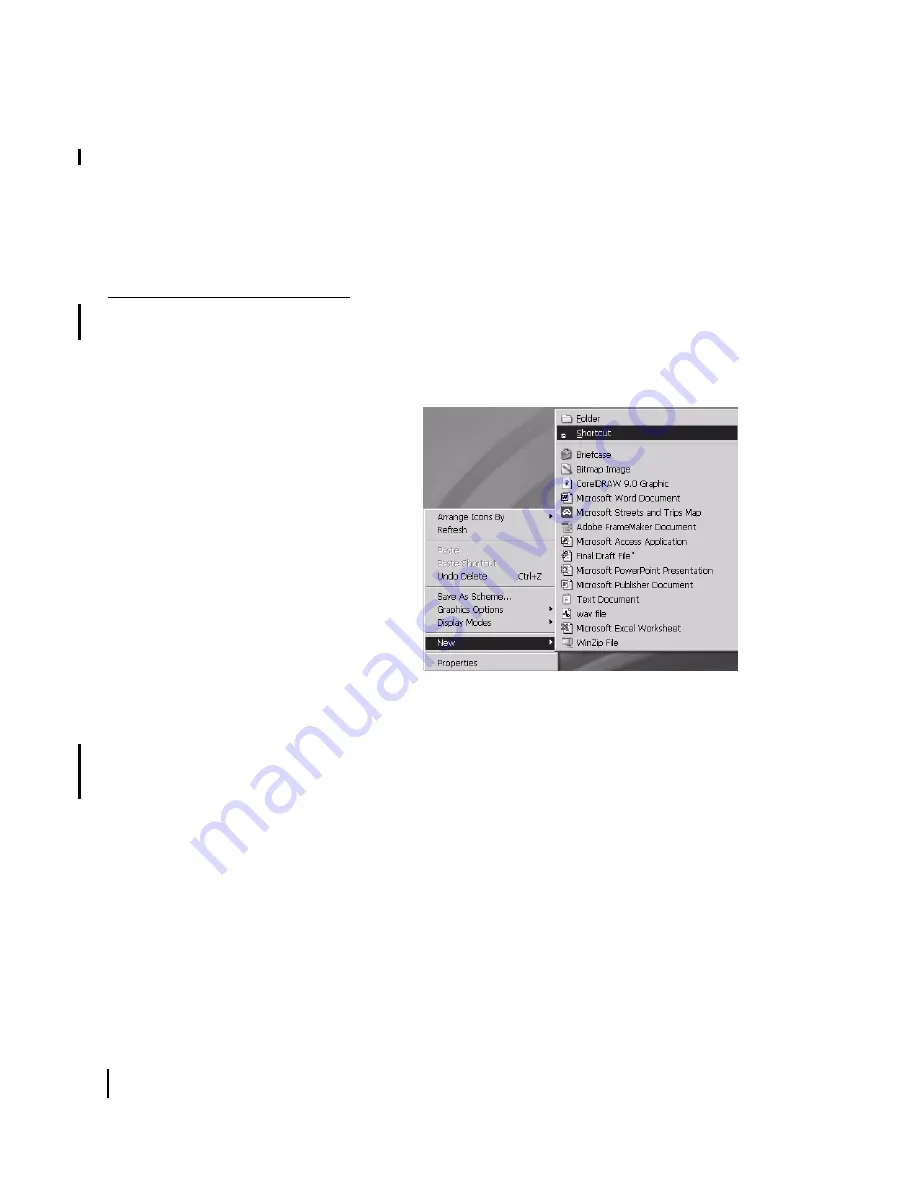
Chapter 5 • Completing the Installation
48
1037106-0001 Revision B.03-Draft
2. At the System Control Center Home page, click the
System
Info
indicator to access the System Information page.
3. Have the user print a hard copy of the page. If they do not
have access to a printer, show them how to capture an image
of the page by pressing
Alt+Print Scrn
. They can then paste
the image into a word processing program such as Microsoft
Word, or a graphics program such Microsoft Paint, and save
the file as System Info Backup.
Creating a shortcut to
the System Control
Center
Follow these steps to create a shortcut to the System Control
Center on the remote user’s computer desktop:
1. Right-click anywhere on the computer desktop and select
New
→
Shortcut
from the popup menu as shown in Figure 34.
2. Type
192.168.0.1
in the field on the Create Shortcut
window as shown in Figure 35. If an alternate IP address was
assigned to the remote terminal at the HX GTWY, type that
IP address instead.
Figure 34: Creating a shortcut to the System Control Center
Summary of Contents for HX100
Page 12: ... Figures xii 1037106 0001 Revision B 03 Draft ...
Page 14: ... Tables xiv 1037106 0001 Revision B 03 Draft ...
Page 34: ...Chapter 2 Preparing for the Installation 16 1037106 0001 Revision B 03 Draft ...
Page 42: ...Chapter 3 Installing the Hardware 24 1037106 0001 Revision B 03 Draft ...
Page 60: ...Chapter 4 Commissioning the HX50 HX100 Remote Terminal 42 1037106 0001 Revision B 03 Draft ...
Page 68: ...Chapter 5 Completing the Installation 50 1037106 0001 Revision B 03 Draft ...
Page 86: ...Chapter 6 Troubleshooting 68 1037106 0001 Revision B 03 Draft ...
Page 106: ...Chapter 7 The System Control Center 88 1037106 0001 Revision B 03 Draft ...
Page 128: ...Appendix C Disabling a Web browser s proxy connection 110 1037106 0001 Revision B 03 Draft ...
















































