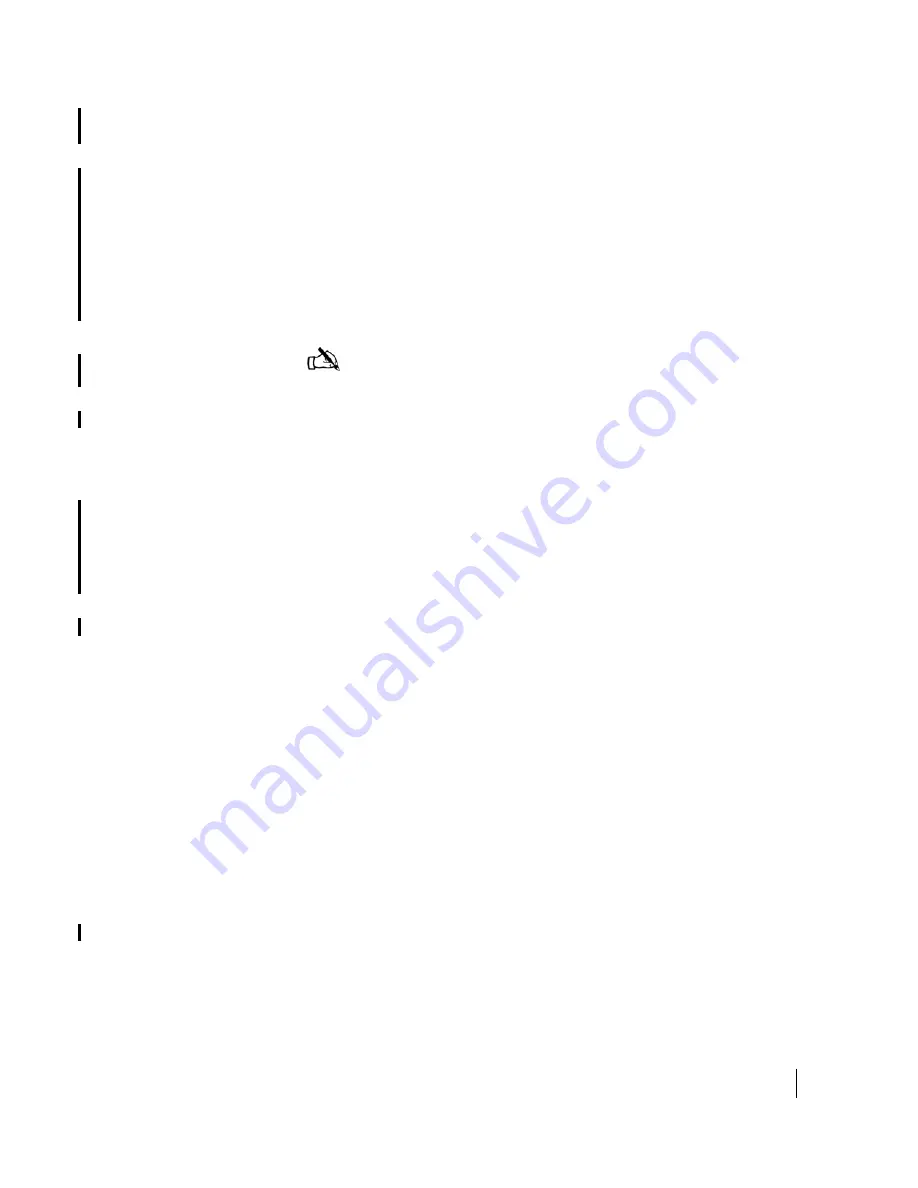
Chapter 6 • Troubleshooting
1037106-0001 Revision B.03-Draft
53
section in sequence. If completing these procedures does not
resolve the issue, contact technical support for assistance.
Access the System
Control Center
Follow these steps to access the System Control Center:
1. Open a web browser on a computer connected to the remote
terminal.
2. Type
192.168.0.1
in the browser’s address bar and press
E
NTER
. If an alternate IP address was assigned to the remote
terminal at the HX GTWY, type that IP address instead.
Confirming that the
remote terminal
is commissioned
Follow these steps to confirm that the remote terminal has been
commissioned:
1. Navigate to the System Control Center System Information
page.
2. In the HX50/HX100 Information box, check the Site ID line.
If the phrase
Not Commissioned
appears, an error
occurred during the commissioning process. Contact
technical support; otherwise, proceed to
Checking the receive signal
Follow these steps to confirm that the remote terminal is
receiving satellite signals properly:
1. Navigate to the System Control Center Reception
Information page.
2. In the
Receive Status
field, check the Rx Code.
If the Rx Code reads
Receiver operational (RxCode
5)
, the remote terminal is receiving signals properly. Proceed
. If any other Rx Code
appears, the remote terminal is not receiving signals properly.
Click on the Rx Code and follow the troubleshooting
procedures that appear.
Weather and signal strength
Heavy rain or snow can interfere with signal strength. In such
conditions, the remote terminal may stop receiving satellite
signals, and the Receive LED may go out as a result. Similar
conditions at the HX GTWY can interfere with signals for brief
periods of time as well. In addition, the buildup of moisture,
snow, or ice on the antenna can interfere with the signal. Signal
strength should be restored as the rain or snow subsides.
Note:
The computer used to access the System Control Center
must be on the same subnet as the remote terminal.
Summary of Contents for HX100
Page 12: ... Figures xii 1037106 0001 Revision B 03 Draft ...
Page 14: ... Tables xiv 1037106 0001 Revision B 03 Draft ...
Page 34: ...Chapter 2 Preparing for the Installation 16 1037106 0001 Revision B 03 Draft ...
Page 42: ...Chapter 3 Installing the Hardware 24 1037106 0001 Revision B 03 Draft ...
Page 60: ...Chapter 4 Commissioning the HX50 HX100 Remote Terminal 42 1037106 0001 Revision B 03 Draft ...
Page 68: ...Chapter 5 Completing the Installation 50 1037106 0001 Revision B 03 Draft ...
Page 86: ...Chapter 6 Troubleshooting 68 1037106 0001 Revision B 03 Draft ...
Page 106: ...Chapter 7 The System Control Center 88 1037106 0001 Revision B 03 Draft ...
Page 128: ...Appendix C Disabling a Web browser s proxy connection 110 1037106 0001 Revision B 03 Draft ...
















































