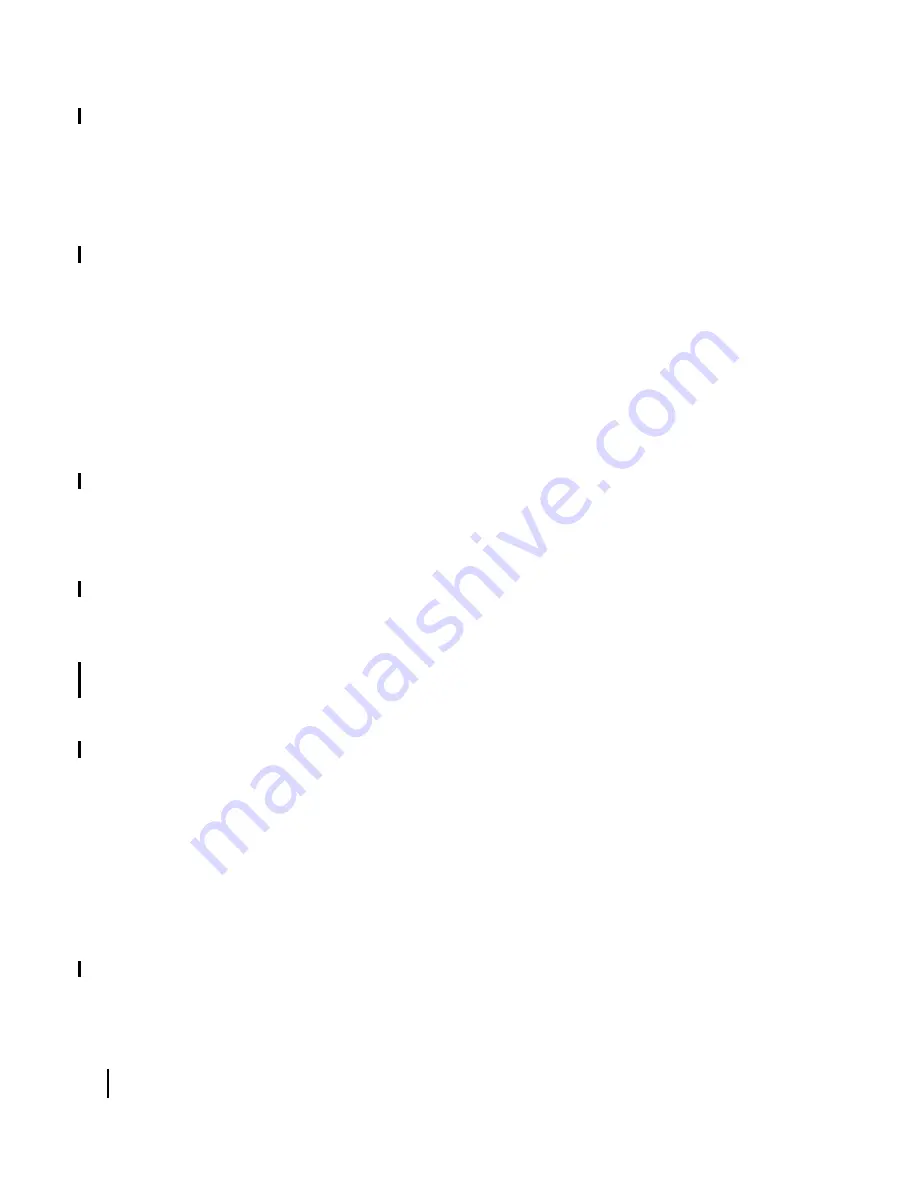
Chapter 6 • Troubleshooting
64
1037106-0001 Revision B.03-Draft
4. Contact technical support for assistance. You may be
instructed to replace the remote terminal.
All LEDs off
If all the LEDs on the front panel are off, ensure that all power
connections are secure. If they are, power cycle the remote
terminal by unplugging the power cord from the power source,
waiting 10 seconds, and then plugging it back in. If the LEDs do
not illuminate, contact technical support.
Checking the Power LED
Check the front panel Power LED. If it is lit, proceed to
. If it is not lit, perform the following steps.
1. Power cycle the remote terminal by unplugging the power
cord from the power source, waiting 10 seconds, and
plugging it back in.
2. If the Power LED is still not lit, plug a small appliance, such
as a radio, into both the power strip or surge protector and the
wall outlet or other power source. If the appliance functions
normally when turned on, power sources are functional. Call
technical support for assistance.
Checking the LAN LED
Check the front panel LAN LED. If it is lit, proceed to
. If it is not lit, perform the following steps:
1. Ensure that the Ethernet cable is connected to the remote
terminal LAN port and to the computer’s Ethernet port.
2. If the LAN LED is still not lit, power cycle the remote
terminal by unplugging the power cord from the power
source, waiting 10 seconds, and plugging it back in.
3. If the LAN LED is still not lit, and if the computer is running
Windows, check the Windows Device Manager to see if the
computer's network interface card (NIC) has been installed
correctly.
a. In Windows XP for example, right-click on My Computer
on the desktop and choose
Properties
→
Hardware
→
Device Manager
. A screen appears listing all the devices
installed on the computer.
b. If the NIC is not properly installed, a red X appears next to
its listing. Troubleshoot the NIC installation using the
manufacturer’s instructions and Windows documentation.
If the My Computer icon is not available, click
Start
→
Settings
→
Control Panel
→
Administrative Tools
→
Computer Management
→
System Tools
→
Device
Manager
.
4. If the LAN LED is still not lit, connect the remote terminal to
another computer. If the Power and LAN LEDs light up, the
Summary of Contents for HX100
Page 12: ... Figures xii 1037106 0001 Revision B 03 Draft ...
Page 14: ... Tables xiv 1037106 0001 Revision B 03 Draft ...
Page 34: ...Chapter 2 Preparing for the Installation 16 1037106 0001 Revision B 03 Draft ...
Page 42: ...Chapter 3 Installing the Hardware 24 1037106 0001 Revision B 03 Draft ...
Page 60: ...Chapter 4 Commissioning the HX50 HX100 Remote Terminal 42 1037106 0001 Revision B 03 Draft ...
Page 68: ...Chapter 5 Completing the Installation 50 1037106 0001 Revision B 03 Draft ...
Page 86: ...Chapter 6 Troubleshooting 68 1037106 0001 Revision B 03 Draft ...
Page 106: ...Chapter 7 The System Control Center 88 1037106 0001 Revision B 03 Draft ...
Page 128: ...Appendix C Disabling a Web browser s proxy connection 110 1037106 0001 Revision B 03 Draft ...






























