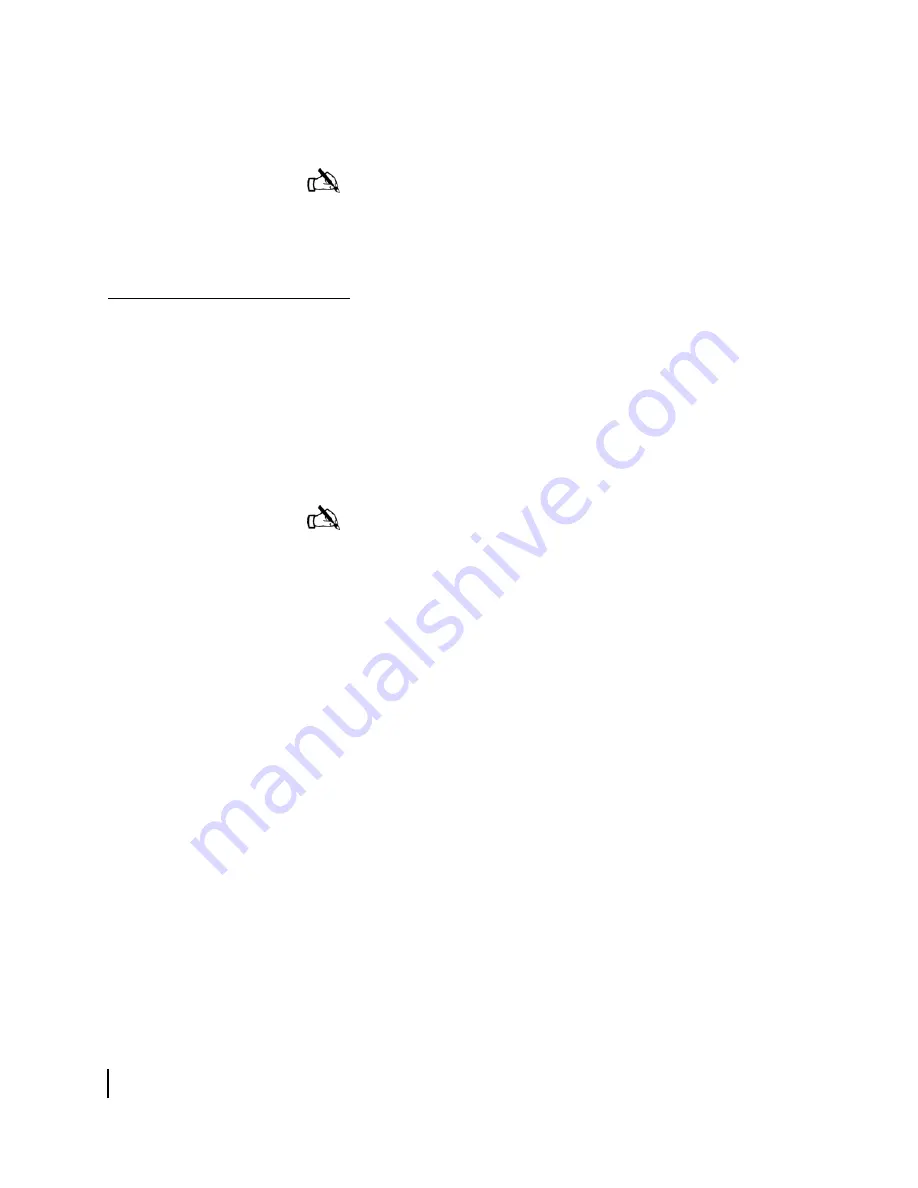
Appendix B • Updating the remote terminal software
98
1037106-0001 Revision B.03-Draft
4. Use the
Browse
button to select a location in which to unzip
and save the utility and its supporting files.
5. Click
Unzip
.
Configuring the TCP/IP
properties on the
installer laptop
Before using the Fallback Updater utility, you must first
manually configure the TCP/IP properties on the installer laptop.
This section explains how to configure TCP/IP properties for
Windows 98 Second Edition (SE), Windows Millennium Edition
(Me), Windows 2000, and Windows XP operating systems.
Windows XP
1. From the Windows desktop on the installer laptop, select
Start
→
Settings
→
Control Panel
. Double-click the
Network
and Dial-up Connections
icon.
2. A list of network adapters appears as shown in Figure 63. The
Local Area Connection
icon must appear under the LAN or
High-Speed Internet heading. If it does not, the network is not
installed correctly.
Note:
Make a note of the location in which the utility and its
supporting files are saved. You will need to know the location
of these files to use the utility.
Note:
If the Control Panel is in Category view, select
Network and Internet Connections, then select Network
Connections.
Summary of Contents for HX100
Page 12: ... Figures xii 1037106 0001 Revision B 03 Draft ...
Page 14: ... Tables xiv 1037106 0001 Revision B 03 Draft ...
Page 34: ...Chapter 2 Preparing for the Installation 16 1037106 0001 Revision B 03 Draft ...
Page 42: ...Chapter 3 Installing the Hardware 24 1037106 0001 Revision B 03 Draft ...
Page 60: ...Chapter 4 Commissioning the HX50 HX100 Remote Terminal 42 1037106 0001 Revision B 03 Draft ...
Page 68: ...Chapter 5 Completing the Installation 50 1037106 0001 Revision B 03 Draft ...
Page 86: ...Chapter 6 Troubleshooting 68 1037106 0001 Revision B 03 Draft ...
Page 106: ...Chapter 7 The System Control Center 88 1037106 0001 Revision B 03 Draft ...
Page 128: ...Appendix C Disabling a Web browser s proxy connection 110 1037106 0001 Revision B 03 Draft ...
















































