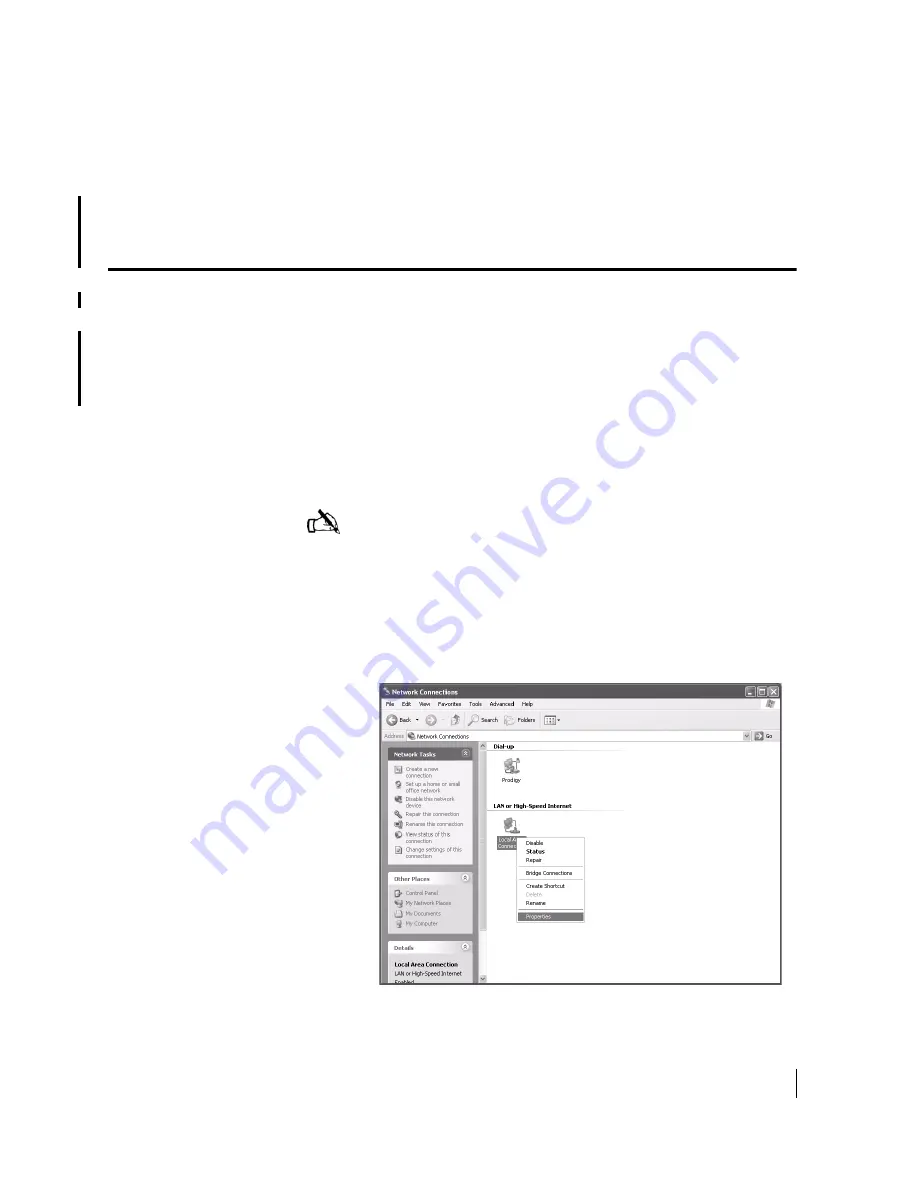
Appendix A • Configuring a Windows computer to support DHCP
1037106-0001 Revision B.03-Draft
89
Appendix A
Configuring a Windows
computer to support DHCP
This appendix explains how to configure a Windows computer to
support Dynamic Host Configuration Protocol (DHCP). All
HX50 and HX100 remote terminals come from the factory with
DHCP enabled. Therefore, computers attached to the remote
terminal, either directly or through a networking device, must
have DHCP enabled and set to obtain IP addresses automatically.
Windows XP
1. From the Windows desktop, select
Start
→
Settings
→
Control
Panel
. Double-click the
Network and Dial-up Connections
icon.
2. A list of network adapters appears as shown in Figure 52. The
Local Area Connection
icon must appear under the LAN or
High-Speed Internet heading. If it does not, the network is not
installed correctly.
Note:
If the Control Panel is in Category view, select
Network and Internet Connections, then select Network
Connections.
Figure 52: Network Connections - Windows XP
Summary of Contents for HX100
Page 12: ... Figures xii 1037106 0001 Revision B 03 Draft ...
Page 14: ... Tables xiv 1037106 0001 Revision B 03 Draft ...
Page 34: ...Chapter 2 Preparing for the Installation 16 1037106 0001 Revision B 03 Draft ...
Page 42: ...Chapter 3 Installing the Hardware 24 1037106 0001 Revision B 03 Draft ...
Page 60: ...Chapter 4 Commissioning the HX50 HX100 Remote Terminal 42 1037106 0001 Revision B 03 Draft ...
Page 68: ...Chapter 5 Completing the Installation 50 1037106 0001 Revision B 03 Draft ...
Page 86: ...Chapter 6 Troubleshooting 68 1037106 0001 Revision B 03 Draft ...
Page 106: ...Chapter 7 The System Control Center 88 1037106 0001 Revision B 03 Draft ...
Page 128: ...Appendix C Disabling a Web browser s proxy connection 110 1037106 0001 Revision B 03 Draft ...






























