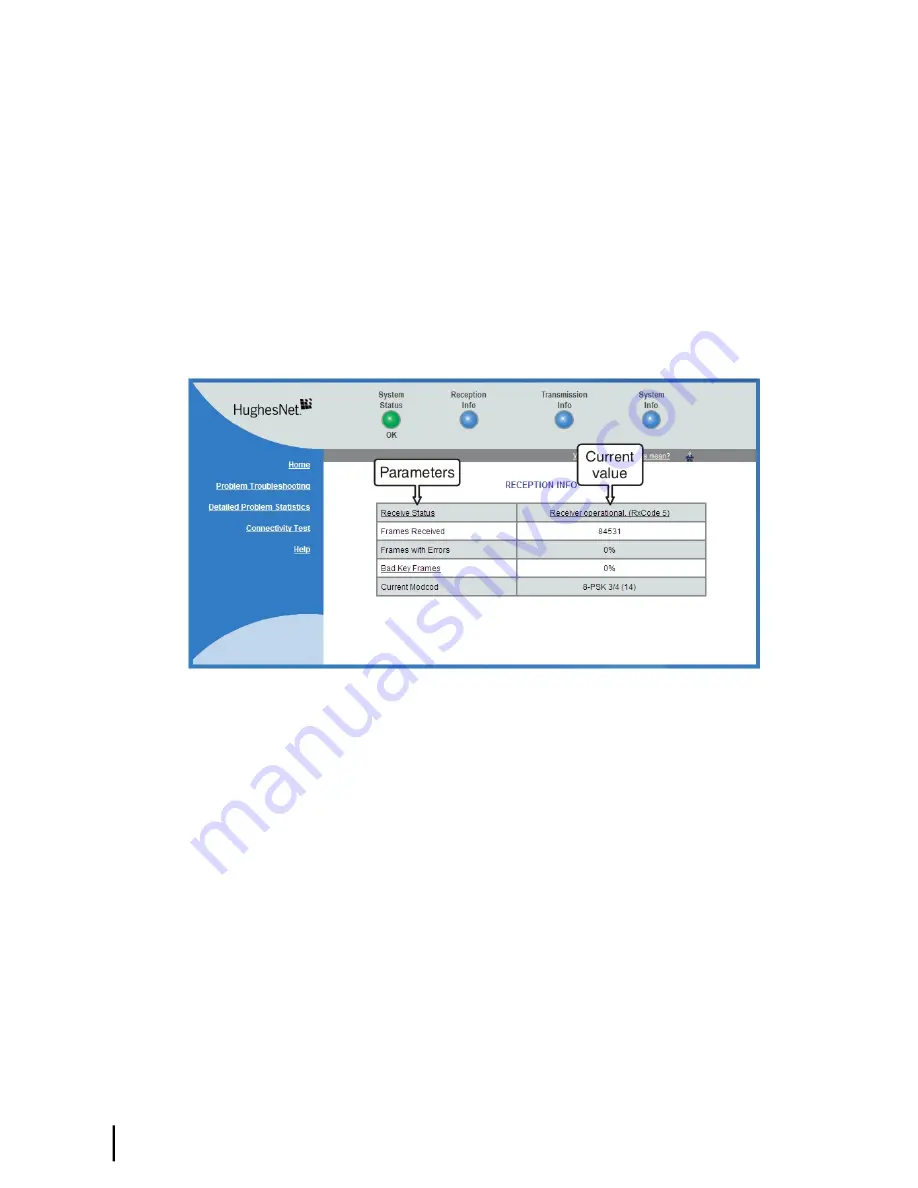
Status and information screens
Several of the System Control Center screens list status and operational parameters and their
current values in a tabular format. For example, the following illustration shows the Reception
Information page. The left column list the parameters, and the right column shows the current
value of the parameter listed in the left column. Parameters are listed in this format on these
screens:
• System Status page
• Reception Information page
• Transmission Information page
On any of these screens, if a parameter name or the current value of a parameter is underlined,
you can click the name or value to see an explanation of it.
Figure 55: Format of status and information screens
The parameters listed on each screen are explained in this guide in the section for each screen:
•
System Status page
on page 69
•
Reception Information page
on page 71
•
Transmission Information page
on page 73
•
System Information page
on page 74
Red flag indicator
On the status and information screens, a red flag next to a value indicates a problem related to
the parameter listed in the same row where the flagged value appears. The flagged value appears
in the right column; the parameter appears in the left column. The value indicates the current
state of the parameter.
HN9200 Satellite Modem Installation Guide
68
1038622-0001 Revision B
System Control Center
Chapter 6
Summary of Contents for HN9200
Page 1: ...1038622 0001 Revision B March 2 2011 HN9200 Satellite Modem Installation Guide ...
Page 10: ......
Page 24: ......
Page 32: ......
Page 66: ......
Page 72: ......
Page 90: ......
Page 94: ......
Page 118: ......
Page 122: ......
Page 126: ......
Page 132: ...HN9200 Satellite Modem Installation Guide 120 1038622 0001 Revision B Index ...
















































