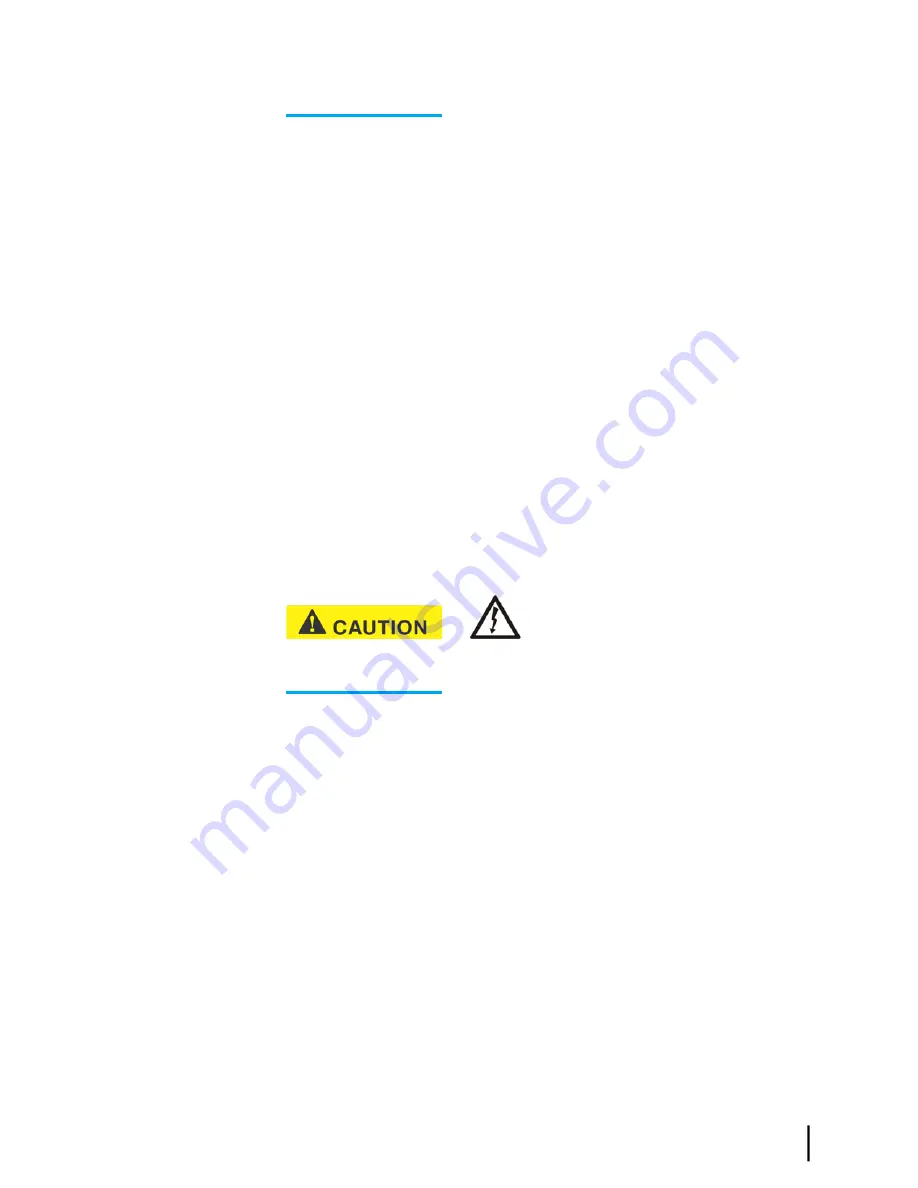
electricity discharge that could shock you and/or damage the modem.
4.
Test the power outlet (with a lamp, for example) to make sure there is not a problem with
the power source.
5.
If the LEDs do not turn on, contact Installer Support.
Checking the Power LED
If the Power LED is off, check the power supply connections. (The modem does not have an
off/on switch.) If the Power LED is on, proceed to
Checking the LAN LED
on page 97.
Checking the LAN LED
If the front panel LAN LED is off:
1.
Disconnect and reconnect the Ethernet cable from the modem and from the computer.
Make sure the cable is securely connected to the modem LAN port and to the computer’s
LAN port.
2.
If the LAN LED is still off, power cycle the satellite modem:
a) Unplug the power cord from the power source.
b)
If the modem is connected to a DC power source,
unplug the DC input cable from the
satellite modem’s power supply.
c) Wait 10 sec.
d) Plug the power cord back into the power source.
e)
If the power source is DC,
plug the input cable back into the power supply.
Do not power cycle the satellite modem by
unplugging the power cord from the modem’s rear panel. Doing so could result in static
electricity discharge that could shock you and/or damage the modem.
3.
If the LAN LED is still off, check the LAN port LEDs on the back panel.
• If the Orange LED is on and the front panel LAN LED is not, contact Installer Support
for assistance.
• If both the Orange LED and the front panel LAN LED are off, check all network
equipment that connects the computer with the modem, including the computer’s Ethernet
card, Ethernet cable(s) and any switch or hub. Replace one or more of the items to try
to isolate the problem.
4.
If the front panel LAN LED is still off, check the Windows Device Manager to see if the
computer's NIC or
network adapter
is installed correctly.
a) In Windows XP, for example, click
Start
→
Settings
→
Control Panel
→
System
→
Hardware
→
Device Manager
.
A screen appears listing all the devices installed on the computer.
b) Look for Network adapters.
If the NIC is not properly installed, a red X appears next to its listing.
c) If a red X is present, troubleshoot the NIC installation using the manufacturer’s instructions
and Windows documentation.
97
HN9200 Satellite Modem Installation Guide
1038622-0001 Revision B
Chapter 8
Troubleshooting
Summary of Contents for HN9200
Page 1: ...1038622 0001 Revision B March 2 2011 HN9200 Satellite Modem Installation Guide ...
Page 10: ......
Page 24: ......
Page 32: ......
Page 66: ......
Page 72: ......
Page 90: ......
Page 94: ......
Page 118: ......
Page 122: ......
Page 126: ......
Page 132: ...HN9200 Satellite Modem Installation Guide 120 1038622 0001 Revision B Index ...






























