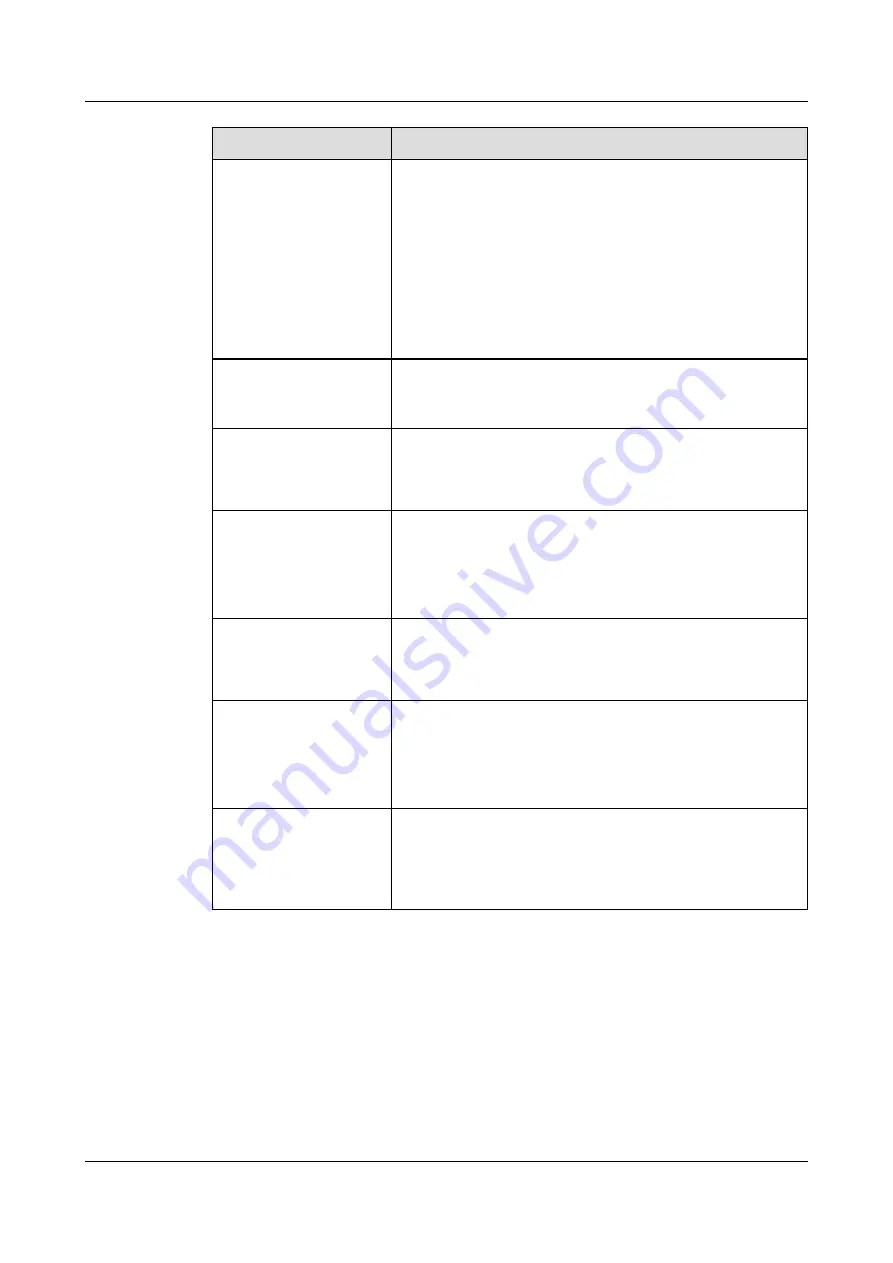
Indicator
Description
UID indicator
The UID indicator helps identify and locate a device.
l
Off: The device is not being located.
l
Blinking blue: The device has been located and is
differentiated from other devices that have also been
located.
l
Steady blue: The device is being located.
NOTE
You can turn on or off the UID indicator by pressing the UID button or
remotely running a command on the iBMC CLI.
Connection status
indicator for a GE
electrical port
l
Off: The network port is not connected.
l
Steady green: The network port is properly connected.
Data transmission status
indicator for a GE
electrical port
l
Off: The network port is not connected.
l
Steady yellow: The network port is in active status.
l
Blinking yellow: Data is being transmitted.
Connection status
indicator/Data
transmission status
indicator for a 10GE
electrical port
l
Off: The network port is not connected.
l
Blinking green: Data is being transmitted.
l
Steady green: The network port is properly connected.
Data transmission rate
indicator for a 10GE
electrical port
l
Off: The network port is not connected.
l
Steady green: The data transmission rate is 10 Gbit/s.
l
Steady yellow: The data transmission rate is 1 Gbit/s.
Connection status
indicator/Data
transmission status
indicator for a 10GE
optical port
l
Off: The network port is not connected.
l
Blinking green: Data is being transmitted.
l
Steady green: The network port is properly connected.
Data transmission rate
indicator for a 10GE
optical port
l
Off: The network port is not connected.
l
Steady green: The data transmission rate is 10 Gbit/s.
l
Steady yellow: The data transmission rate of the link is
lower than 10 Gbit/s.
FusionServer Pro 2288H V5 Server
User Guide
2 Hardware Description
Issue 08 (2019-10-30)
Copyright © Huawei Technologies Co., Ltd.
16
















































