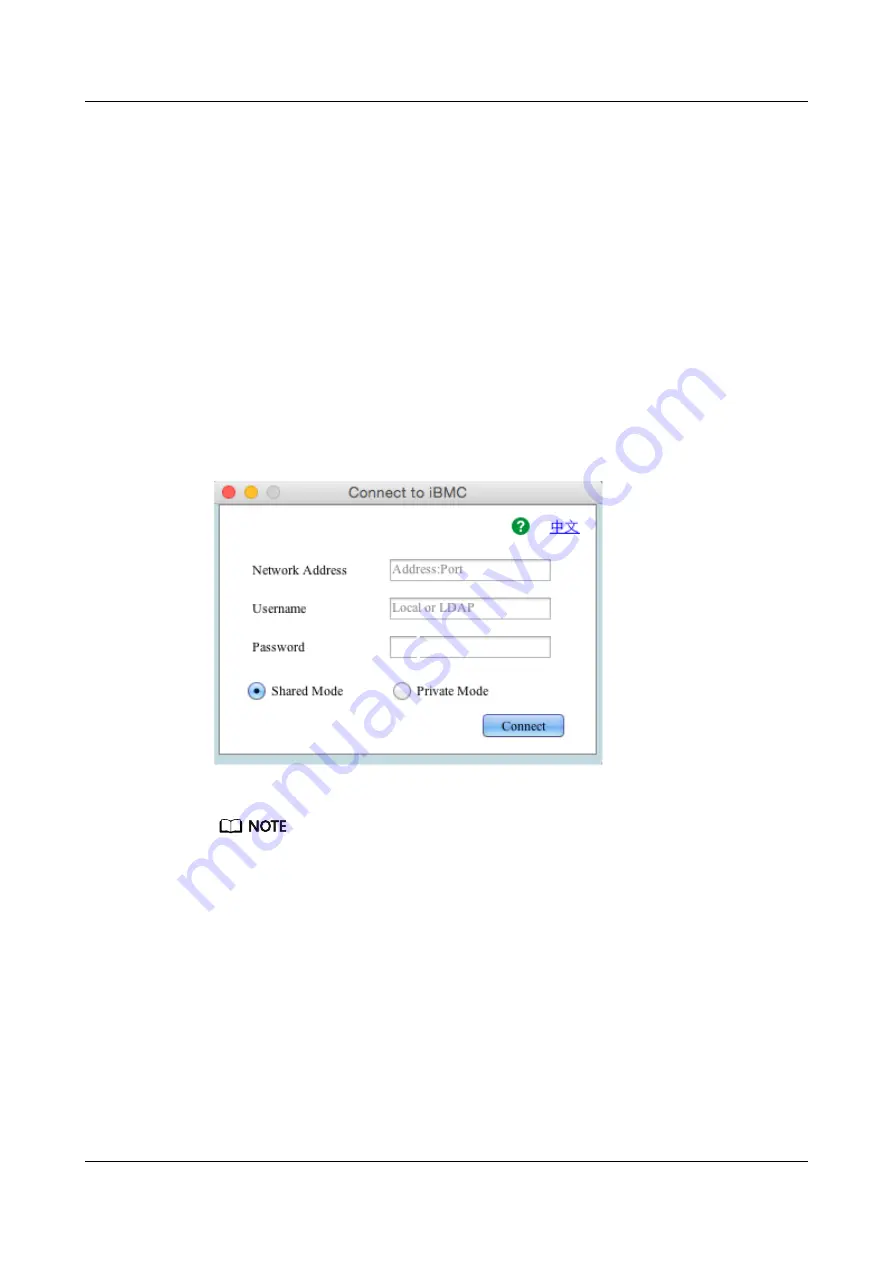
Procedure
Step 1
Configure an IP address for the client (PC) to enable communication between the client and
the iBMC.
The IP address configured and the iBMC management network port IP address must be on the
same network segment.
Step 2
Open the console and set the folder where the IRC is stored as the working folder.
Step 3
Run the
chmod 777 KVM.sh
command to set the permission for the Independent Remote
Console.
Step 4
Open the Independent Remote Console.
./KVM.sh
The
Connect to iBMC
dialog box is displayed.
Figure 9-11
Connect to iBMC
Step 5
Enter the network address, user name, and password.
l
The network address can be in any of the following formats:
–
iBMC management network port IP address (IPv4 or IPv6 address):Port number
Enter an IPv6 address in brackets or an IPv4 address directly, for example,
[2001::64]:444
or
192.168.100.1:444
.
–
iBMC domain name address:Port number
l
When the port number is the default port number
443
, the port number can be left blank.
Step 6
Select a login mode.
l
Shared Mode
: allows two users to access and manage a server at the same time. Each
user can view the operations performed by the other user.
l
Private Mode
: allows only one user to access and manage a server at a time.
Step 7
Click
Connect
.
A security warning is displayed.
FusionServer Pro 2288H V5 Server
User Guide
9 Common Operations
Issue 08 (2019-10-30)
Copyright © Huawei Technologies Co., Ltd.
129






























