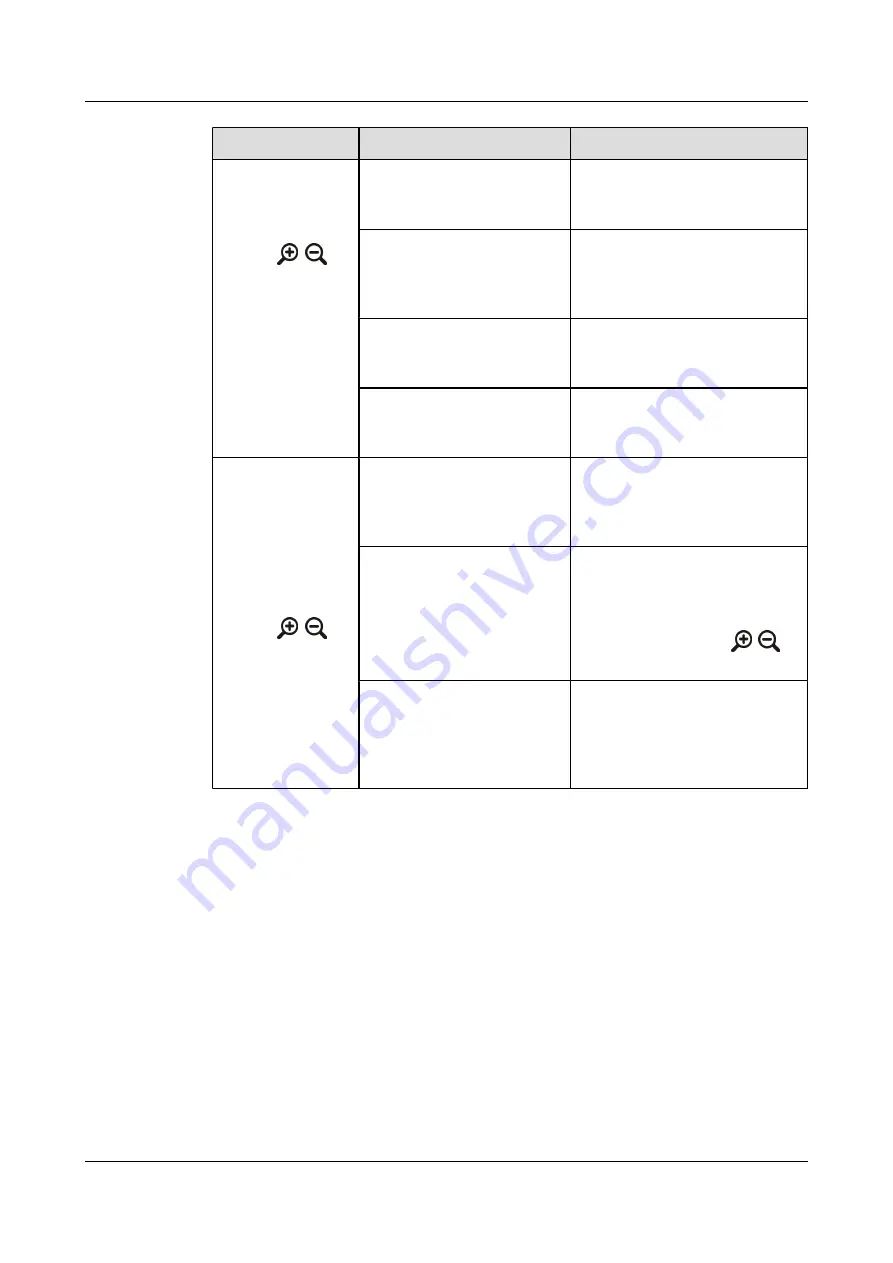
Problem
Possible Cause
Solution
On the camera
control screen, the
camera cannot be
controlled by
pressing
,
, or
arrow keys.
The camera to be controlled is
selected incorrectly.
Access the camera control screen,
and then select the camera to be
controlled.
The camera settings are
incorrect. For example, the
camera type or the control serial
port is set incorrectly.
Set camera parameters correctly.
For example, set the camera type or
the control serial port to correct
values.
The camera control cable is not
connected or not securely
connected.
Connect the camera control cable
properly.
The camera to be controlled is
a 3 charge-coupled device
(CCD).
Reset the 3CCD camera, and then
control the camera by pressing
relevant keys.
After the local site
joins a conference, a
remote video is
displayed. On the
camera control
screen, the remote
camera cannot be
controlled by
pressing
,
, or
arrow keys. In other
words, the remote
video remains
unchanged after you
press relevant keys.
Remote control is disabled on
the remote camera.
Contact and request the
administrator to enable the remote
control of the camera at the remote
site.
The camera to be controlled is
a 3CCD camera.
If a 3CCD camera is used along
with one of the HUAWEI 9000 at
the remote site, reset the camera.
The camera should then be
controllable by pressing
,
, or
arrow keys.
The camera settings are
incorrect or the control cable of
the camera is connected
insecurely.
Contact and request the
administrator of the remote site to
reset the camera parameters or
connect the camera control cable
properly.
Audio
describes the troubleshooting methods for audio-related problems.
HUAWEI 9000 HD Video Terminal
Administrator Guide
11 Maintenance and Troubleshooting
Issue 09 (2012-09-03)
Huawei Proprietary and Confidential
Copyright © Huawei Technologies Co., Ltd.
166






























