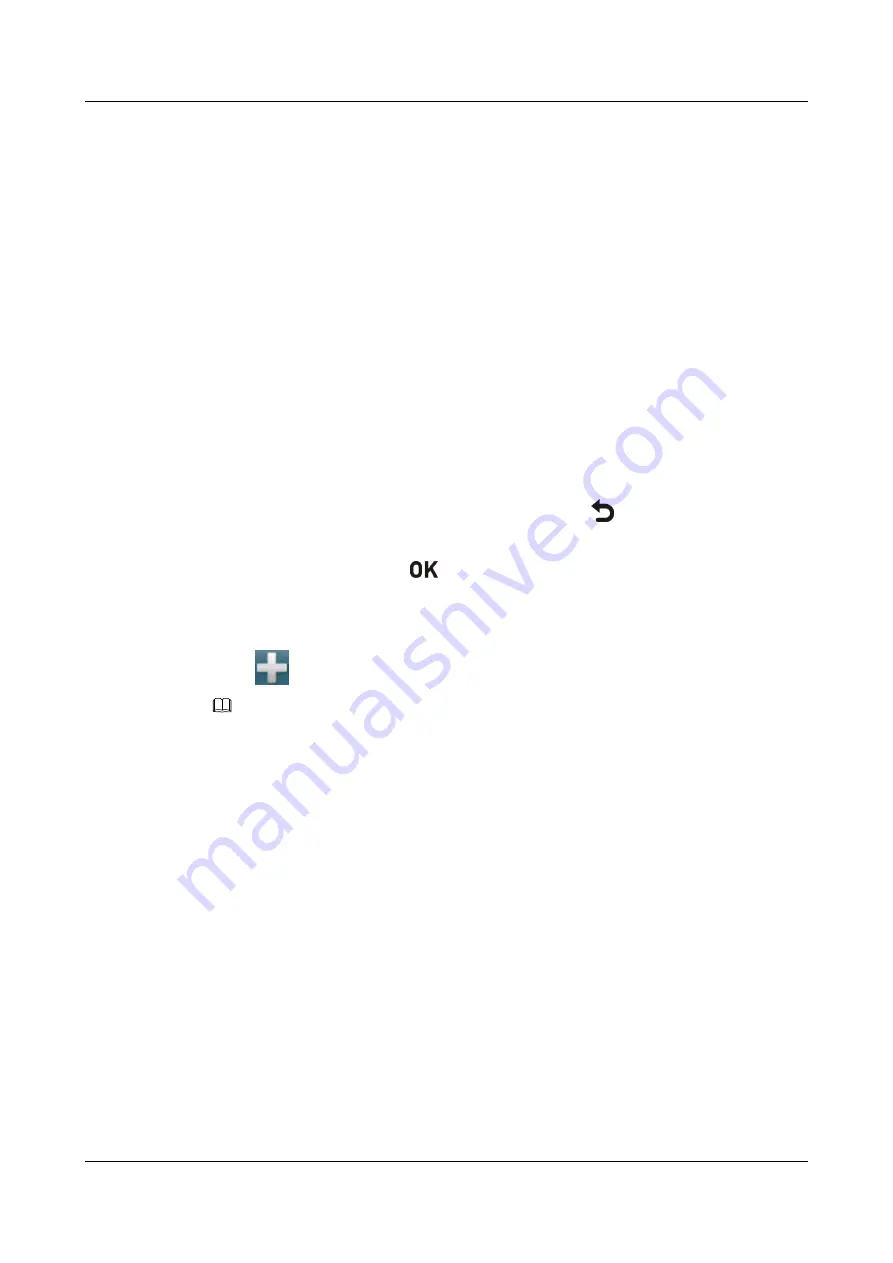
6.1 Customizing the Option Bar
You can customize icons on the option bar to facilitate access to the corresponding screens.
Prerequisites
The terminal is in a conference.
Context
At the start of a conference, an option bar is displayed on your monitor.
The icons that you can customize on the option bar are
Conference control
,
Presentation
source
, and
Layout
.
l
To hide the option bar
If no operation is performed for 15 seconds, the option bar is hidden automatically. To hide
the option bar immediately, press the left arrow key or
.
l
To display the option bar
In full screen mode, press
.
Procedure
Step 1
Select
on the option bar to display the
Customize Option Bar
screen.
NOTE
If an administrator password has been set, you need to enter the password to display the
Customize Option
Bar
screen.
Step 2
Select the conference control options to be added to the option bar.
You can move the position of an option by selecting
Up
or
Down
.
Step 3
Select
OK
.
----End
6.2 Customizing the Conference Control Screen
You can customize the
Conference control
screen as required by specifying the conference
control options to be displayed on the screen.
Context
By default, the following options are displayed on the conference control screen:
Request
floor
,
Broadcast Site
,
Continuous Presence
,
Discussion
,
Give Floor
,
Voice activation
,
Add
site
,
Enable chair control
,
Restore Auto Continuous Presence
, and
Lock conference
.
HUAWEI 9000 HD Video Terminal
Administrator Guide
6 Conference Control
Issue 09 (2012-09-03)
Huawei Proprietary and Confidential
Copyright © Huawei Technologies Co., Ltd.
109






























