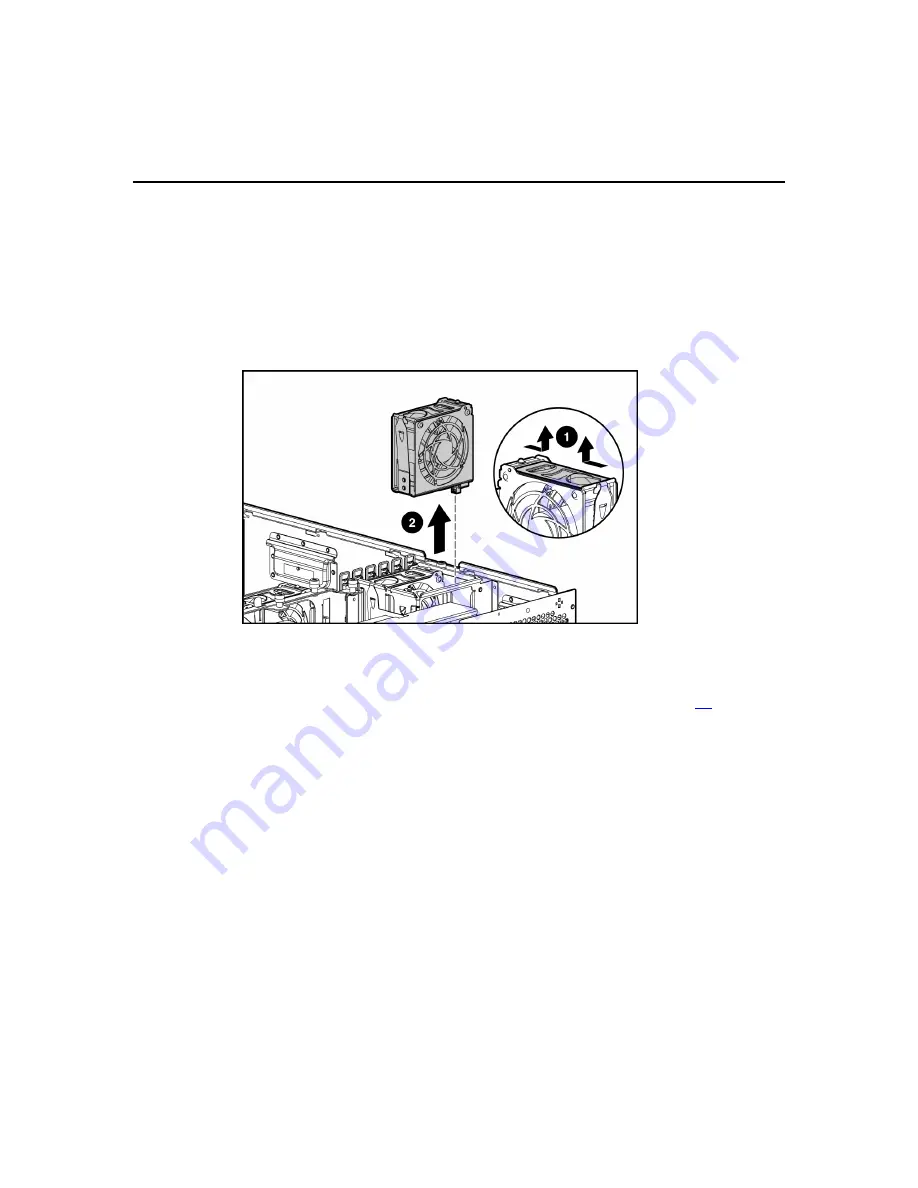
80
HP ProLiant ML370 Generation 4 Server Reference and Troubleshooting Guide
Replacing hot-plug fans
IMPORTANT: Remove and replace one fan at a time. If the system
detects two fan failures in the same zone, the server shuts down to
avoid thermal damage.
When the optional fan cage and all three redundant fans are installed, individual
fans can be hot-swapped at any time. To replace a hot-plug fan:
1. Install the replacement hot-plug fan, and press down to seat securely.
2. Repeat to replace additional fans as needed.
3. Replace the access panel ("Removing the access panel" on page
30
).
4. Power up the server and observe the internal system health LED on the front
panel and the LEDs on all installed fans to be sure they are green.
NOTE: If the front panel internal system health LED is not green after
you install hot-plug fans, reseat the hot-plug fan or refer to the
troubleshooting section.
Redundant hot-plug power supply
The server supports a second hot-plug power supply to provide redundant power
to the system in the event of a failure in the primary power supply. You can
install or replace a second hot-plug power supply without powering down the
server.
Summary of Contents for ML370 - ProLiant - G3
Page 8: ......
Page 52: ......
Page 85: ...Hardware options installation 85 2 Release the retaining clip 3 Install the expansion board ...
Page 110: ......
Page 130: ......
Page 138: ...138 HP ProLiant ML370 Generation 4 Server Reference and Troubleshooting Guide ...
Page 140: ...140 HP ProLiant ML370 Generation 4 Server Reference and Troubleshooting Guide ...
Page 143: ...Troubleshooting 143 ...
Page 145: ...Troubleshooting 145 ...
Page 147: ...Troubleshooting 147 ...
Page 150: ...150 HP ProLiant ML370 Generation 4 Server Reference and Troubleshooting Guide ...
Page 292: ......






























