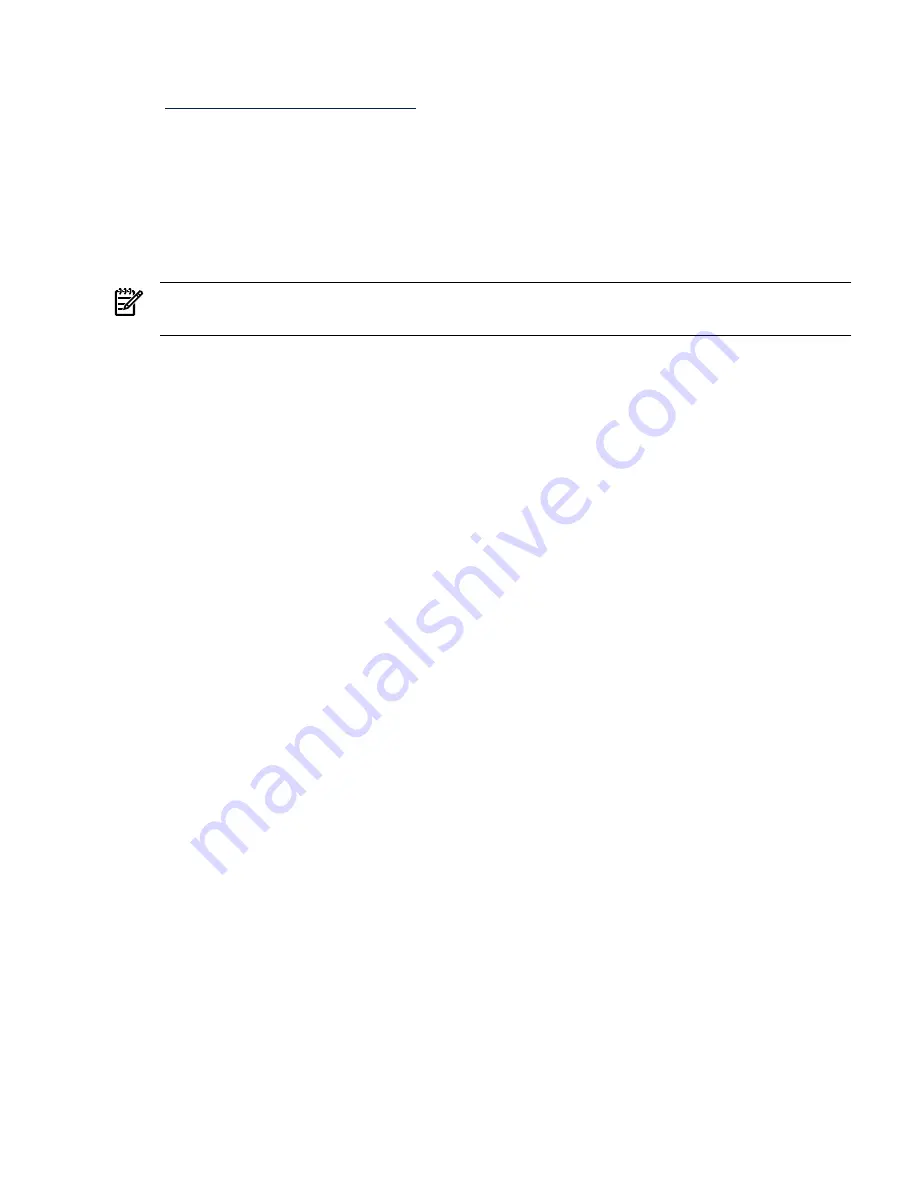
To set the CLM configuration, use Partition Manager or the
parmodify
command. For details,
refer to the HP System Partitions Guide or the Partition Manager Web site
(
http://docs.hp.com/en/PARMGR2/
).
Adding HP-UX to the Boot Options List
This section describes how to add an HP-UX entry to the system boot options list.
You can add the
\EFI\HPUX\HPUX.EFI
loader to the boot options list from the EFI Shell or EFI
Boot Configuration menu (or in some versions of EFI, the Boot Option Maintenance Menu).
See
“Boot Options List” (page 90)
for additional information about saving, restoring, and creating
boot options.
NOTE:
On HP Integrity servers, the OS installer automatically adds an entry to the boot options
list.
Procedure 4-1 Adding an HP-UX Boot Option
This procedure adds an HP-UX item to the boot options list from the EFI Shell.
To add an HP-UX boot option when logged in to HP-UX, use the
setboot
command. For details,
refer to the setboot(1M) manpage.
1.
Access the EFI Shell environment.
Log in to the management processor, and enter
CO
to access the system console.
When accessing the console, confirm that you are at the EFI Boot Manager menu (the main
EFI menu). If you are at another EFI menu, select the Exit option from the submenus until
you return to the screen with the
EFI Boot Manager
heading.
From the EFI Boot Manager menu, select the EFI Shell menu option to access the EFI Shell
environment.
2.
Access the EFI System Partition for the device from which you want to boot HP-UX (
fs
X
:
where X is the file system number) .
For example, enter
fs2:
to access the EFI System Partition for the bootable file system
number
2
. The EFI Shell prompt changes to reflect the file system currently accessed.
The full path for the HP-UX loader is
\EFI\HPUX\HPUX.EFI
, and it should be on the device
you are accessing.
3.
At the EFI Shell environment, use the
bcfg
command to manage the boot options list.
The
bcfg
command includes the following options for managing the boot options list:
•
bcfg boot dump
— Display all items in the boot options list for the system.
•
bcfg boot rm
# — Remove the item number specified by # from the boot options
list.
•
bcfg boot mv
#a #b — Move the item number specified by #a to the position specified
by #b in the boot options list.
•
bcfg boot add
# file.efi
"
Description
"
— Add a new boot option to the position in
the boot options list specified by #. The new boot option references file.efi and is listed
with the title specified by Description.
For example,
bcfg boot add 1 \EFI\HPUX\HPUX.EFI "HP-UX 11i"
adds an
HP-UX 11i item as the first entry in the boot options list.
Refer to the
help bcfg
command for details.
Booting and Shutting Down HP-UX
95
Summary of Contents for Integrity rx7640
Page 8: ...8 ...
Page 12: ...12 ...
Page 13: ...List of Examples 4 1 Single User HP UX Boot 101 7 1 Single User HP UX Boot 181 13 ...
Page 14: ...14 ...
Page 42: ...42 ...
Page 88: ...88 ...
Page 130: ...Figure 5 8 Core I O Button Locations OLR MP Reset 130 Server Troubleshooting ...
Page 140: ...140 ...
Page 176: ...176 ...
Page 184: ...184 ...
Page 191: ...Figure C 3 Planning Grid Computer Room Layout Plan 191 ...
















































