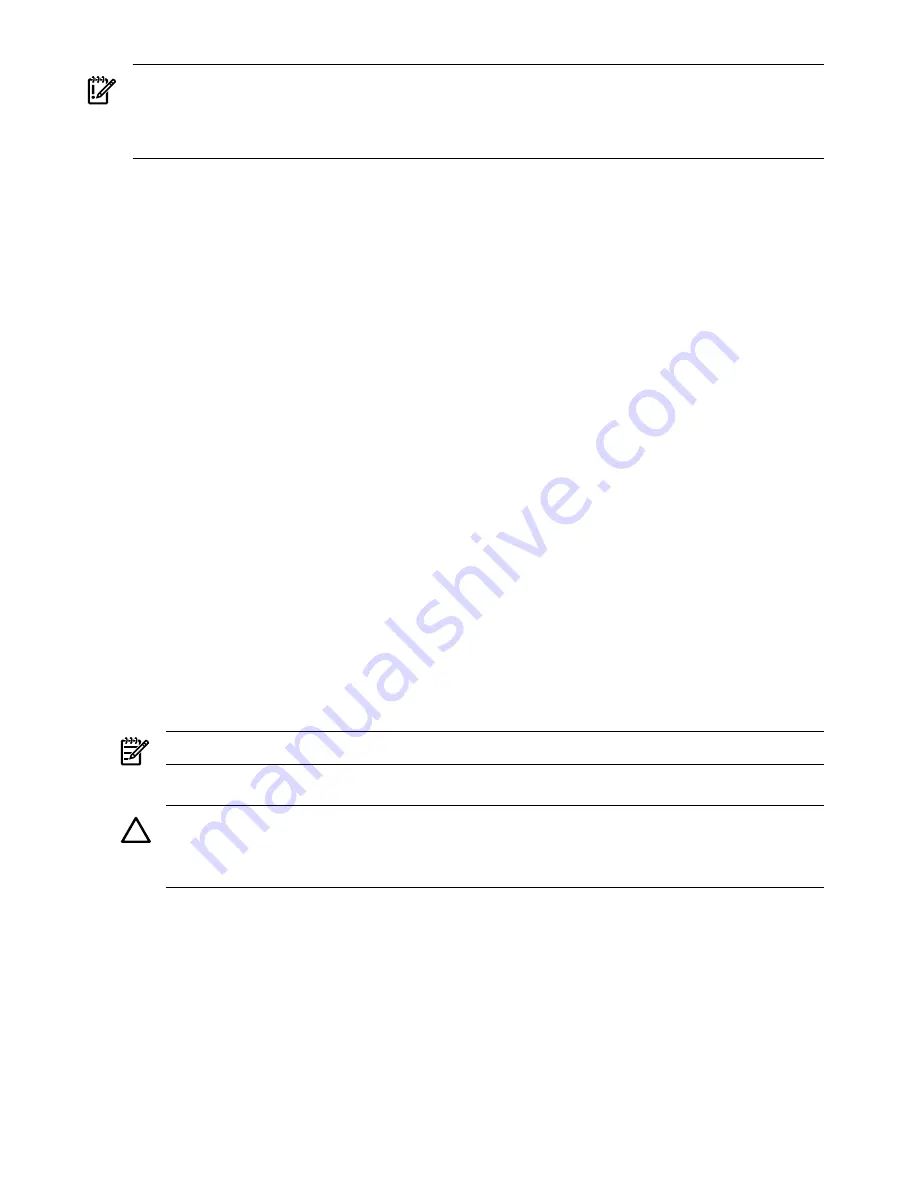
IMPORTANT:
The installation process varies depending on what method for installing the PCI
card is selected. PCI I/O card installation procedures should be downloaded from the
http://docs.hp.com/ Web site. Background information and procedures for adding a new PCI
I/O card using online addition are found in the Interface Card OL* Support Guide.
PCI I/O OL* Card Methods
There are three methods for performing OL* operations on PCI I/O
cards.
pdweb
The Peripheral Device Tool (pdweb) Web-based method of performing
OL*.
olrad
The command line method of performing OL*.
Attention Button
The hardware system slot based method of performing OL*.
Adding a PCI I/O Card Using the Attention Button
The following prerequisites for this procedure:
•
Drivers for the card have already been installed.
•
No drivers are associated with the slot.
•
The green power LED is steady
OFF
. Should the empty slot be in the
ON
state use the olrad
command or the pdweb tool to power the slot
OFF
.
•
The yellow attention LED if steady
OFF
or is blinking if a user has requested the slot location.
•
Refer to the host bus adapter (HBA) documentation for details on card installation.
•
Run the
olrad -q
command to determine the status of all the PCI I/O slots.
•
Obtain a copy of the interface card guide for instructions on preparing the operating system
for the online addition of the PCI I/O card before attempting to insert a PCI I/O card into
the PCI-X card cage assembly backplane slot.
This procedure describes how to perform an online addition of a PCI card using the attention
button for cards whose drivers support online add or replacement (OLAR). The attention button
is also referred to as the doorbell.
1.
Remove the top cover.
2.
Remove the PCI bulkhead filler panel.
3.
Flip the PCI manual retention latch (MRL) for the card slot to the open position. Refer to
Figure 3-19
.
4.
Install the new PCI card in the slot.
NOTE:
Apply a slow, firm pressure to properly seat the card into the backplane.
5.
Flip the PCI MRL for the card slot to the closed position.
CAUTION:
Working out of sequence or not completing the actions within each step could
cause the system to crash.
Do not press the attention button until the latch is locked.
6.
Press the attention button.
The green power LED will start to blink.
64
Installing the Server
Summary of Contents for Integrity rx7640
Page 8: ...8 ...
Page 12: ...12 ...
Page 13: ...List of Examples 4 1 Single User HP UX Boot 101 7 1 Single User HP UX Boot 181 13 ...
Page 14: ...14 ...
Page 42: ...42 ...
Page 88: ...88 ...
Page 130: ...Figure 5 8 Core I O Button Locations OLR MP Reset 130 Server Troubleshooting ...
Page 140: ...140 ...
Page 176: ...176 ...
Page 184: ...184 ...
Page 191: ...Figure C 3 Planning Grid Computer Room Layout Plan 191 ...






























