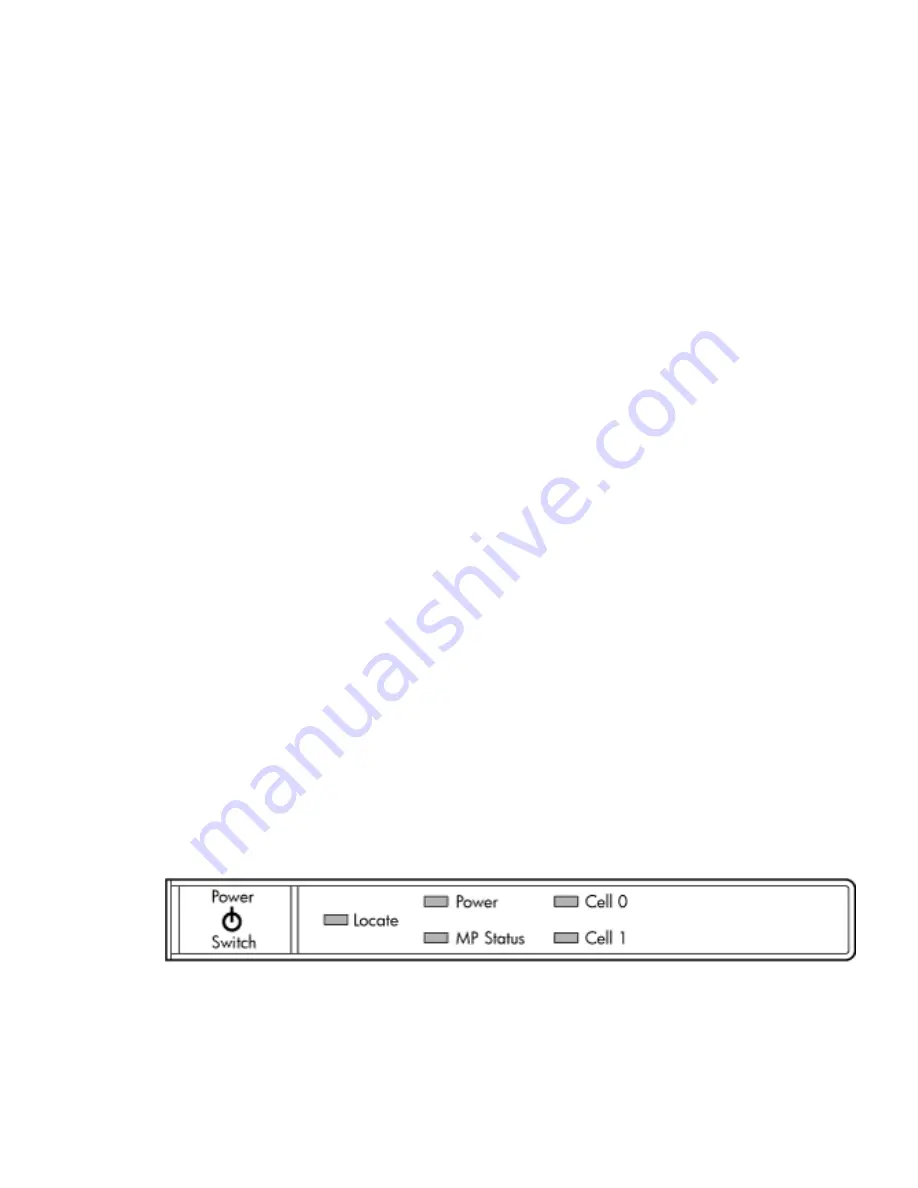
3.
Select Com1.
4.
Check the settings and change, if required.
Go to More Settings to set Xon/Xoff. Click OK to close the More Settings window.
5.
Click OK to close the Connection Setup window.
6.
Pull down the Setup menu and select Terminal (under the Emulation tab).
7.
Select the VT100 HP terminal type.
8.
Click Apply.
This option is not highlighted if the terminal type you want is already selected.
9.
Click OK.
Connecting the CE Tool to the Local RS232 Port on the MP
This connection enables direct communications with the MP. Only one window can be created
on the CE Tool to monitor the MP. When enabled, it provides direct access to the MP and any
partition.
Use the following procedure to connect the CE Tool to the Local RS-232 Port on the MP:
1.
Connect one end of a null modem cable (9-pin to 9-pin) (Part Number 5182-4794) to the cable
connector labeled CONSOLE.
2.
Connect the other end of the RS-232 cable to the CE Tool.
Turning on Housekeeping Power and Logging in to the MP
After connecting the serial device, it is possible to log in to the Management Processor (MP). +3.3
DC Housekeeping power (HKP) (also known as standby power) is active as soon as AC power
is applied to the server. As the MP uses housekeeping power, it is possible to log in to the MP
even when the power switch is in the OFF position. The power switch is a DC power switch that
co48V DC.
Before powering up the server for the first time:
1.
Verify that the AC voltage at the input source is within specifications for each server being
installed.
2.
If not already done so, power on the serial display device.
The preferred tool is the CE tool running Reflection 1.
To set up a communications link and log in to the MP:
1.
Apply power to the server cabinet.
On the front of the server, a solid green Power LED and a solid green MP Status LED will
illuminate after about 30 seconds. Refer to
Figure 3-29
.
Figure 3-29 Front Panel Display
2.
Check the bulk power supply LED for each BPS.
When on, the breakers distribute power to the BPSs. AC power is present at the BPSs:
•
When power is first applied. The BPS LEDs will be flashing amber.
•
After 30 seconds has elapsed. The flashing amber BPS LED for each BPS becomes a
flashing green LED.
76
Installing the Server
Summary of Contents for Integrity rx7640
Page 8: ...8 ...
Page 12: ...12 ...
Page 13: ...List of Examples 4 1 Single User HP UX Boot 101 7 1 Single User HP UX Boot 181 13 ...
Page 14: ...14 ...
Page 42: ...42 ...
Page 88: ...88 ...
Page 130: ...Figure 5 8 Core I O Button Locations OLR MP Reset 130 Server Troubleshooting ...
Page 140: ...140 ...
Page 176: ...176 ...
Page 184: ...184 ...
Page 191: ...Figure C 3 Planning Grid Computer Room Layout Plan 191 ...
















































