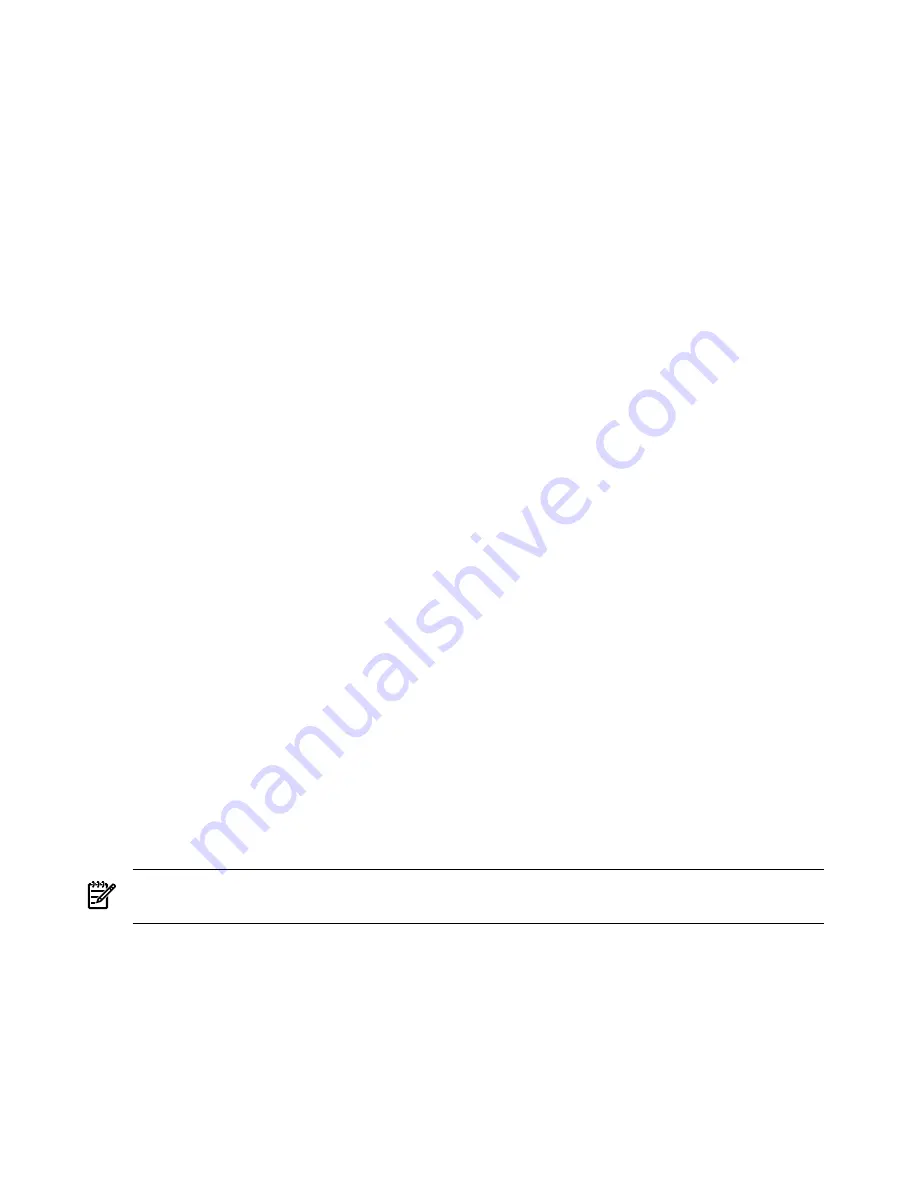
Selecting a Boot Partition Using the MP
At this point in the installation process, the hardware is set up, the MP is connected to the LAN,
the AC and DC power have been turned on, and the self-test is completed. Now the configuration
can be verified.
After the DC power on and the self-test is complete, use the MP to select a boot partition.
1.
From the MP Main Menu, enter
cm
.
2.
From the MP Command Menu, enter
bo
.
3.
Select the partition to boot. Partitions can be booted in any order.
4.
Return to the MP Main Menu by entering
ma
from the MP Command Menu.
5.
Enter the console by typing
co
at the MP Main Menu.
Exit the MP to return automatically to the Extensible Firmware Interface (EFI) Shell menu.
Verifying the System Configuration Using the EFI Shell
From the EFI main menu, enter the POSSE shell by entering
co
. Typing help will list all the
command categories available in the shell:
•
configuration -- goes to the configuration menu, where system configuration can be reset,
configured or viewed.
•
memory -- memory related commands.
Once the parameters have been verified, enter x to return to the EFI Main Menu.
Booting HP-UX Using the EFI Shell
If the Instant Ignition was ordered, HP-UX will have been installed in the factory at the Primary
Path address. If HP-UX is at a path other than the Primary Path, do the following:
1.
Type
cm
to enter the Command Menu from the Main Menu.
2.
MP:CM>
bo
This command boots the selected partition.
Select a partition to boot:
3.
Return to the Main Menu:
MP:CM> ma
4.
From the Main Menu, go to the Consoles Menu:
MP> co
Select a partition number.
5.
Return to the Main Menu by pressing
Ctrl+B
.
6.
At the EFI Shell prompt, select the file system to boot. Generally this is fs0.
Shell> fs0:
7.
At the fs0 prompt, type HPUX to boot the HP-UX operating system:
fso:\> hpux
NOTE:
If the partition fails to boot or if the server was shipped without Instant Ignition, booting
from a DVD that contains the operating system and other necessary software might be required.
Adding Processors with Instant Capacity
The Instant Capacity program provides access to additional CPU resources beyond the amount
that was purchased for the server. This provides the ability to activate additional CPU power
for unexpected growth and unexpected spikes in workloads.
Internally,Instant Capacity systems physically have more CPUs, called Instant Capacity CPUs,
than the number of CPUs actually purchased. These Instant Capacity CPUs reside in the purchased
system, but they belong to HP and therefore are HP assets. A nominal “Right-To-Access Fee” is
paid to HP for each Instant Capacity CPU in the system. At any time, any number of Instant
84
Installing the Server
Summary of Contents for Integrity rx7640
Page 8: ...8 ...
Page 12: ...12 ...
Page 13: ...List of Examples 4 1 Single User HP UX Boot 101 7 1 Single User HP UX Boot 181 13 ...
Page 14: ...14 ...
Page 42: ...42 ...
Page 88: ...88 ...
Page 130: ...Figure 5 8 Core I O Button Locations OLR MP Reset 130 Server Troubleshooting ...
Page 140: ...140 ...
Page 176: ...176 ...
Page 184: ...184 ...
Page 191: ...Figure C 3 Planning Grid Computer Room Layout Plan 191 ...






























