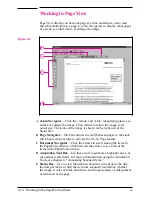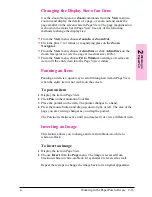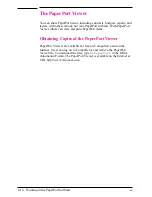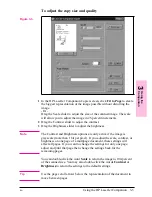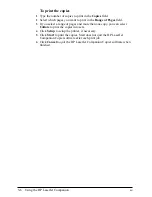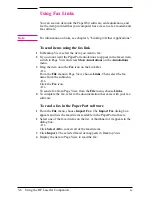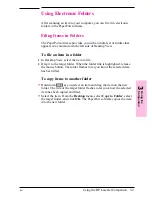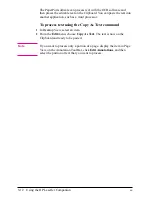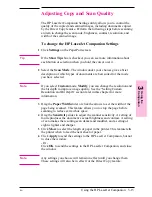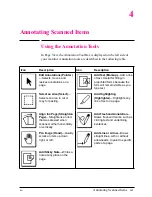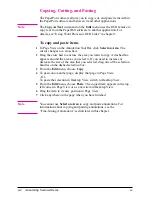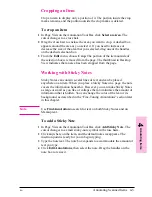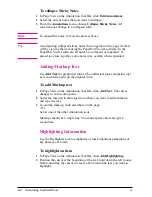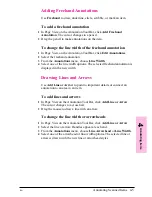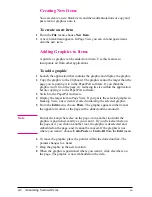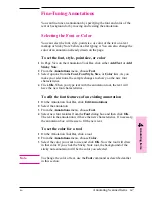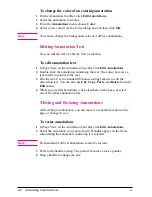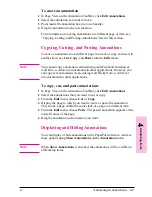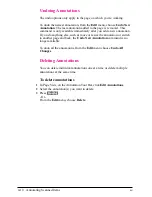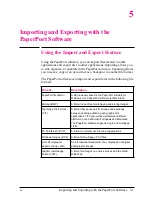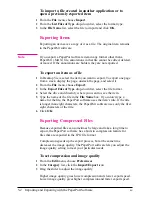Using Word Processor OCR Links
Once text is scanned into the PaperPort software, the text becomes an
image that cannot be edited. However, the PaperPort software has
optical character recognition (OCR) software to process scanned text
when using a Word Processing or Spreadsheet link icon. The OCR
software converts the scanned text image to editable text; it does not
translate photos or graphics. You can process an entire item or only the
text that you select. You have several options for using OCR software
with the PaperPort software, as described in the following procedures.
To use the provided OCR software
1
In Desktop View, select an item.
2
Drag the item onto the Word Processing or Spreadsheet icon on the Link
Bar.
- Or -
Click the Word Processing or Spreadsheet icon.
- Or -
From the File menu, select Links and then select the word processing or
spreadsheet software from the submenu.
The OCR software converts the item to editable text. The word
processing or spreadsheet application opens and the converted text is
displayed as an untitled document.
To process text using another OCR software link
1
In Desktop View, select an item.
2
Drag the item onto that OCR icon on the Link Bar.
- Or -
Click the OCR icon.
- Or -
From the File menu, choose Links and then select the OCR software
from the submenu.
The file is processed by the OCR software and then opens in your
selected word processing or spreadsheet application.
3
Using
the
Co
mpanion
EN
Using the HP LaserJet Companion
3-11