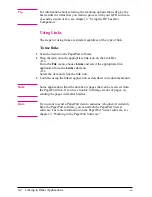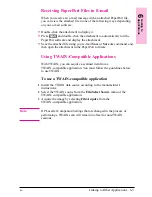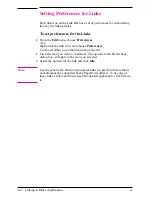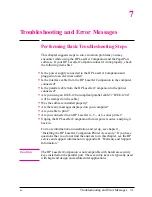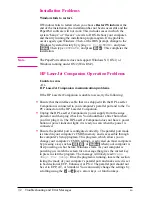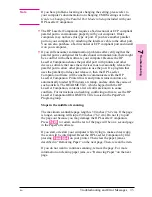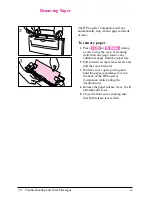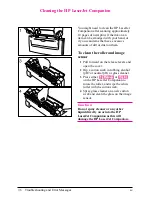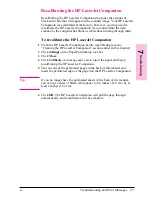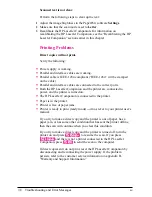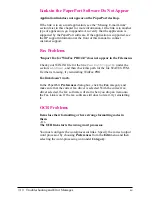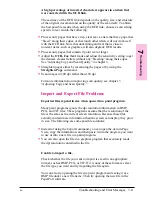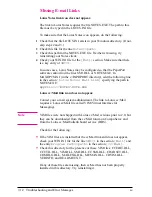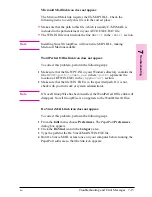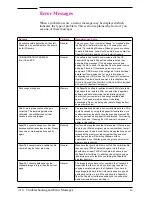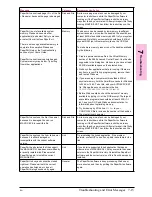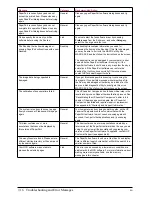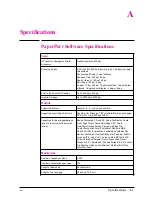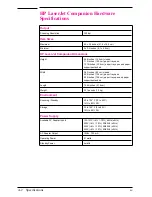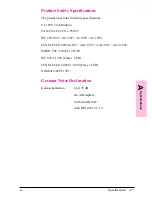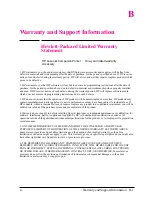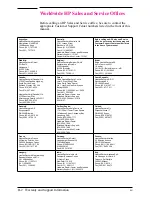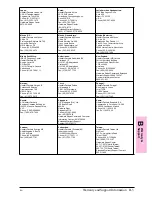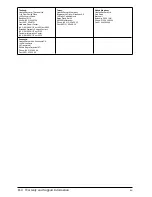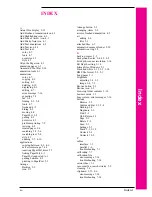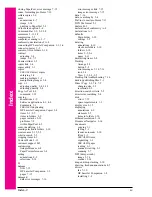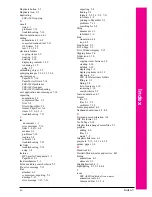Missing E-mail Links
Lotus Notes link icon does not appear.
The link to Lotus Notes requires the file NOTES.EXE. The path to this
file must be typed in the LOTUS.INI file.
To make sure that the Lotus Notes icon appears, do the following:
1
Check that the file LOTUS.INI exists in your Windows directory. (If not,
skip steps 2 and 3.)
2
Check this file for the line
Notes=<path>
.
3
Check this path for the NOTES.EXE file. If either is missing, try
reinstalling your Notes client.
4
Check your WIN.INI file for the
[Mail]
section. Make sure that there
is a key entry of
SMI=1
.
In some cases, Lotus Notes may be configured so that the PaperPort
software cannot find the files SM1.DLL or NOTES.EXE. In
MAXOPTS.INI (in the c:\PAPRPORT directory), add the following line
in the section
[Lotus Notes Mail Link]
specifying the path to
NOTES.EXE:
AppFile=c:\NOTES\NOTE.EXE
Lotus cc:Mail link icon does not appear.
Contact your e-mail system administrator. The link to Lotus cc:Mail
requires a Lotus cc:Mail file called VIM (Virtual Interface for
Messaging).
N o t e
VIM files were not shipped with Lotus cc:Mail versions prior to 2.0, but
they can be downloaded from the cc:Mail forum on CompuServe and
from the Lotus cc:Mail bulletin board service (BBS).
Check for the following:
•
If the VIM files are installed but the cc:Mail link still does not appear,
check your WIN.INI file for the line
SMI=1
in the section
[Mail]
and
the entry
Program Path=<path>
in the section
[cc:Mail]
.
•
Check this directory for the presence of these VIM files: CCEDIT.DLL,
CCUTIL.DLL, VIM.DLL, SMI.DLL, CCSMI.DLL, CHARSET.DLL,
COMDLG.DLL, MAILENG.DLL, MEMAN.DLL, CDVIM.DLL,
VERINFO, and README.TXT.
If any of these files are missing, then cc:Mail has not been properly
installed in this directory. Try reinstalling it.
7-12
Troubleshooting and Error Messages
EN