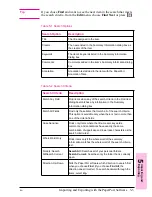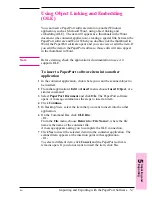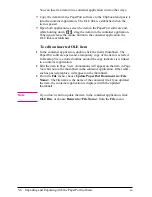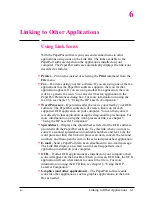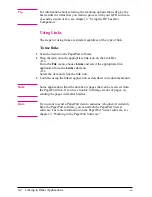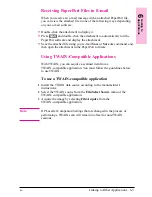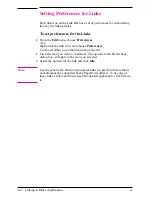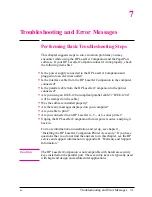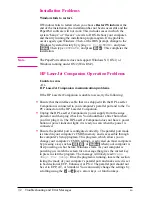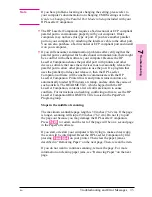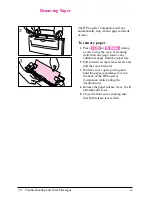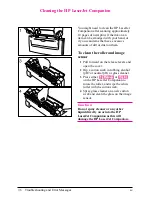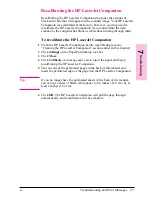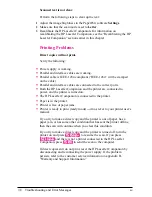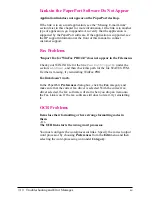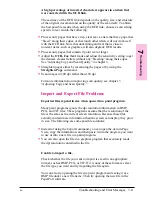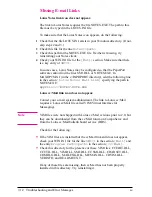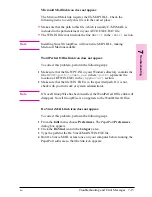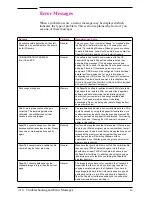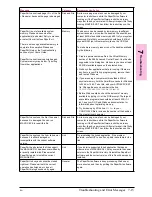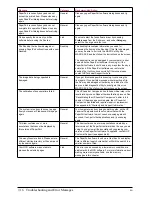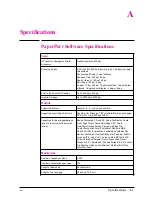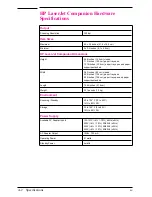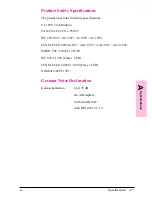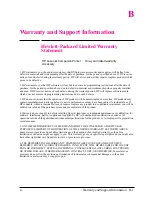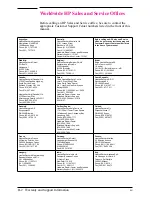Recalibrating the HP LaserJet Companion
Recalibrating the HP LaserJet Companion fine-tunes the amount of
black and white that will appear on the scanned image. Your HP LaserJet
Companion was calibrated at the factory. However, you may need to
recalibrate the HP LaserJet Companion if you noticed that the item
scanned to the computer has black or white lines running through them.
To recalibrate the HP LaserJet Companion
1
Clean the HP LaserJet Companion before recalibrating (see the
“Cleaning the HP LaserJet Companion” section earlier in this chapter).
2
Click Settings on the PaperPort desktop tool bar.
3
Click More.
4
Click Calibrate. A message asks you to insert the paper and begin
recalibrating the HP LaserJet Companion.
5
Tear out one of the perforated pages in the back of this manual and
insert the perforated edge of the page into the HP LaserJet Companion.
T i p
If you no longer have the perforated sheets in the back of the manual,
you can cut a sheet of blank, white paper to 8.6 inches (21.8 cm) by at
least 6 inches (15.2 cm).
6
Click OK. The HP LaserJet Companion will pull the page through
automatically, and recalibration will be complete.
7
T
rou
ble
s
h
o
o
tin
g
EN
Troubleshooting and Error Messages
7-7