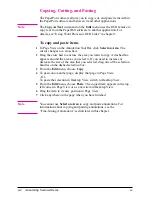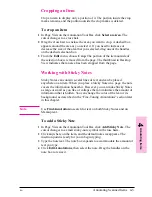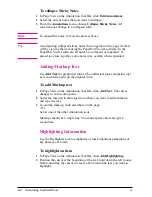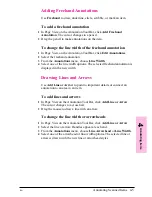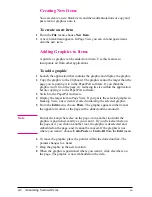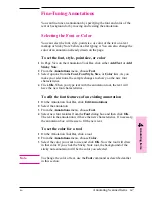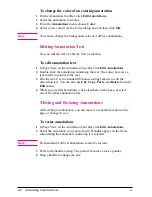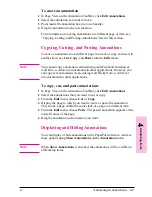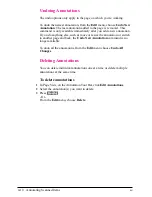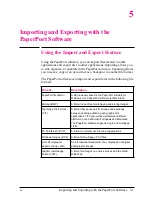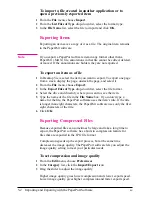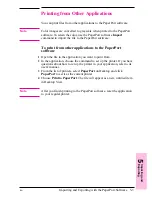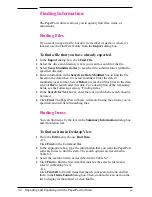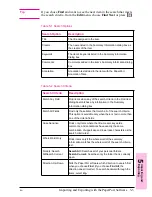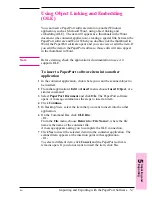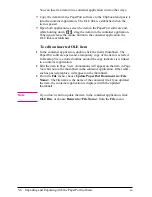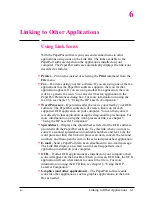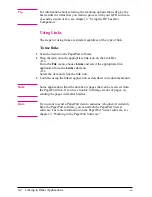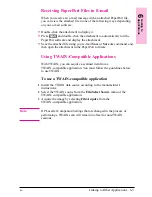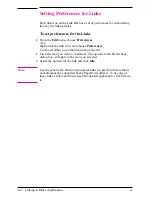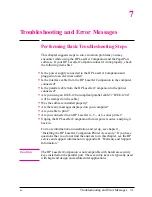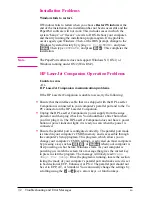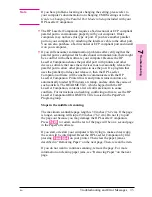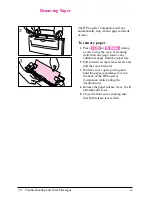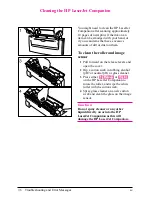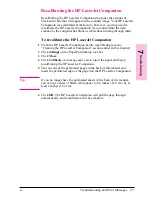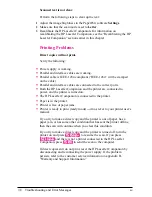Finding Annotations
You can find an annotation based on the text in an Add Text markup or
Sticky Note.
N o t e
You can find annotation text in both Page View and Desktop View. In
Page View, the PaperPort software searches through the pages of the
stack. In Desktop View, the PaperPort software searches through all
items on the desktop and selects the thumbnail that has the annotation.
In Page View, the annotation that is found is selected. In Desktop View,
the item found with the annotation text is selected.
To find an annotation
1
In Page View, from the Edit menu, choose Find Annotation.
- Or -
In Desktop View, from the Edit menu, choose Find Item.
2
Enter the text you want to find and select the search options.
3
Click Find and the PaperPort software begins searching.
4
To find the next occurrence of the annotation, from the Edit menu
choose Find Next.
T i p
If the annotation you’re looking for is on a page in a stack, find the stack
in Desktop View, switch to Page View, and then press
[F3]
. The
PaperPort software finds the page with the annotation and displays it.
5-6
Importing and Exporting with the PaperPort Software
EN