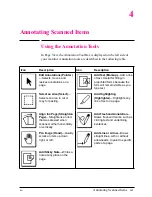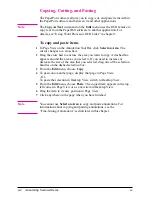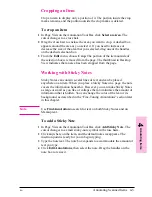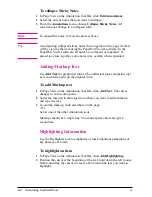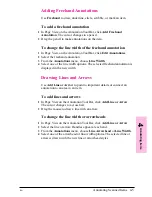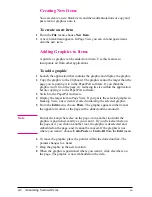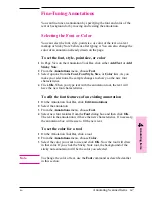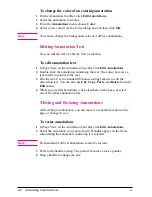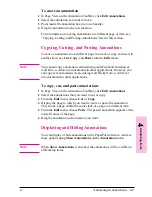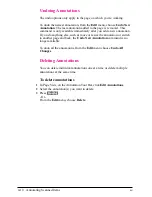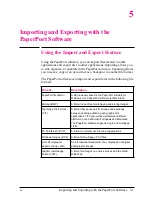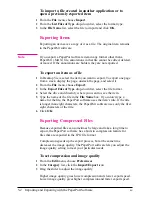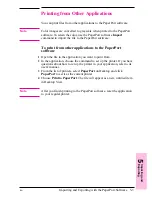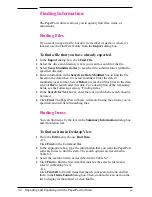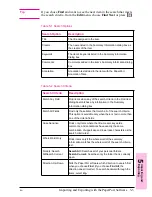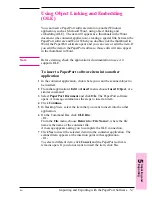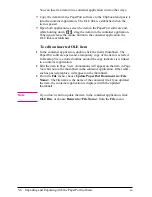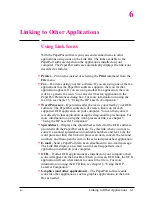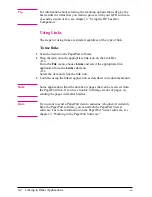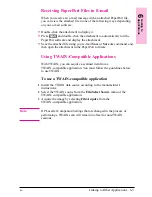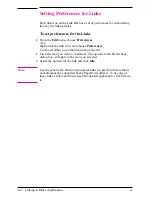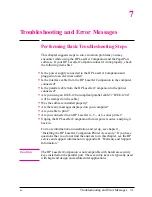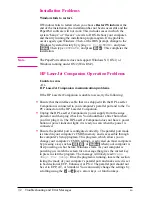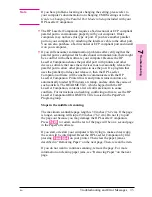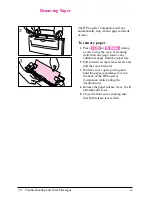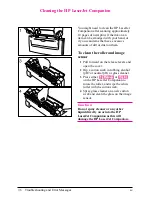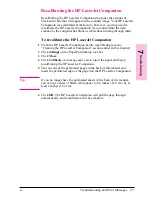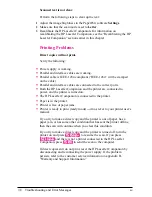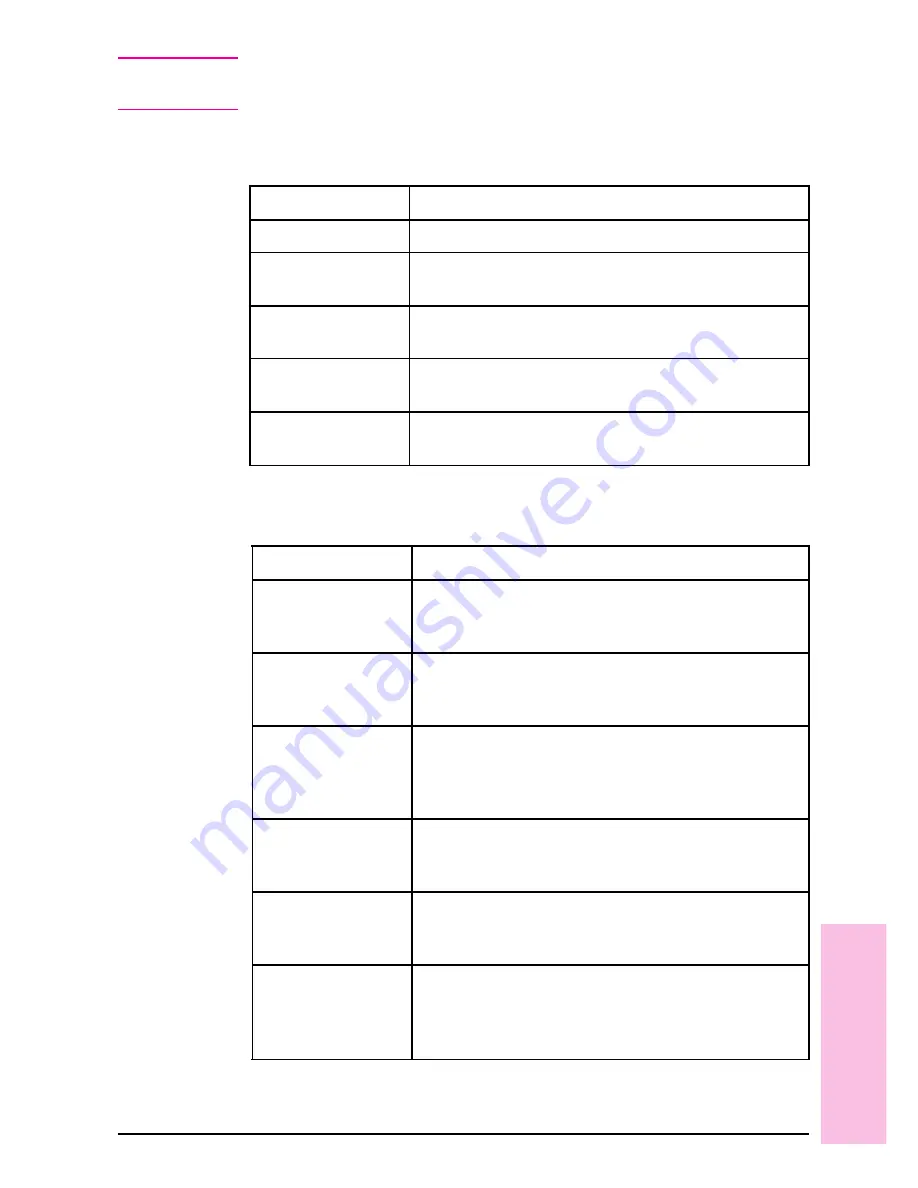
T i p
If you chose Find and want to see the next item in the search that meets
the search criteria, from the Edit menu, choose Find Next or press
[F3]
.
Table 5-1 Search Options
Search Option
Description
Title
The title assigned to the item.
Creator
The name listed in the Summary Information dialog box as
the creator of the item.
Keywords
The item’s keywords listed in the Summary Information
dialog box.
Comments
Comments added in the item’s Summary Information dialog
box.
Annotation
Annotation text added to the item with the PaperPort
Annotation Tools.
Table 5-2 Search Criteria
Search Criteria
Description
Match Any Field
Find items when any of the search criteria in the Find Item
dialog box matches any information in the Summary
Information dialog box.
Match All Fields
Find only those items that match all of the search criteria.
This option is available only when there is text in more than
one of the criteria fields.
Case Sensitive
Finds only items where the title, creator, keywords,
comments, and annotations have exactly the same
combination of uppercase and lowercase characters as the
search criteria text.
Whole Word Only
Finds items only if the whole word of the summary
information matches the whole word of the search criteria
text.
Folders: Search
All/Search Current
Search All: Searches all of your personal folders.
Search Current: Searches only the folder that is currently
open.
Direction: Up/Down
Tells the PaperPort software which direction to search first
when you choose Find. (If you choose Find All, the
direction doesn’t matter.) To search backward through the
items, select Up.
5
Impor
ting
a
nd
Expor
ting
EN
Importing and Exporting with the PaperPort Software
5-5