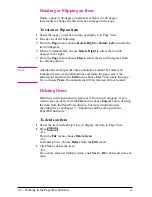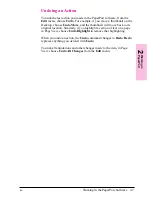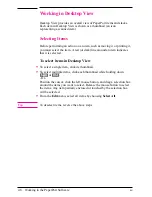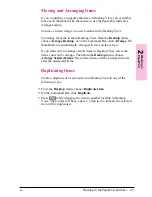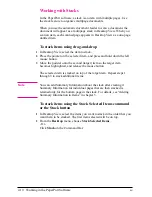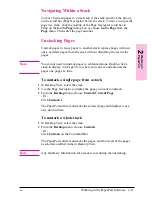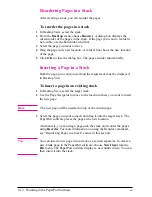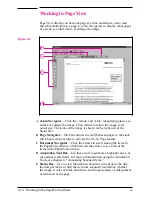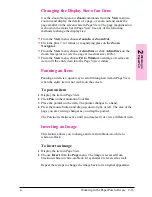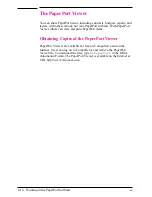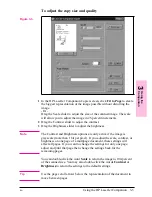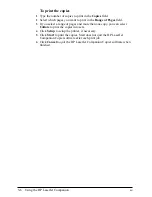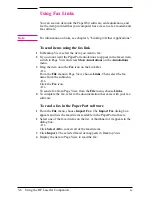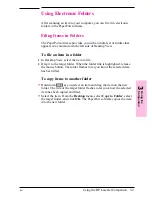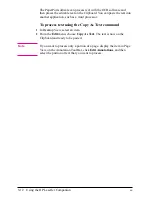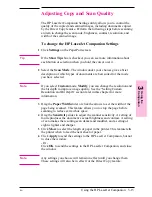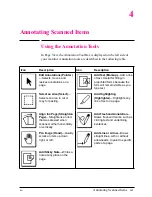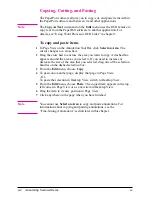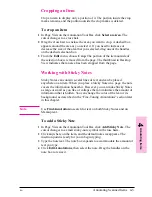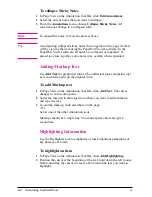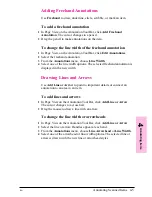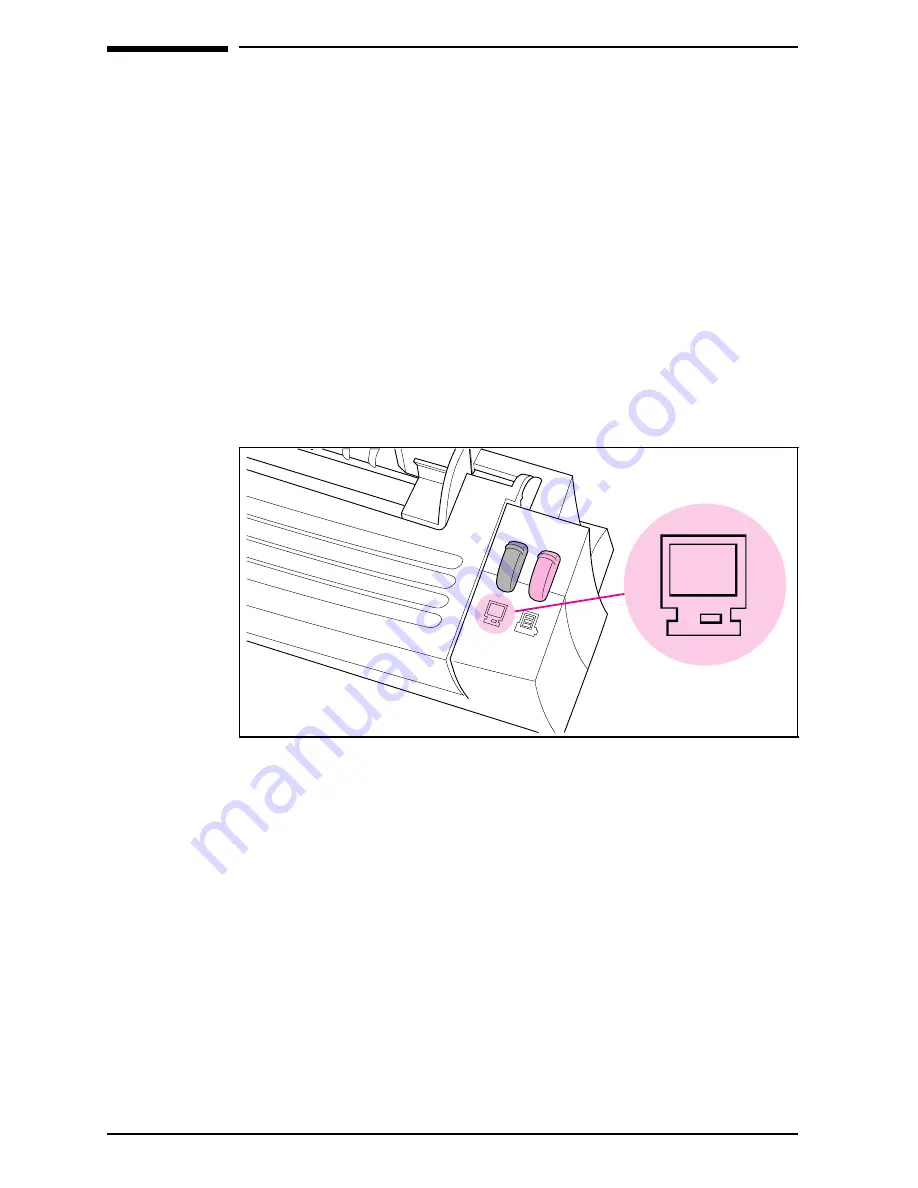
Using the HP LaserJet Companion Copier
Software
The HP LaserJet Companion Copier software works much like a
photocopier in that it allows you to enlarge or reduce the image, control
the brightness and contrast, control the number of copies made of an
item, and choose collated output.
To send an image to the HP LaserJet Companion Copier
software
1
Raise the paper tray and the paper supports.
2
Place the document face up and top down in the paper tray, and adjust
the paper edge guides by sliding them to the edges of the document.
3
Press
[To[PC]
once. If you need to stop the scan, press
[To[PC]
again. To
remove the document, see “Removing Paper” in chapter 7.
The PaperPort software will start automatically. A thumbnail image of
the page appears on the PaperPort software as the document is being
scanned. When the scan is complete, the thumbnail image will disappear
and the PaperPort software will automatically display the scanned image
in the Desktop View.
4
After the scan is complete, select the document on the PaperPort screen.
5
Drag the selected items onto the HP LaserJet Companion Copier link.
- Or -
From the File menu, choose Links and select HP LaserJet Companion
Copier link from the submenu.
- Or -
Select the item and click the HP LaserJet Companion Copier link.
The HP LaserJet Companion Copier software will start and show a
screen where you can adjust the copy quality and quantity.
Figure 3-2
3-4
Using the HP LaserJet Companion
EN