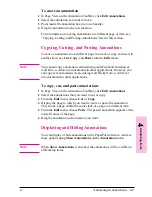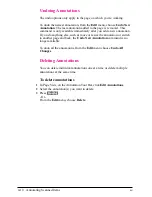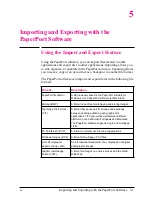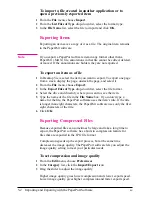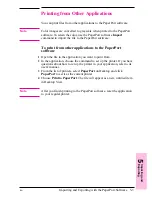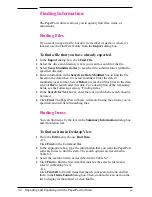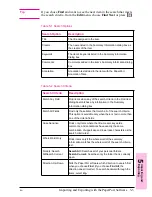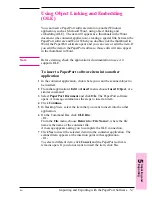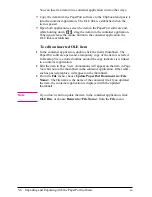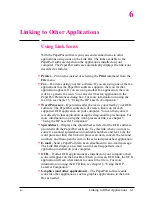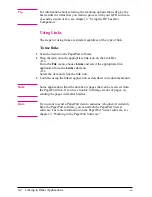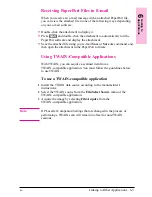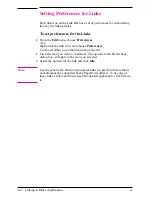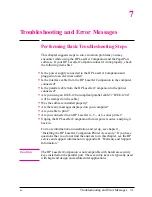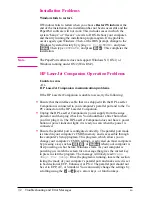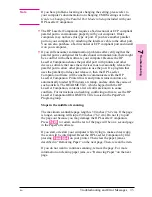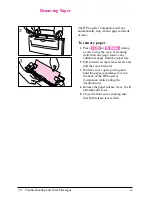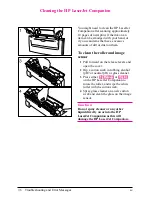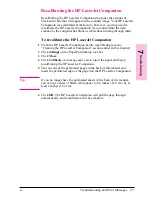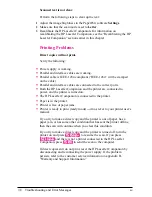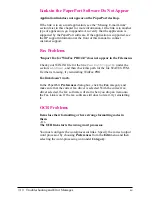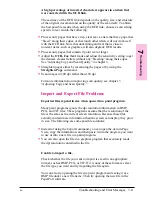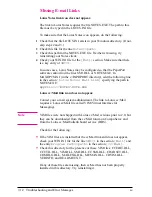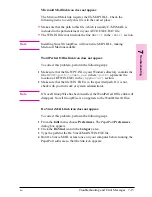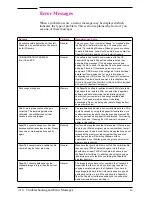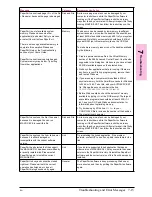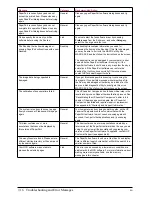7
Troubleshooting and Error Messages
Performing Basic Troubleshooting Steps
This chapter suggests steps to solve common problems you may
encounter while using the HP LaserJet Companion and the PaperPort
software. If your HP LaserJet Companion doesn’t work properly, check
the following items first:
•
Is the power supply connected to the HP LaserJet Companion and
plugged into an electrical outlet?
•
Is the interface cable from the HP LaserJet Companion to the computer
connected?
•
Is the parallel cable from the HP LaserJet Companion to the printer
connected?
•
Are you using an IEEE-1284 compliant parallel cable? (“IEEE-1284”
will be stamped on the cable.)
•
Was the software installed properly?
•
Are there any messages displayed on your computer?
•
Are you able to print?
•
Are you connected to an HP LaserJet 4-, 5-, or 6- series printer?
•
Unplug the HP LaserJet Companion from its power source, and plug it
back in.
For more information on installation and set up, see chapter 1,
“Installing the HP LaserJet Companion Printer Accessory.” If you have
questions that you do not find the answers to in this chapter, see the HP
service and support information in appendix B, “Warranty and Support
Information.”
C a u t i o n
The HP LaserJet Companion is not compatible with hardware security
keys installed on the parallel port. These security keys are typically used
with high-end design and architectural applications.
EN
Troubleshooting and Error Messages
7-1