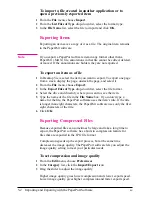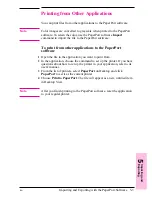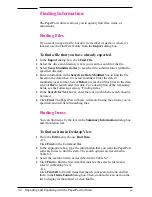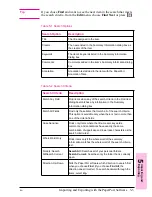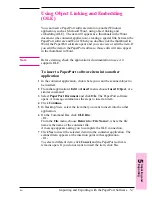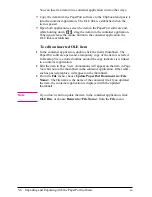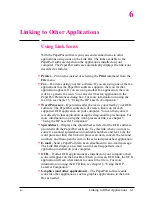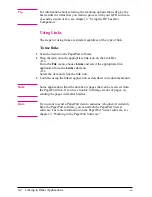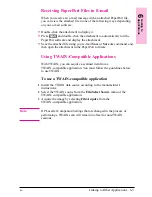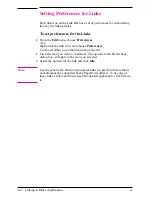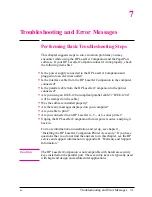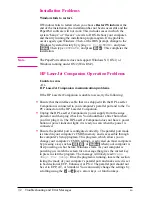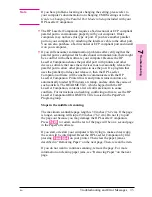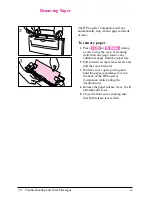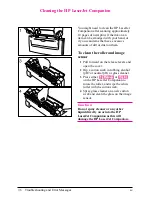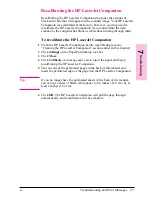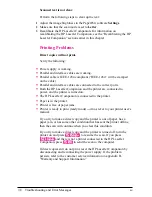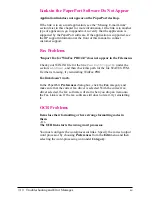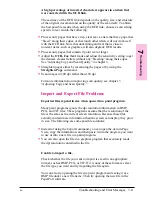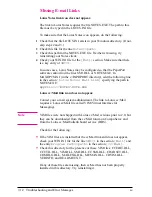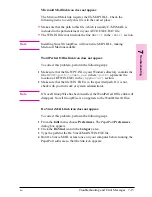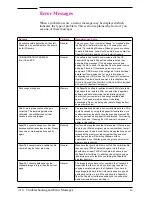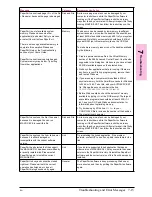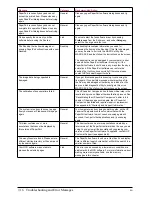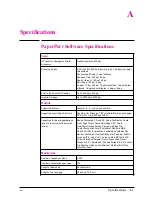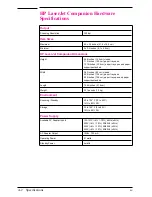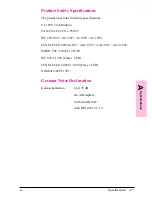Removing Paper
The HP LaserJet Companion will not
automatically stop when a page misfeeds
or jams.
To remove paper
1
Press
[To[PC]
or
[To[Printer]
during
a scan to stop the scan. If scanning
more than one page, remove any
additional pages from the paper tray.
2
Pull forward on the release levers and
pull the cover forward.
3
With the cover open, push up and
hold the paper-jam release lever on
the back of the HP LaserJet
Companion while pulling the
document out.
4
Release the paper release lever. It will
automatically reset.
5
Close the front cover, making sure
that both release levers latch.
7-4
Troubleshooting and Error Messages
EN