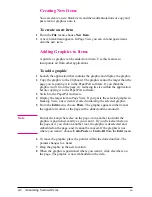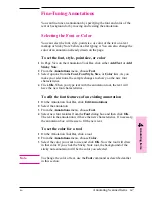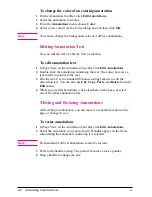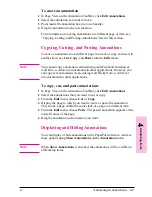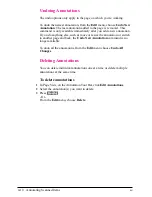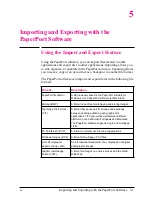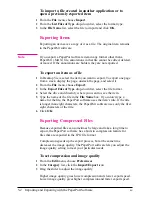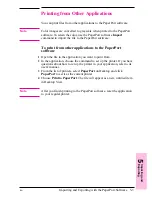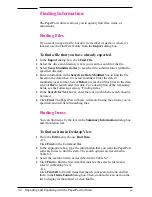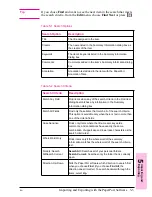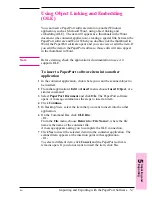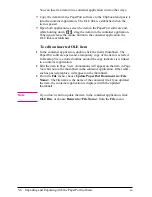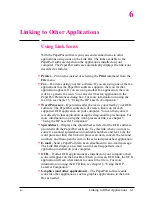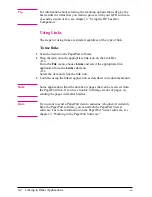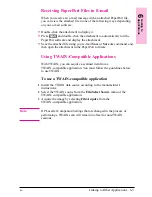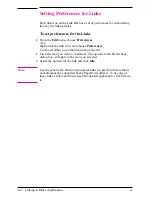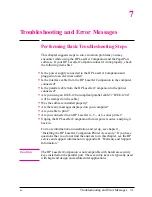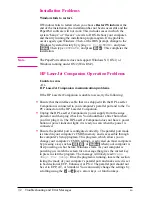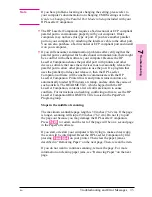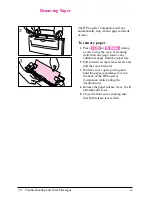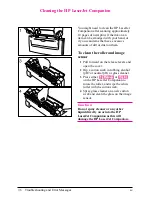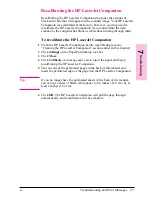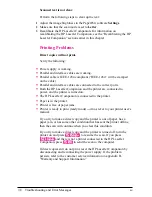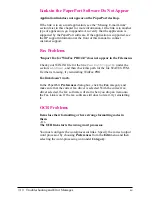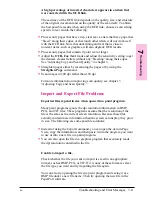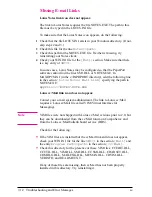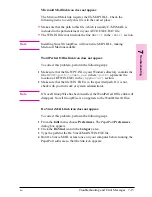T i p
For information about selecting the scanning options that will give the
best results for items that you want to process with your OCR software,
or send as e-mail or fax, see chapter 3, “Using the HP LaserJet
Companion.”
Using Links
The steps for using links are similar regardless of the type of link.
To use links
1
Scan the item into the PaperPort software.
2
Drag the item onto the appropriate link icon on the Link Bar.
- Or -
From the File menu, choose Links and select the appropriate link
application from the Links submenu.
- Or -
Select the item and click the link icon.
3
Continue using the linked application as described in its documentation.
N o t e
Some applications limit the number of pages that can be received from
the PaperPort link. If you have trouble with large stacks of pages, try
sending the pages in smaller batches.
N o t e
If you want to send a PaperPort item to someone who doesn’t currently
have the PaperPort software, you can attach the PaperPort Viewer
software. For more information on the PaperPort Viewer software, see
chapter 2, “Working in the PaperPort Software.”
6-2
Linking to Other Applications
EN