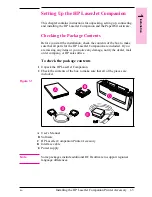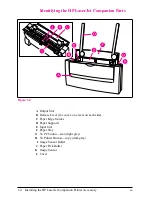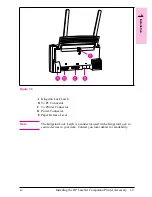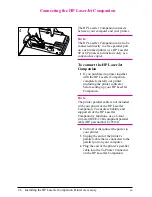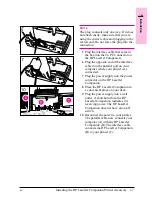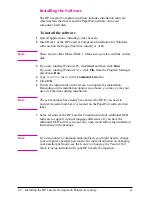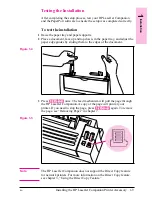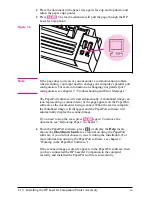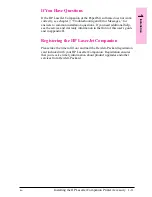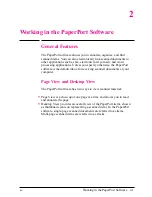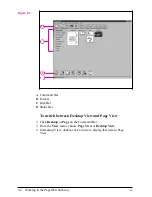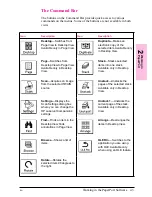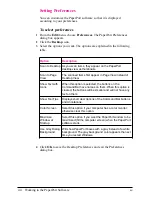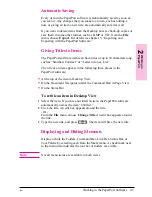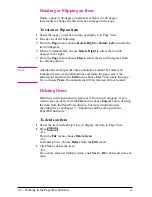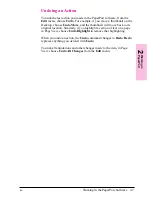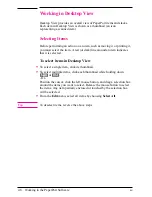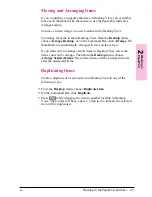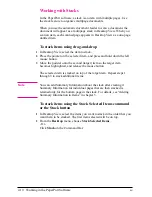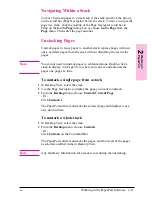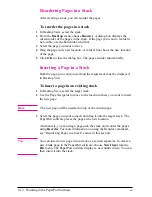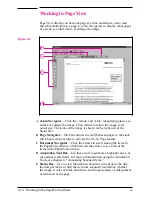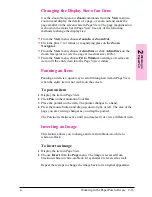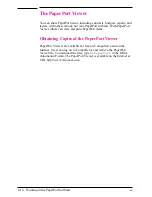Automatic Saving
Every item in the PaperPort software is automatically saved as soon as
you scan it. Any changes that you make to an item, such as adding a
note or giving an item a new title, are automatically saved as well.
If you want to delete items from the Desktop but save back-up copies or
save them in some other format, such as .BMP or .TIF, from the File
menu, choose Export. For details see chapter 5, “Importing and
Exporting with the PaperPort Software.”
Giving Titles to Items
The PaperPort software items can have titles of up to 30 characters long,
such as “Smithers Contract” or “Letter to Jones, Ltd.”
The title of an item appears in the following three places in the
PaperPort software:
•
At the top of the item in Desktop View
•
On the Document Navigator (under the Command Bar) in Page View
•
On the Status Bar
To retitle an item in Desktop View
1
Select the item. If you have not titled an item, the PaperPort software
automatically names the item “Untitled.”
2
Click the title. An edit box appears around the title.
- Or -
From the File menu, choose Change Title. An edit box appears around
the title.
3
Type the new title, and press
[Enter]
. The item will have the new title.
Displaying and Hiding Elements
Display or hide the Folders, Command Bar, Link Bar, Status Bar, or
Tool Palette by selecting each from the View menu. A check mark next
to the menu item indicates the tool bar or folders are visible.
N o t e
Not all menu items are available in both views.
2
Wo
rk
in
g
in
P
a
perP
or
t
EN
Working in the PaperPort Software
2-5