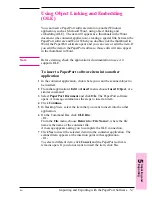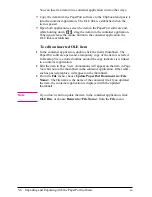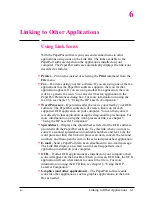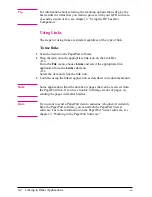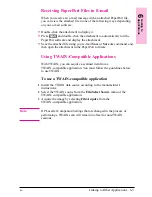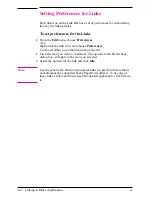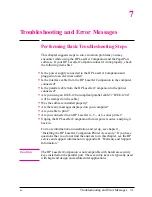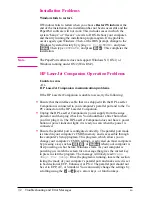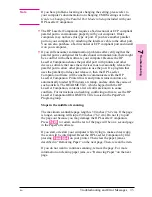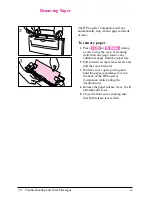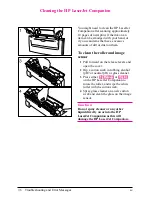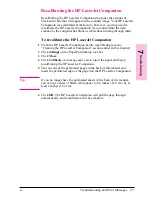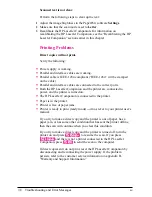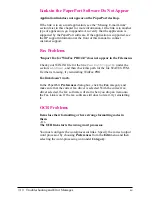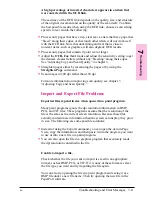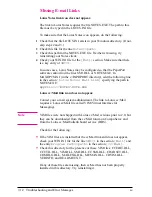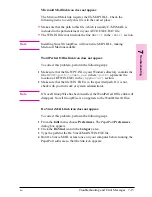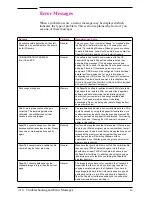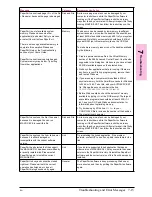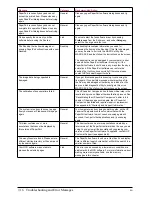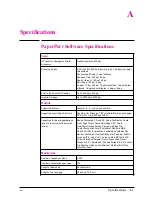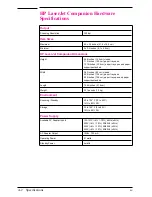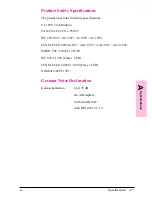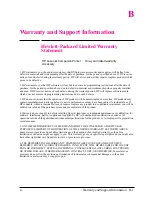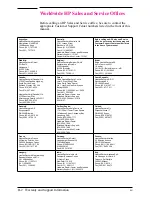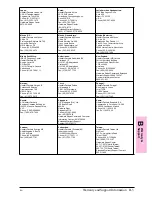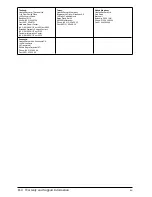Highlighted annotations are opaque when printed on HP LaserJet 4
printers.
The HP LaserJet 4 printer driver has two graphics modes: HP-GL/2 and
Raster. For more information on changing the graphics mode to Raster
in Windows, see the Windows documentation. For more information on
changing the graphics mode to Raster in your printer driver, see the
documentation that came with your printer.
Images are reduced in size.
If necessary, the PaperPort software automatically reduces the size of the
image to fit it on the page. For example, if you scan an 8.5 by 11 inches
(21.6 by 27.9 cm) page, then the image in PaperPort software will be 8.5
by 11 inches (21.6 by 27.9 cm) from edge to edge. However, most
printers cannot print right up to the edge of the paper.
Images will not print.
The HP LaserJet Companion does not support network printers for
direct copies. To make copies using the Direct Copy feature, the printer
must be connected directly to the HP LaserJet Companion.
Make sure the HP LaserJet Companion is connected to a compatible
printer. HP LaserJet Companion is designed to work with HP LaserJet
4-, 5-, and 6- series printers.
Make sure that the printer and the HP LaserJet Companion are plugged
into a power strip outlet, and that the outlet is receiving power.
Paper in the printer is large enough to print the scanned item, but
the image is printed on two pages.
The HP LaserJet Companion has a default of Letter (8.5 by 11 inches,
21.6 by 27.9 cm) or A4 size (8.5 by 14 inches, 21.6 by 35.6 cm) paper.
Perform the following steps to change the default paper size:
1
Click Settings in the PaperPort software.
2
Click More.
3
Select the size that matches the size of paper in your printer.
7
T
rou
ble
s
h
o
o
tin
g
EN
Troubleshooting and Error Messages
7-9