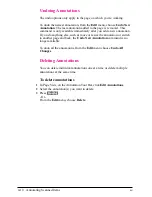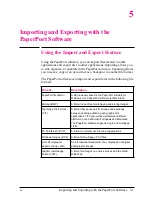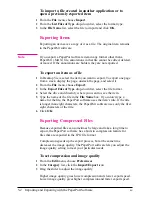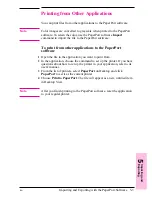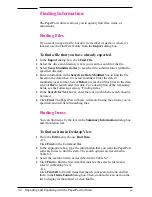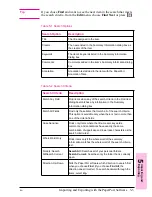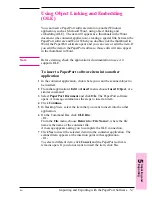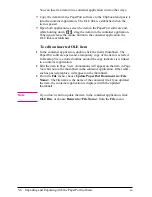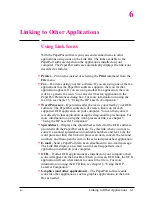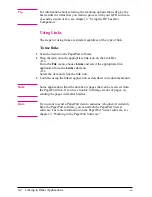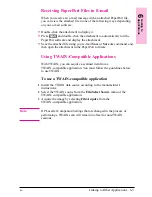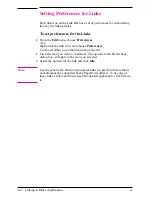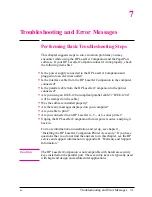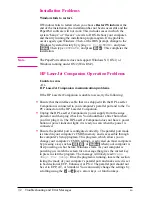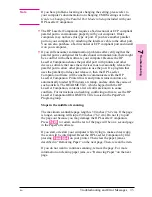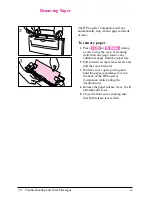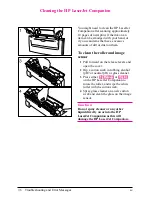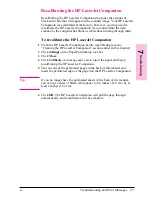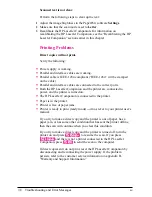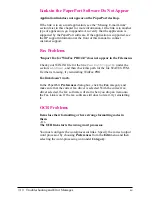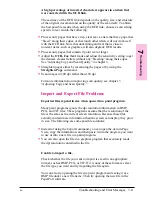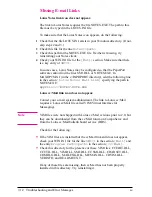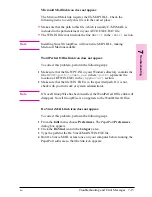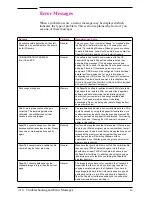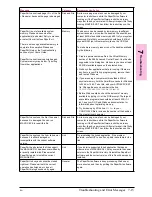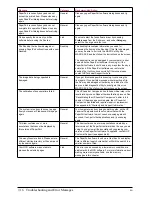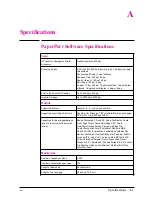Installation Problems
Windows fails to restart.
If Windows fails to restart when you choose Restart Windows at the
end of the installation, the installation has not been successful and the
PaperPort software will not work. This includes cases in which the
system “hangs” or “freezes” or exits to DOS. Reboot your computer,
and then try running the installation program again. If the problem
occurs again, quit Windows. Then, at the DOS prompt, change to the
Windows System directory by typing
CD C:\WINDOWS
, and press
[Enter]
. Then type
PPUPDATE
, and press
[Enter]
. This completes the
installation.
N o t e
The PaperPort software does not support Windows NT, OS/2, or
Windows running under OS/2 (Win-OS/2).
HP LaserJet Companion Operation Problems
Unable to scan.
- Or -
HP LaserJet Companion communication problems.
If the HP LaserJet Companion is unable to scan, try the following:
•
Ensure that the interface cable that was shipped with the HP LaserJet
Companion is connected to your computer’s parallel port and to the To
PC connector on the HP LaserJet Companion.
•
Unplug the HP LaserJet Companion’s power supply from the surge
protector and then plug it back in. You should hear a brief hum when
you first plug it in. The HP LaserJet Companion does not have a power
button or power indicator light; it is ready to scan when the power is
connected.
•
Ensure the parallel port is configured correctly. The parallel port mode
is stored in your computer’s CMOS memory and is accessible through
the computer’s Setup program. This program, which allows you to
change your computer’s CMOS settings, is activated on most computers
by pressing a key such as
[F2]
,
[F8]
, or
[Delete]
when your computer is
first powering on, but before Windows starts. As your computer is
powering on, watch the screen for a message that gives the correct key
to press to start the program. The message will likely read
Press
<Key> for Setup
. Once the program is running, locate the section
listing the mode of your computer’s parallel port and make sure it is set
to bi-directional, ECP, Enhanced, or PS/2. The parallel port should not
be set to EPP, AT, or Standard. You can usually change the settings by
scrolling using the
[+]
or
[–]
keys, arrow keys, or function keys.
7-2
Troubleshooting and Error Messages
EN