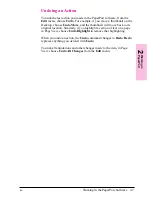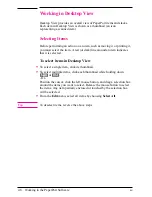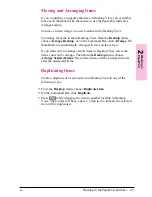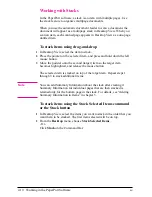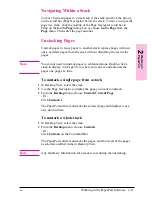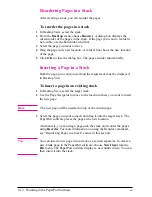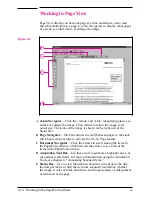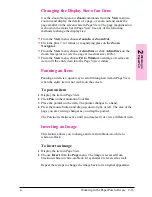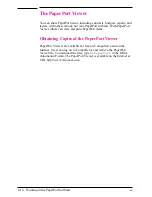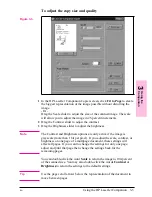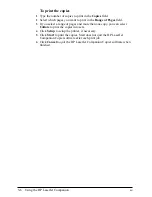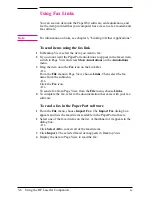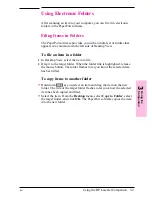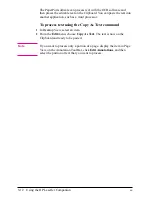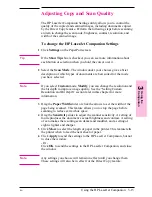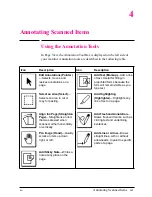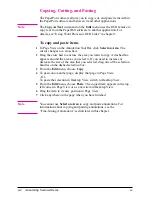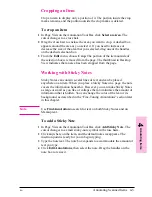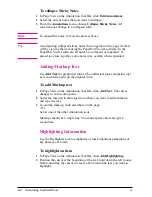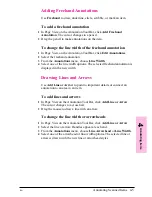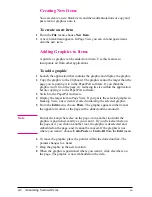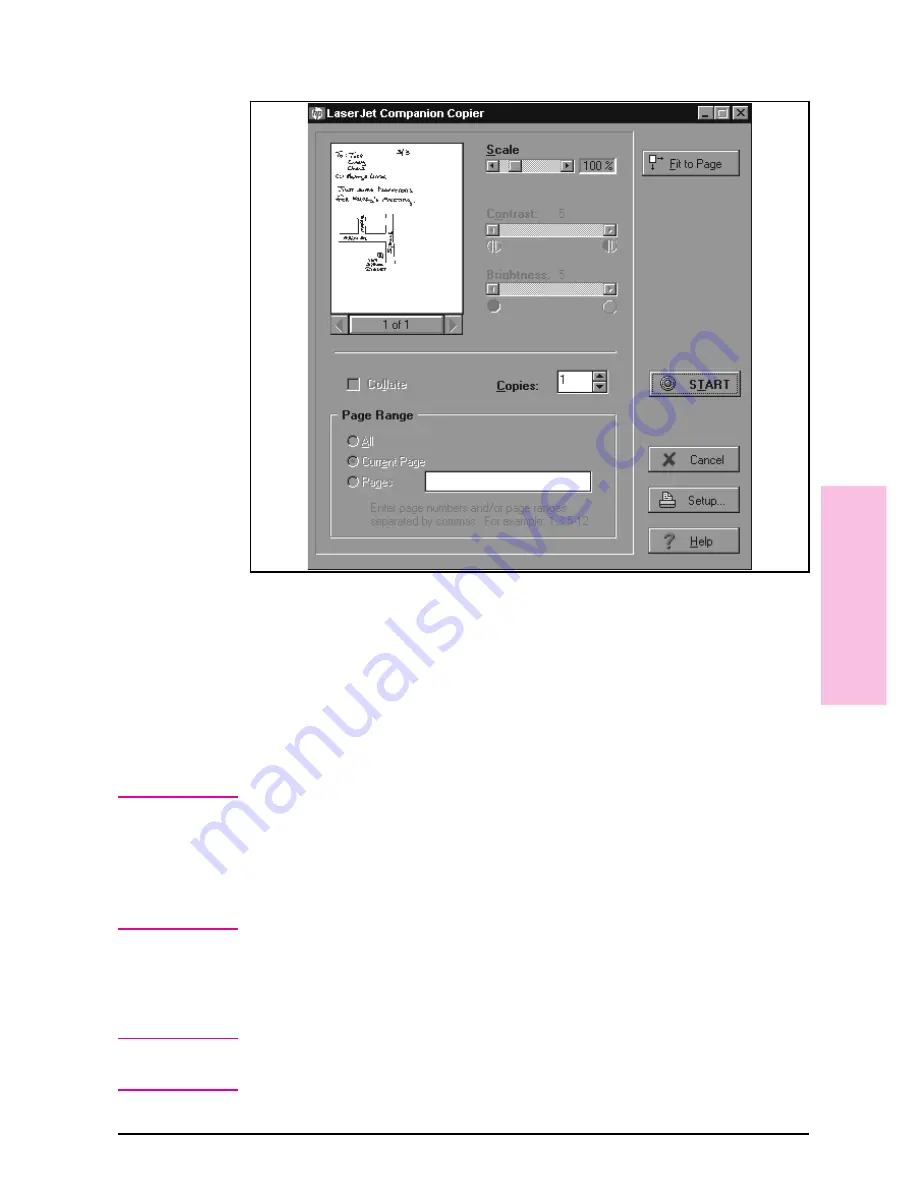
To adjust the copy size and quality
1
In the HP LaserJet Companion Copier screen, click Fit to Page to create
the biggest representation of the image possible without distorting the
image.
- Or -
Drag the Scale slider to adjust the size of the scanned image. The scale
will allow you to adjust the image in 25-percent increments.
2
Drag the Contrast slider to adjust the contrast.
3
Drag the Brightness slider to adjust the brightness.
N o t e
The Contrast and Brightness options are only active if the image is
grayscale (more than 1 bit per pixel). If you adjust the scale, contrast, or
brightness on one page of a multipage document, these settings will
affect all pages. If you want to change the settings for only one page,
adjust and print that page then change the settings back for the
remaining pages.
You can double-click the word Scale to return the image to 100-percent
of the scanned size. You may also double-click the words Contrast or
Brightness to return the settings to the default settings.
T i p
Use the page scroll arrows below the representation of the document to
move between pages.
Figure 3-3
3
Using
the
Co
mpanion
EN
Using the HP LaserJet Companion
3-5