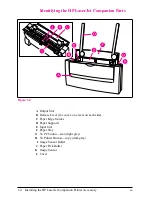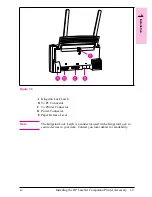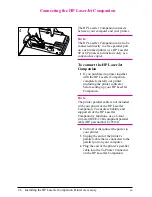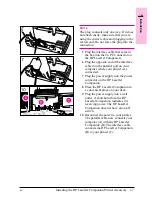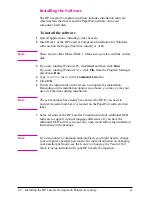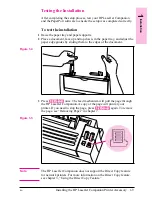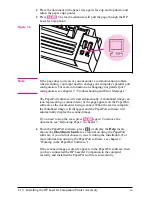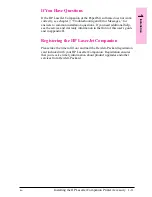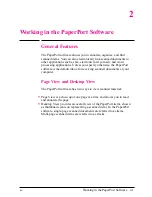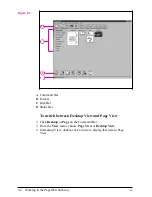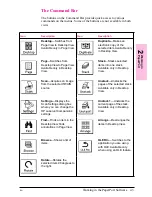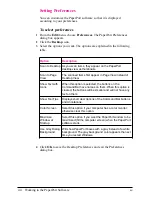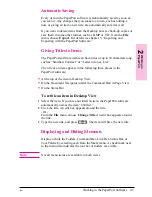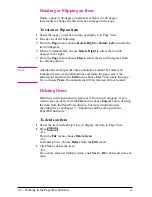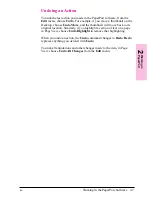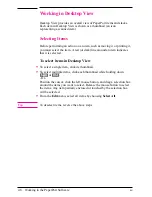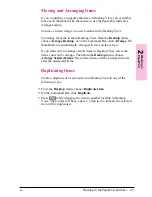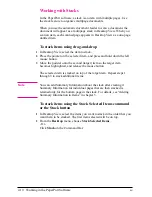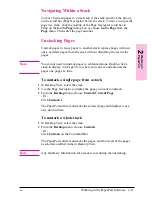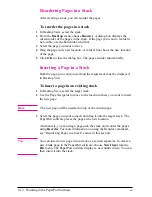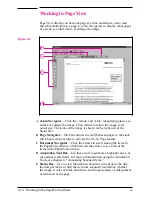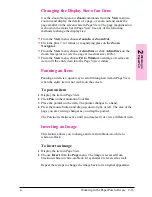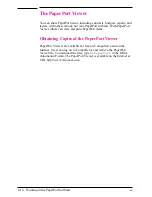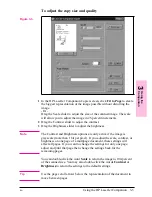Rotating or Flipping an Item
Rotate a page in 90-degree increments or flip it in 180 degree
increments to change the direction of an image on the page.
To rotate or flip an item
1
Select the page you want to rotate, or display it in Page View.
2
Do any one of the following:
•
From the Page menu, choose Rotate Right or Rotate Left to rotate the
item 90 degrees.
•
On the Command Bar, choose Rotate Right to rotate the item 90
degrees to the right.
•
From the Page menu, choose Flip to rotate the item 180 degrees from
its current position.
N o t e
Annotations and pages that have annotations cannot be rotated. To
temporarily remove the annotations and rotate the page, select the
annotations and from the Edit menu choose Cut. Then rotate the page.
If you choose Paste, the annotations will be restored but not rotated.
Deleting Items
Deleting an item permanently removes it from your computer. If you
want to save an item, from the File menu choose Export before deleting
the item from the PaperPort software. For more information on
exporting files, see chapter 5, “Importing and Exporting with the
PaperPort Software.”
To delete an item
1
Select the item in Desktop View, or display the item in Page View.
2
Press
[Delete]
.
- Or -
From the File menu, choose Delete Item.
- Or-
In Desktop View, choose Delete from the Edit menu.
3
Click Yes to delete the item.
- Or -
If you have selected multiple items, click Yes to All to delete all items at
once.
2-6
Working in the PaperPort Software
EN