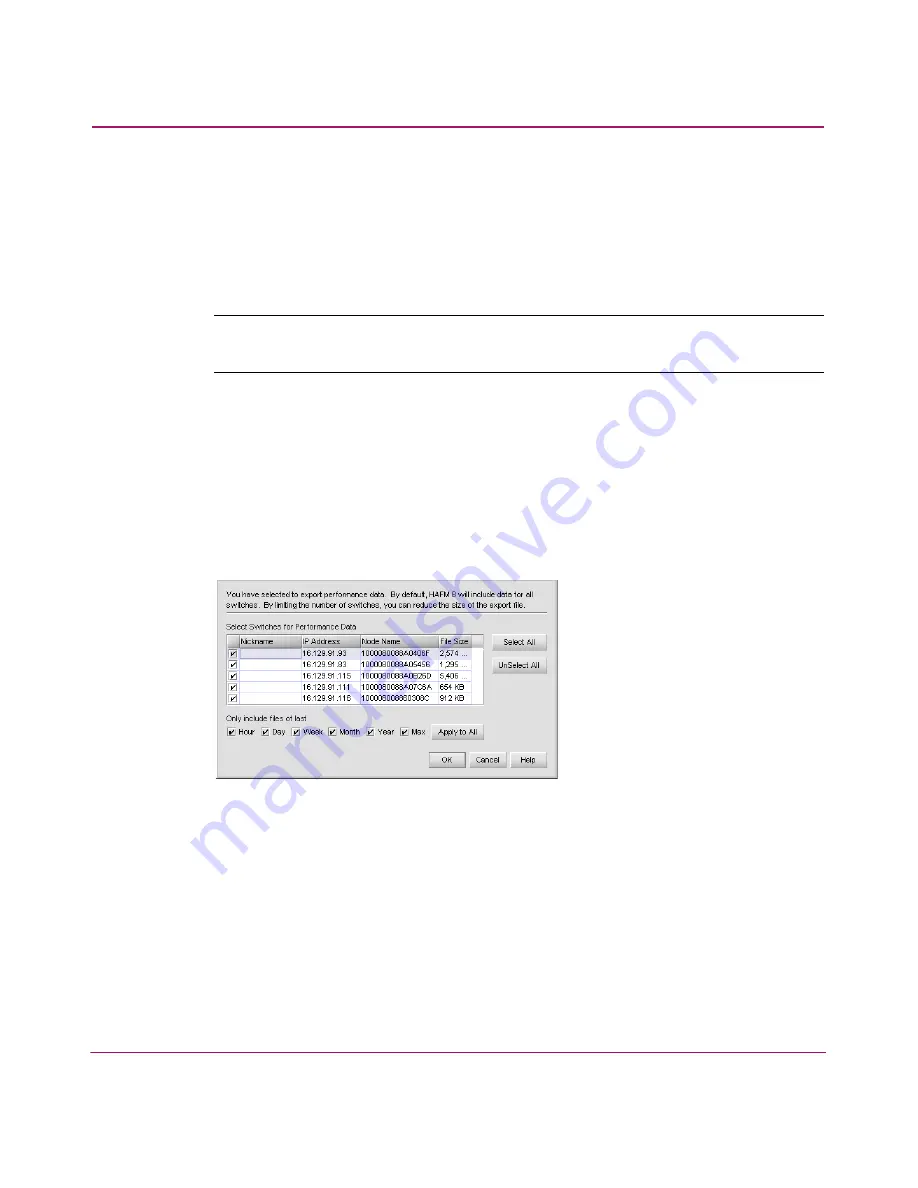
Setting Up the Application
90
HA-Fabric Manager User Guide
— Disk—Saves the exported files to the disk in
<Install_Home>\Client\Data\san<date>\san*.zip
.
— EMail—Mails the exported files as an e-mail attachment directly from
the application.
3. Choose the types of files that you want to export.
Note:
Some file types may not be available based on the export destination you
selected in the previous step.
— SAN Files—Exports the SAN files.
— Physical Map—Exports the Physical Map, or topology.
— Performance Data—Exports the performance data. This is an optional
feature. Contact your sales representative to purchase this module. If you
choose Performance Data, you can choose what switches to export data
on by clicking Select Switches. The Select Switches dialog box displays,
as shown in
Figure 39
.
Figure 39: Select Switches dialog box
— Product List—Exports the Product List in tab-delimited format. To view
the product list in table format, open it in Microsoft
®
Excel.
— Reports—Exports SAN reports.
— Nicknames—Exports nicknames.
— XML Topology—Exports description of all fabric topologies in XML
format, including online and persisted product and connection
information.
— Status—Exports SAN status data used by technical support.
Summary of Contents for 316095-B21 - StorageWorks Edge Switch 2/24
Page 18: ...Contents 18 HA Fabric Manager User Guide ...
Page 26: ...About this Guide 26 HA Fabric Manager User Guide ...
Page 42: ...Introduction and General Information 42 HA Fabric Manager User Guide ...
Page 126: ...Monitoring SAN Products 126 HA Fabric Manager User Guide ...
Page 210: ...Configuring Zoning 210 HA Fabric Manager User Guide ...
Page 264: ...Configuring Remote Workstations 264 HA Fabric Manager User Guide ...
Page 268: ...Editing Batch Files 268 HA Fabric Manager User Guide ...






























