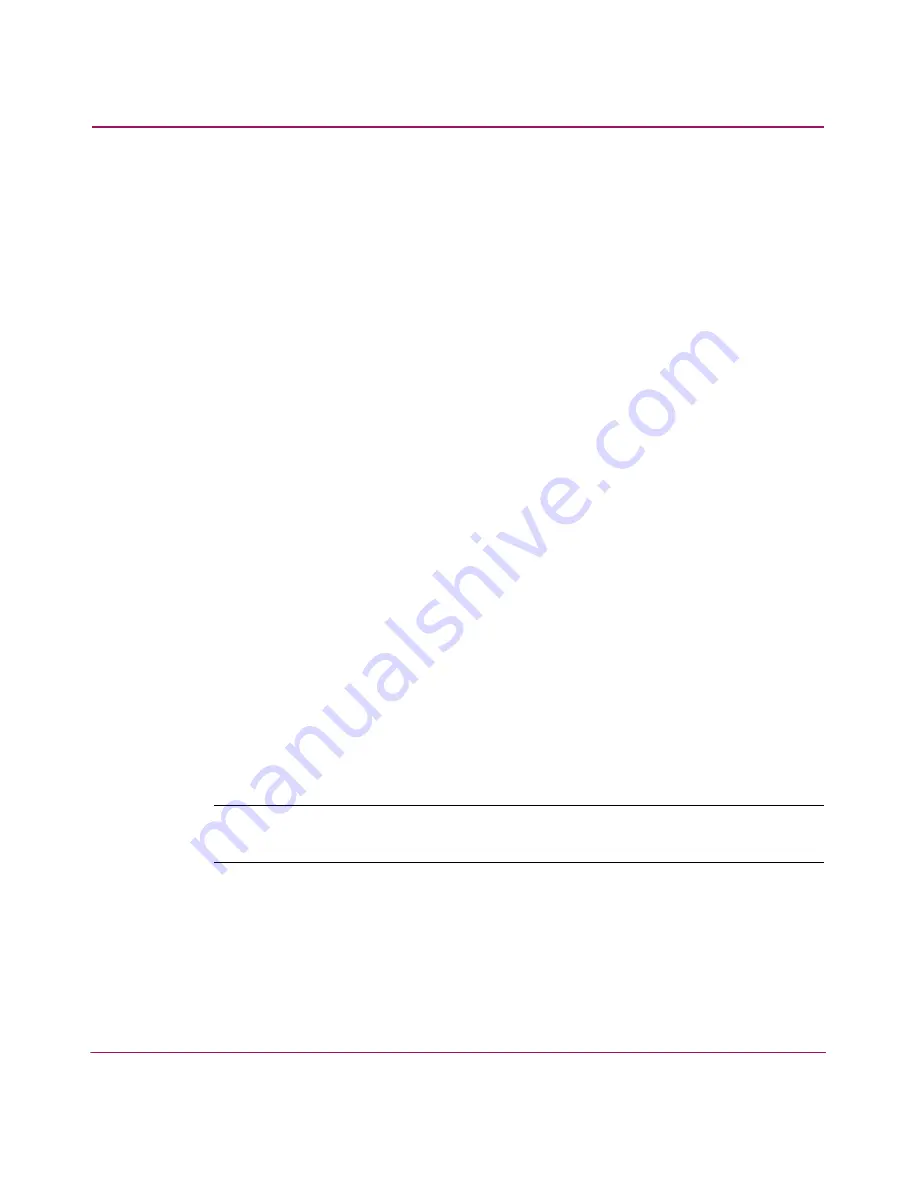
Configuring Zoning
197
HA-Fabric Manager User Guide
Removing a Member from a Zone
1. Choose Configure > Zoning. The Zoning dialog box displays, as shown in
Figure 101
on page 192.
2. Choose a fabric from the Fabric drop-down list. This sets the fabric to target
all zoning actions.
3. Click the Zone Library tab.
4. Expand a zone by clicking the + symbol in the Zones list.
5. Right-click on a member and click Remove. Only the selected zone member
is removed. Press CTRL and click to select more than one member.
6. Click OK.
Removing a Zone from a Zone Set
1. Choose Configure > Zoning. The Zoning dialog box displays, as shown in
Figure 101
on page 192.
2. Choose a fabric from the Fabric drop-down list. This sets the fabric to target
all zoning actions.
3. Click the Zone Library tab.
4. Expand a zone set by clicking the + symbol in the Zones Sets list.
5. Right-click on a zone and click Remove. The zone is removed from the Zone
Set, and not deleted completely.
6. Click OK.
Activating a Zone Set
Note:
Activation speeds may differ depending on the hardware vendor and type of
zoning used.
1. Choose Configure > Zoning. The Zoning dialog box displays, as shown in
Figure 101
on page 192.
2. Choose a fabric from the Fabric drop-down list. This sets the fabric to target
all zoning actions.
3. Click the Zone Library tab.
Summary of Contents for 316095-B21 - StorageWorks Edge Switch 2/24
Page 18: ...Contents 18 HA Fabric Manager User Guide ...
Page 26: ...About this Guide 26 HA Fabric Manager User Guide ...
Page 42: ...Introduction and General Information 42 HA Fabric Manager User Guide ...
Page 126: ...Monitoring SAN Products 126 HA Fabric Manager User Guide ...
Page 210: ...Configuring Zoning 210 HA Fabric Manager User Guide ...
Page 264: ...Configuring Remote Workstations 264 HA Fabric Manager User Guide ...
Page 268: ...Editing Batch Files 268 HA Fabric Manager User Guide ...






























