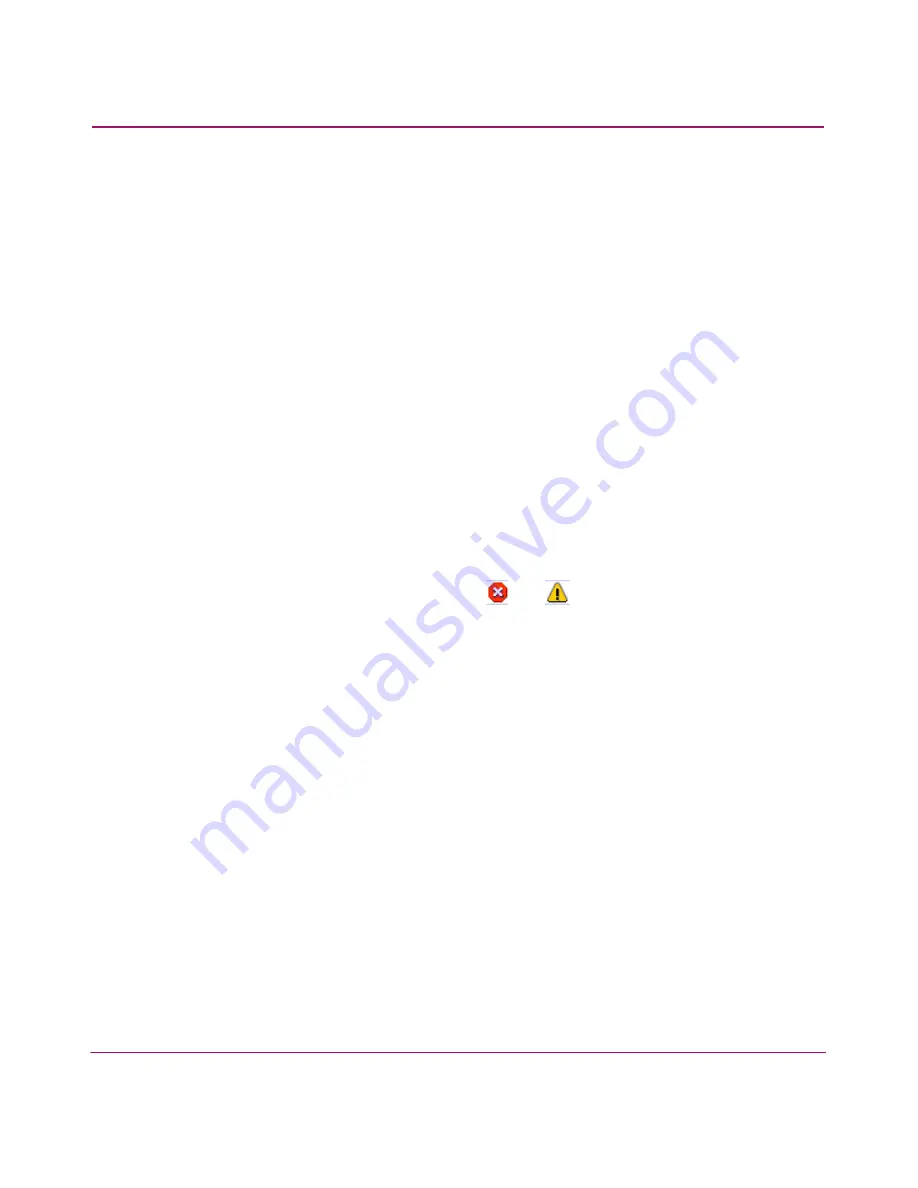
Optional Features
172
HA-Fabric Manager User Guide
3. Choose a different option from the Measure drop-down list to change the unit
of measure for the graph.
4. Choose a different option from the Time Range drop-down list to change the
time range for the graph.
5. Choose Histogram Display to display the percentage of utilization over a
period of time.
a.
Move the Histogram slide-bar to the appropriate times to change the
period of time. As you move the slide-bars, the display updates
automatically.
6. Choose Linear Display to view a linear average of the trunk utilization.
The application predicts potential threshold crossings. This function provides
a forward-looking trend analysis and is intended to notify the user of resource
modeling problems.
7. Choose Running Average Display to apply an averaging algorithm to the
display.
This display can be smoothed on a varying percentage of an hour. To change
the display, move the slide-bar.
8. Choose the check boxes next to
and
icons to define the boundaries to
configure both high and low usage performance warnings and critical
thresholds.
9. Adjust the slide-bars at the right side of the display. As you move a slide-bar,
the percentage of utilization displays in the field associated with the slide-bar
that you are adjusting.
10. Set separate transmit and receive thresholds in either %Utilization or
MB/sec. Set separate error thresholds. If Running Average Display is
checked, your thresholds are only triggered if the running average crosses the
threshold.
11. Click Apply to All Ports if you want to apply your changes to all ports on the
device.
12. Click OK.
Setting Performance Thresholds
Through the application, you can configure both high and low usage performance
warnings and critical thresholds.
Summary of Contents for 316095-B21 - StorageWorks Edge Switch 2/24
Page 18: ...Contents 18 HA Fabric Manager User Guide ...
Page 26: ...About this Guide 26 HA Fabric Manager User Guide ...
Page 42: ...Introduction and General Information 42 HA Fabric Manager User Guide ...
Page 126: ...Monitoring SAN Products 126 HA Fabric Manager User Guide ...
Page 210: ...Configuring Zoning 210 HA Fabric Manager User Guide ...
Page 264: ...Configuring Remote Workstations 264 HA Fabric Manager User Guide ...
Page 268: ...Editing Batch Files 268 HA Fabric Manager User Guide ...






























