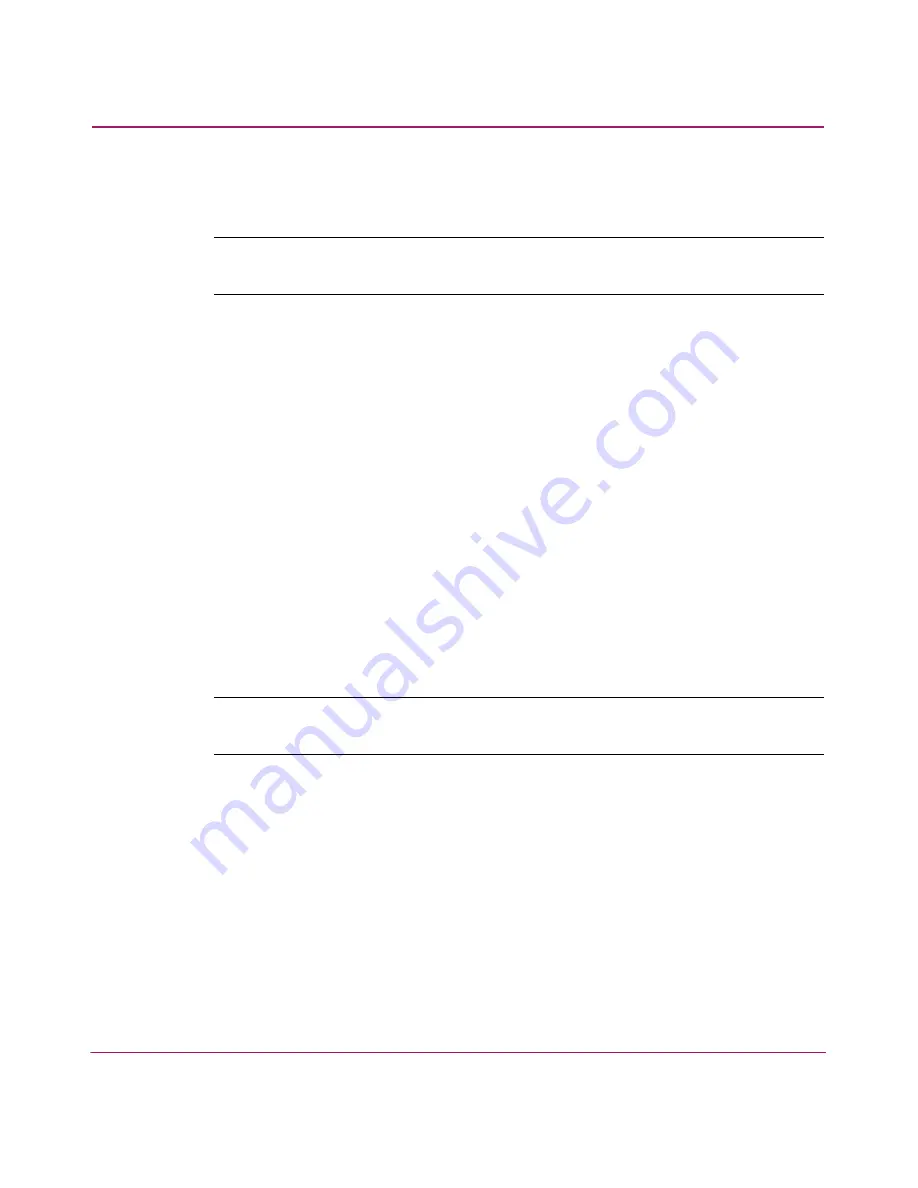
Setting Up the Application
53
HA-Fabric Manager User Guide
3. Enter your user name and password in the User ID and Password fields. User
names and passwords are case-sensitive.
Note:
You must have an established login and password account on the new HAFM
appliance.
4. If you want your computer to save the login information, choose the Save
Password option.
5. Click Login. The View All - HAFM 8 window displays, as shown in
Figure 16
.
Removing an Appliance from the Log In Dialog Box List of Appliances
You can remove appliances from the list in the HAFM 8 Log In dialog box.
1. Turn on the HAFM appliance, or if the appliance is already turned on,
double-click the HAFM icon on the desktop. The HAFM 8 Log In dialog box
displays, as shown in
Figure 15
.
2. Select the appliance you want to remove from the Network Address
drop-down list. The selected appliance’s IP address displays in the Network
Address field.
3. Click Delete.
Note:
The Appliance is deleted from your Network Address drop-down list without
confirmation.
Logging Out of an Appliance
To log in to a different appliance, you must first log out of the current appliance.
1. Choose SAN > Log Out. You are logged out of the current appliance and the
HAFM 8 Log In dialog box displays, as shown in
Figure 15
.
2. See “
Accessing HAFM
” on page 47 for instructions on logging in to a new
appliance.
Summary of Contents for 316095-B21 - StorageWorks Edge Switch 2/24
Page 18: ...Contents 18 HA Fabric Manager User Guide ...
Page 26: ...About this Guide 26 HA Fabric Manager User Guide ...
Page 42: ...Introduction and General Information 42 HA Fabric Manager User Guide ...
Page 126: ...Monitoring SAN Products 126 HA Fabric Manager User Guide ...
Page 210: ...Configuring Zoning 210 HA Fabric Manager User Guide ...
Page 264: ...Configuring Remote Workstations 264 HA Fabric Manager User Guide ...
Page 268: ...Editing Batch Files 268 HA Fabric Manager User Guide ...






























