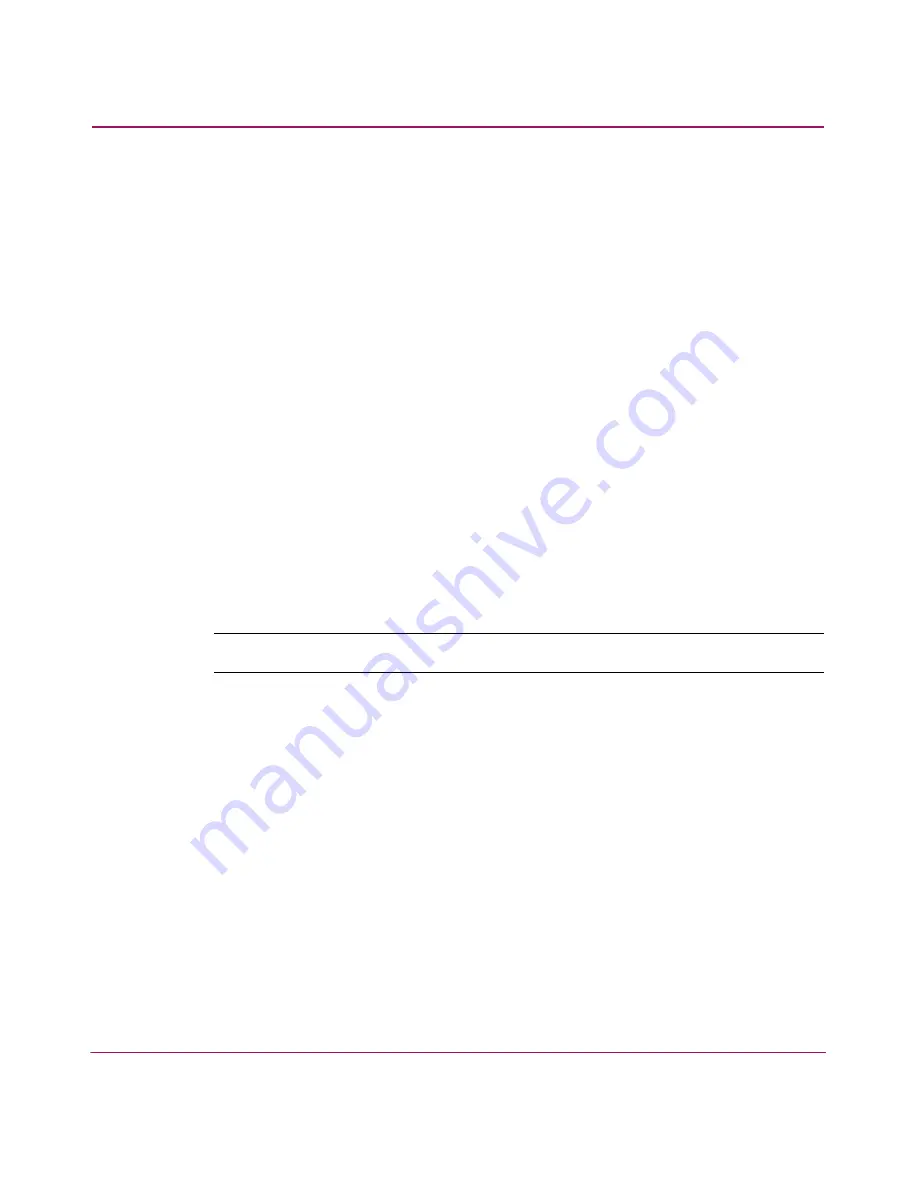
Setting Up the Application
72
HA-Fabric Manager User Guide
Changing an IP Address
You can edit IP addresses or associated subnets that are listed on the Discover
Setup dialog box.
1. Choose Discover > Setup. The Discover Setup dialog box displays, as shown
in
Figure 25
on page 70.
2. Highlight the IP address in the Available Addresses table to edit.
3. Click Change. The Domain Information dialog box displays, as shown in
Figure 26
on page 71.
4. Edit the information as necessary.
5. Click OK.
6. Click OK to close the Discover Setup dialog box.
Removing an IP Address
You can remove IP addresses from the Discover Setup dialog box.
1. Choose Discover > Setup. The Discover Setup dialog box displays, as shown
in
Figure 25
on page 70.
2. Highlight the IP address in the Available Addresses table to remove.
Note:
When you click Remove, the IP address is removed without confirmation.
3. Click Remove.
4. Click OK to close the Discover Setup dialog box.
Configuring a Community String
You can specify community strings used to communicate with products.
1. Choose Discover > Setup. The Discover Setup dialog box displays, as shown
in
Figure 25
on page 70.
2. Click to highlight the IP address in the Available Addresses table to edit.
3. Click Add. The Domain Information dialog box displays, as shown in
Figure 26
on page 71.
4. Click the Community Strings tab. The Community Strings tab displays, as
shown in
Figure 27
on page 73.
Summary of Contents for 316095-B21 - StorageWorks Edge Switch 2/24
Page 18: ...Contents 18 HA Fabric Manager User Guide ...
Page 26: ...About this Guide 26 HA Fabric Manager User Guide ...
Page 42: ...Introduction and General Information 42 HA Fabric Manager User Guide ...
Page 126: ...Monitoring SAN Products 126 HA Fabric Manager User Guide ...
Page 210: ...Configuring Zoning 210 HA Fabric Manager User Guide ...
Page 264: ...Configuring Remote Workstations 264 HA Fabric Manager User Guide ...
Page 268: ...Editing Batch Files 268 HA Fabric Manager User Guide ...






























