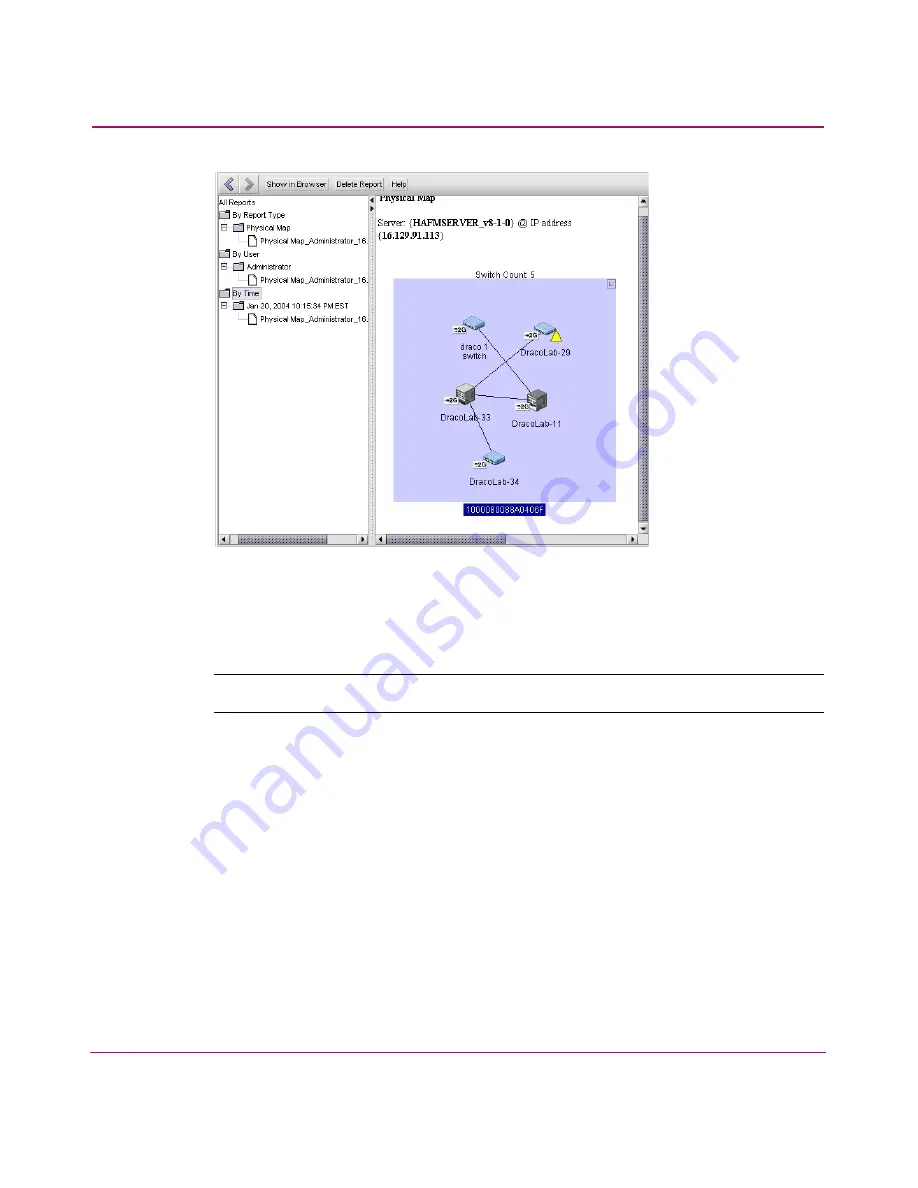
Monitoring SAN Products
124
HA-Fabric Manager User Guide
Figure 67: HAFM Reports Dialog Box
1. In the left-hand pane, select the report you want to view. If you don’t see the
report you want to view, generate it first by following the instructions in
“
Generating and Printing Reports
” on page 122.
Note:
Hyperlinks in reports will only be active as long as the source data is available.
2. Click the Show in Browser button to view the report in your Web default
browser window.
3.
Choose
File > Print
in the Web browser.
4. Click the X button in the upper right-hand corner of the HAFM 8 Reports
window to close it.
Deleting Reports
You can delete reports using the View Reports dialog box.
1. From the Monitor menu, select Report, then View. The HAFM 8 Reports
dialog box displays, as shown in
Figure 67
.
Summary of Contents for 316095-B21 - StorageWorks Edge Switch 2/24
Page 18: ...Contents 18 HA Fabric Manager User Guide ...
Page 26: ...About this Guide 26 HA Fabric Manager User Guide ...
Page 42: ...Introduction and General Information 42 HA Fabric Manager User Guide ...
Page 126: ...Monitoring SAN Products 126 HA Fabric Manager User Guide ...
Page 210: ...Configuring Zoning 210 HA Fabric Manager User Guide ...
Page 264: ...Configuring Remote Workstations 264 HA Fabric Manager User Guide ...
Page 268: ...Editing Batch Files 268 HA Fabric Manager User Guide ...






























