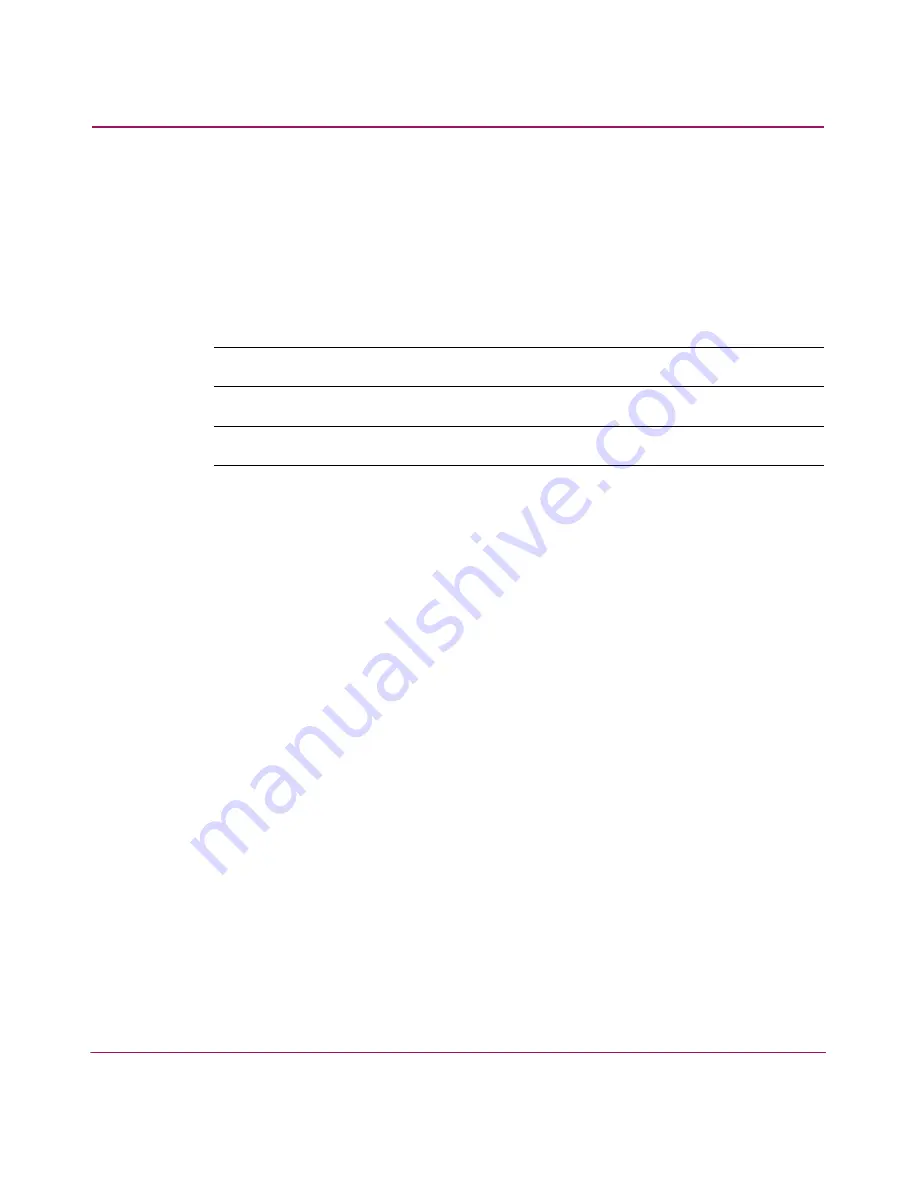
Optional Features
148
HA-Fabric Manager User Guide
Deactivating Rules
Deactivating an Existing Rule
1. Click the Event Management tab on the main window. The Event
Management tab displays, as shown in
Figure 69
on page 133.
2. Choose the rule you want to deactivate from the Rules table.
Note:
To select a non-contiguous set of rules, press CTRL and click each rule.
Note:
All active rules are marked with green flags.
3. Click Deactivate. A confirmation dialog box displays.
4. Click Yes. The green flag disappears from the Active column.
Deactivating a New Rule
1. Verify that the Active check box on the Add Rule or Edit Rule dialog box is
not selected.
2. Click OK. The Active column does NOT display a green flag.
Turning the Event Management Feature On or Off
1. Click the Event Management tab on the main window. The Event
Management tab displays, as shown in
Figure 69
on page 133.
2. Click On or Off in the top right corner of the page.
Summary of Contents for 316095-B21 - StorageWorks Edge Switch 2/24
Page 18: ...Contents 18 HA Fabric Manager User Guide ...
Page 26: ...About this Guide 26 HA Fabric Manager User Guide ...
Page 42: ...Introduction and General Information 42 HA Fabric Manager User Guide ...
Page 126: ...Monitoring SAN Products 126 HA Fabric Manager User Guide ...
Page 210: ...Configuring Zoning 210 HA Fabric Manager User Guide ...
Page 264: ...Configuring Remote Workstations 264 HA Fabric Manager User Guide ...
Page 268: ...Editing Batch Files 268 HA Fabric Manager User Guide ...






























