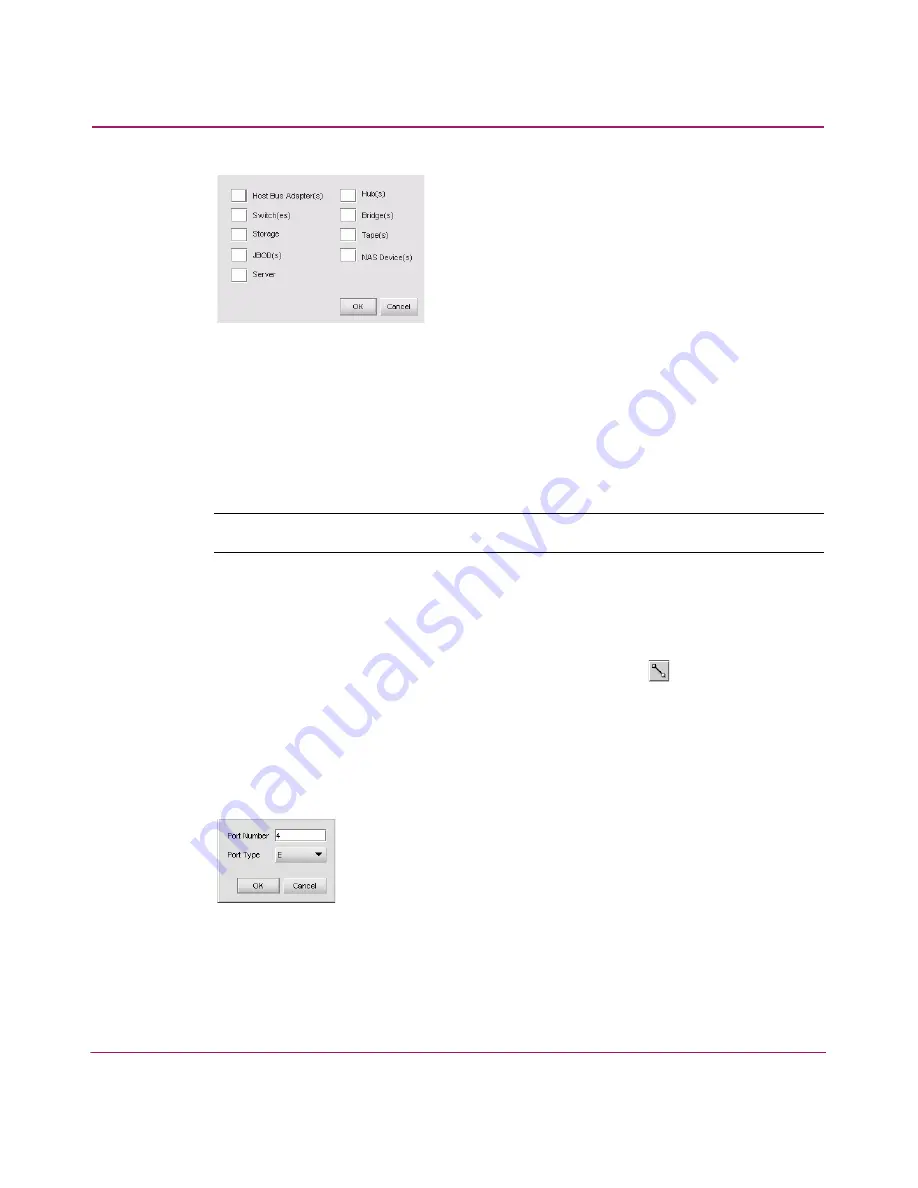
Optional Features
177
HA-Fabric Manager User Guide
Figure 96: Insert Multiple Devices dialog box
2. Enter a quantity for each device type that you want to add.
3. Click OK.
Editing Port Types
You can edit a planned device’s port types in the Planning window.
Note:
This task can only be performed in Planning window.
1. Choose View > Planned SAN.
2. Add devices as desired. See “
Adding Planned Devices
” on page 176 for
instructions.
3. Connect the devices using the Connect Devices icon (
) on the Devices
toolbox.
4. Right-click a planned device icon and choose Ports to view the device’s
ports.
5. Click the black arrow next to the port number. The Port Properties dialog box
displays, as shown in
Figure 97
.
Figure 97: Port Properties dialog box
6. Enter the desired port number in the Port Number field.
7. Choose the desired port type from the Port Type drop-down list (only
available for multi-port devices).
Summary of Contents for 316095-B21 - StorageWorks Edge Switch 2/24
Page 18: ...Contents 18 HA Fabric Manager User Guide ...
Page 26: ...About this Guide 26 HA Fabric Manager User Guide ...
Page 42: ...Introduction and General Information 42 HA Fabric Manager User Guide ...
Page 126: ...Monitoring SAN Products 126 HA Fabric Manager User Guide ...
Page 210: ...Configuring Zoning 210 HA Fabric Manager User Guide ...
Page 264: ...Configuring Remote Workstations 264 HA Fabric Manager User Guide ...
Page 268: ...Editing Batch Files 268 HA Fabric Manager User Guide ...
















































