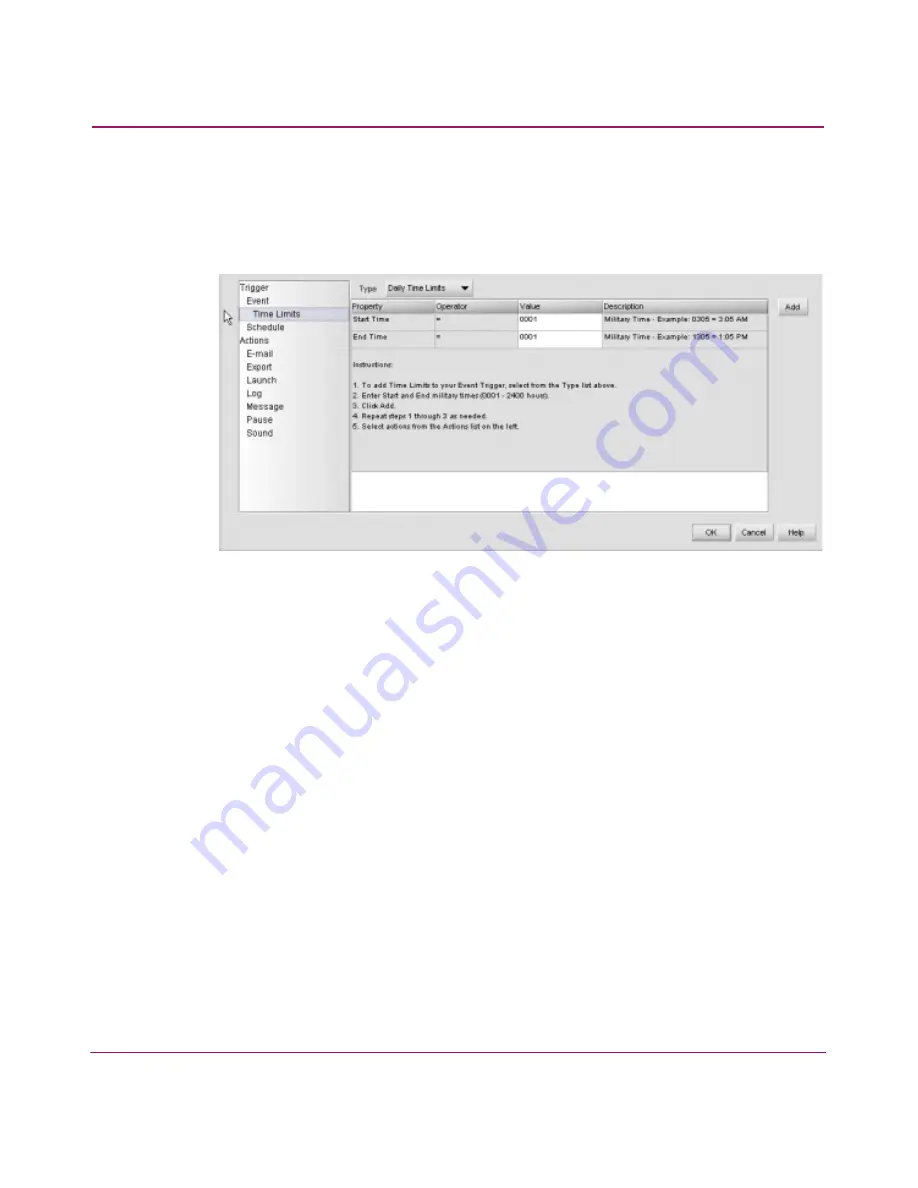
Optional Features
136
HA-Fabric Manager User Guide
3. Add an event trigger. See “
Adding an Event Trigger
” on page 133 for
instructions.
4. Choose Time Limits from the Trigger list on the left to add a time limit to
the rule. The Time Limits information displays, as shown in
Figure 71
.
Figure 71: Add Rule dialog box (Time Limits)
5. Choose Daily Time Limits or Weekly Time Limits from the Type
drop-down list.
— If you selected Daily Time Limits: Enter the start time and end time (in
military time format) in the Value fields and click Add.
— If you selected Weekly Time Limits: Enter the start time and end time in
(military time format) in the Value fields. Then, choose an option from
the Start Day and End Day drop-down lists and click Add.
6. Click Add.
7. Add actions by selecting from the Actions list on the left. See “
About
Actions
” on page 131 for instructions.
Adding a Schedule Trigger
You can add a schedule trigger to specify the time and date that an action should
be performed.
1. Click the Event Management tab on the main window. The Event
Management tab displays, as shown in
Figure 69
on page 133.
2. Click New. The Add Rule dialog box displays, as shown in
Figure 70
on
page 134.
Summary of Contents for 316095-B21 - StorageWorks Edge Switch 2/24
Page 18: ...Contents 18 HA Fabric Manager User Guide ...
Page 26: ...About this Guide 26 HA Fabric Manager User Guide ...
Page 42: ...Introduction and General Information 42 HA Fabric Manager User Guide ...
Page 126: ...Monitoring SAN Products 126 HA Fabric Manager User Guide ...
Page 210: ...Configuring Zoning 210 HA Fabric Manager User Guide ...
Page 264: ...Configuring Remote Workstations 264 HA Fabric Manager User Guide ...
Page 268: ...Editing Batch Files 268 HA Fabric Manager User Guide ...






























