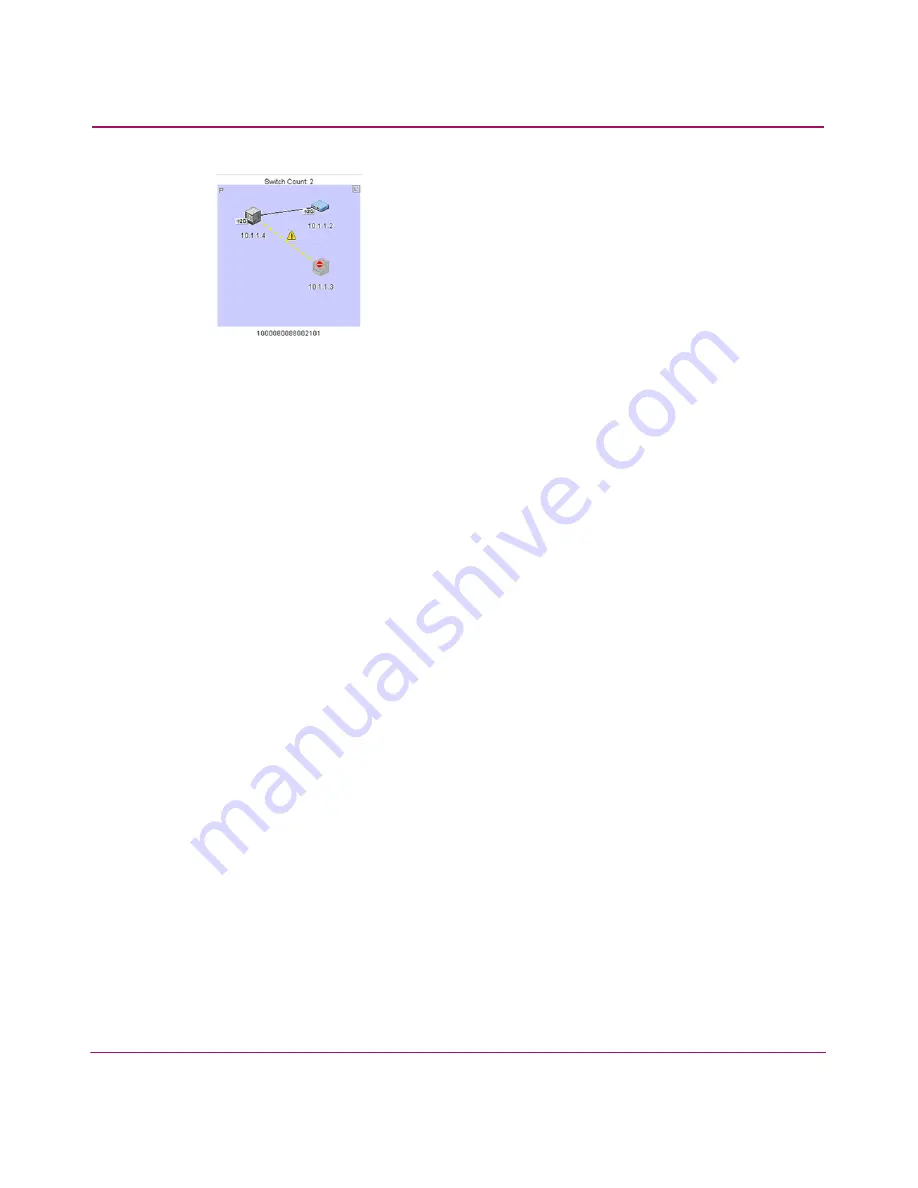
Configuring SAN Products and Fabrics
110
HA-Fabric Manager User Guide
Figure 57: Removed Connection in a Persisted Fabric
Clearing ISL Alerts
To clear a single ISL alert, perform the following:
1. Right-click the ISL and choose Clear ISL Alert(s).
To clear all ISL alerts, perform the following:
1. Choose Edit > Clear All ISL Alerts.
Merging Persisted Fabrics
When you merge two persisted fabrics, the fabric whose principal switch is the
principal switch in the merged fabric becomes the “real” fabric. It includes the
switches of both fabrics in the Physical Map and the Product List. The other fabric
becomes a “ghost” fabric.
On the Physical Map, the ghost fabric displays its original products with “minus”
symbols, as shown in
Figure 56
. On the Product List, the fabric displays as offline
and no products display under the fabric. The ghost fabric is not updated and the
Fabric Log is reset after the fabrics merge.
Splitting Persisted Fabrics
When you split persisted fabrics, the principal switch determines which fabric is
mapped to the persistent fabric. The fabric that includes the principal switch is
mapped to the persistent fabric.
Layout Changes in Persisted Fabrics
When you move a product in a persisted fabric’s topology, the new positions are
stored on the client. If you log in to the appliance from a different client, you lose
the layout of the products if the fabric is not persisted with the layout changes.
Summary of Contents for 316095-B21 - StorageWorks Edge Switch 2/24
Page 18: ...Contents 18 HA Fabric Manager User Guide ...
Page 26: ...About this Guide 26 HA Fabric Manager User Guide ...
Page 42: ...Introduction and General Information 42 HA Fabric Manager User Guide ...
Page 126: ...Monitoring SAN Products 126 HA Fabric Manager User Guide ...
Page 210: ...Configuring Zoning 210 HA Fabric Manager User Guide ...
Page 264: ...Configuring Remote Workstations 264 HA Fabric Manager User Guide ...
Page 268: ...Editing Batch Files 268 HA Fabric Manager User Guide ...






























