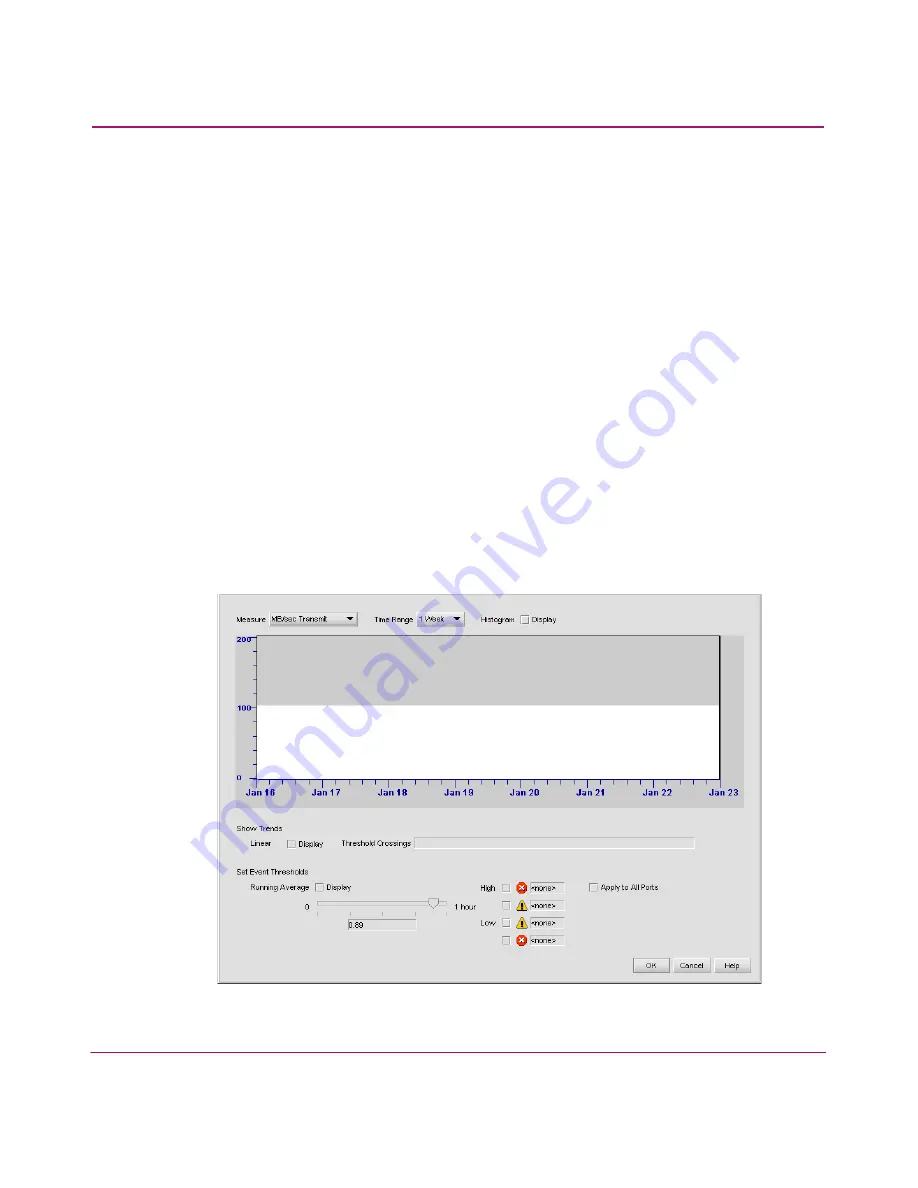
Optional Features
171
HA-Fabric Manager User Guide
— Mail List—Click to select from a list of e-mail addresses.
— From—Enter your e-mail address.
— Subject—Enter a subject for the e-mail message.
— Message—Enter content for the e-mail message.
6. Click OK to export the files and close the dialog box.
7. Click OK at the confirmation window.
Monitoring Port Performance
You can monitor the performance of individual switch ports in the SAN through a
port performance graph. The Performance Graph displays the performance of the
switch and the devices connected to it. It also displays information about transmit
and receive performance.
1. Right-click a switch icon and choose Performance Graphs. The
Performance Graph displays, as shown in
Figure 89
on page 168.
2. Highlight a port row and click History/Events or double-click a port row.
The Port Performance Graph displays, as shown in
Figure 91
.
Figure 91: Port Performance Graph dialog box
Summary of Contents for 316095-B21 - StorageWorks Edge Switch 2/24
Page 18: ...Contents 18 HA Fabric Manager User Guide ...
Page 26: ...About this Guide 26 HA Fabric Manager User Guide ...
Page 42: ...Introduction and General Information 42 HA Fabric Manager User Guide ...
Page 126: ...Monitoring SAN Products 126 HA Fabric Manager User Guide ...
Page 210: ...Configuring Zoning 210 HA Fabric Manager User Guide ...
Page 264: ...Configuring Remote Workstations 264 HA Fabric Manager User Guide ...
Page 268: ...Editing Batch Files 268 HA Fabric Manager User Guide ...






























