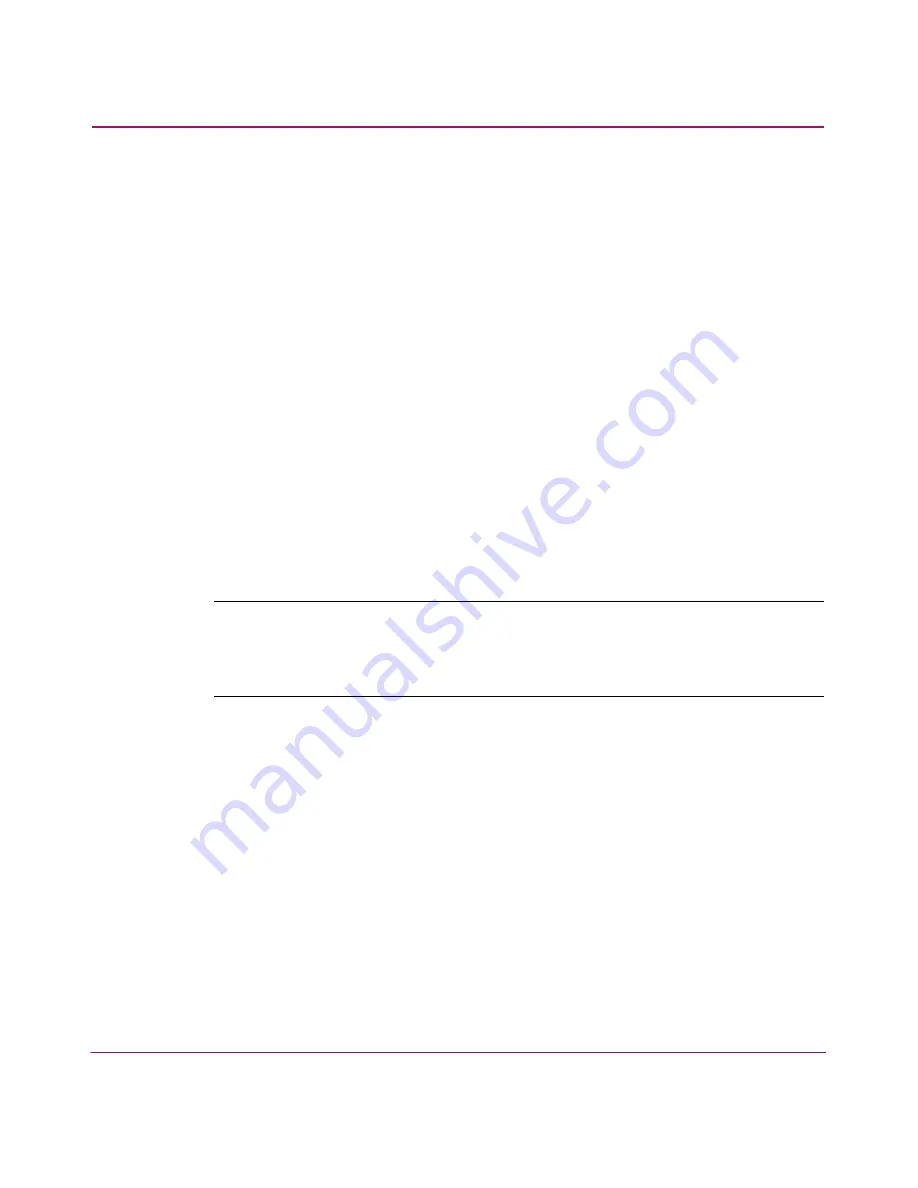
Configuring Remote Workstations
258
HA-Fabric Manager User Guide
4. On the HP High Availability Fabric Manager Available Installers page,
click Download. The File Download dialog box displays, as shown in
Figure 113
.
5. Click Open. The system begins downloading the HAFM installer. When the
download is complete, the Introduction screen displays.
6. Click Next. At any time, you may return to the previous page by clicking
Previous or quit the Installer by clicking Exit. The License Agreement
screen displays.
7. If you have read the license agreement and agree to accept the terms, click I
accept the terms of the License Agreement.
8. Click Next. The Important Information screen displays.
9. Click Next. The Choose Install Folder screen
displays.
10. Choose a folder on the remote workstation in which to store the HAFM
software. You can accept the default location, type in the path to a new
location, or click Choose to browse for an appropriate location. Click Restore
Default Location to change the location back to the default.
11. Click Next. The Choose Shortcut Location screen displays.
Note:
If the HAFM is already installed on the system, you are prompted to uninstall
the existing version of the HAFM. If you want to uninstall the existing software, click
Yes and press Next. In the Uninstall High Availability Fabric Manager window, click
Uninstall. When the uninstallation process is done, click Quit.
12. Select a shortcut location. The options for the location of HAFM links are:
■
In your home folder—Adds a new program group on the Start menu for
the HAFM.
■
Other—Enables you to choose any location on your hard drive or
network for the HAFM files.
■
Don’t create links—Prevents the installation from creating a link for the
HAFM.
13. Click Next to begin the installation. The Pre-Installation Summary screen
displays.
14. Review the installation information and click Install.
Summary of Contents for 316095-B21 - StorageWorks Edge Switch 2/24
Page 18: ...Contents 18 HA Fabric Manager User Guide ...
Page 26: ...About this Guide 26 HA Fabric Manager User Guide ...
Page 42: ...Introduction and General Information 42 HA Fabric Manager User Guide ...
Page 126: ...Monitoring SAN Products 126 HA Fabric Manager User Guide ...
Page 210: ...Configuring Zoning 210 HA Fabric Manager User Guide ...
Page 264: ...Configuring Remote Workstations 264 HA Fabric Manager User Guide ...
Page 268: ...Editing Batch Files 268 HA Fabric Manager User Guide ...






























