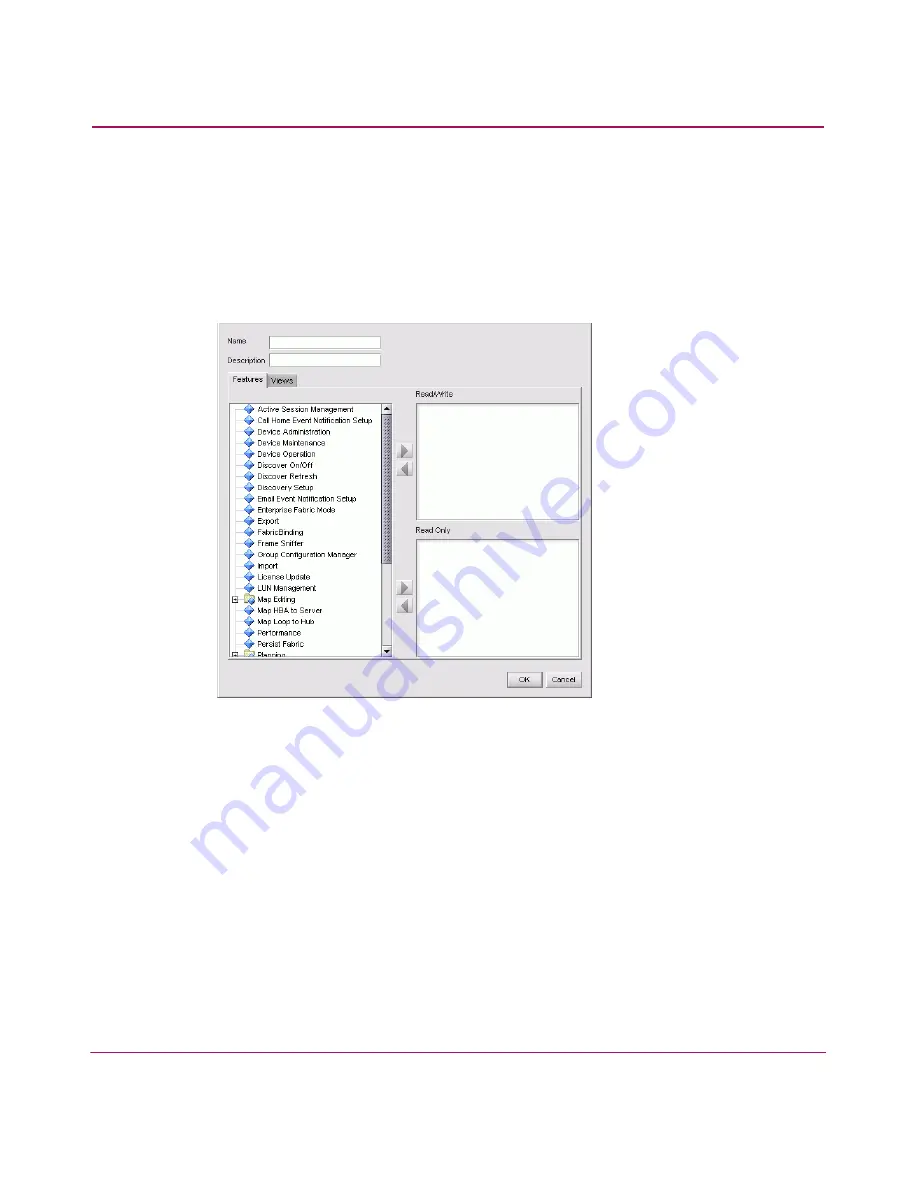
Setting Up the Application
65
HA-Fabric Manager User Guide
You can create a user group and specify access to certain features and/or views in
the application, enhancing the security of your SAN.
1. Choose SAN > Users. The HAFM 8 Server Users dialog box displays, as
shown in
Figure 17
.
2. Click Add located below the Groups table. The HAFM Group dialog box
displays, as shown in
Figure 24
.
Figure 24: HAFM Group dialog box
3. Enter a name in the Name field.
4. Enter a description in the Description field.
5. If you want to assign permissions to only use certain views, click the Views
tab and go to
step 10
.
or
If you want to assign permissions to use certain features, go to
step 6
.
6. Select the features for which you want to provide “read and write” access in
the left-hand list. Press CTRL and click to select multiple features.
7. Click the right arrow next to the Read/Write table. The features are moved to
the Read/Write table.
Summary of Contents for 316095-B21 - StorageWorks Edge Switch 2/24
Page 18: ...Contents 18 HA Fabric Manager User Guide ...
Page 26: ...About this Guide 26 HA Fabric Manager User Guide ...
Page 42: ...Introduction and General Information 42 HA Fabric Manager User Guide ...
Page 126: ...Monitoring SAN Products 126 HA Fabric Manager User Guide ...
Page 210: ...Configuring Zoning 210 HA Fabric Manager User Guide ...
Page 264: ...Configuring Remote Workstations 264 HA Fabric Manager User Guide ...
Page 268: ...Editing Batch Files 268 HA Fabric Manager User Guide ...






























