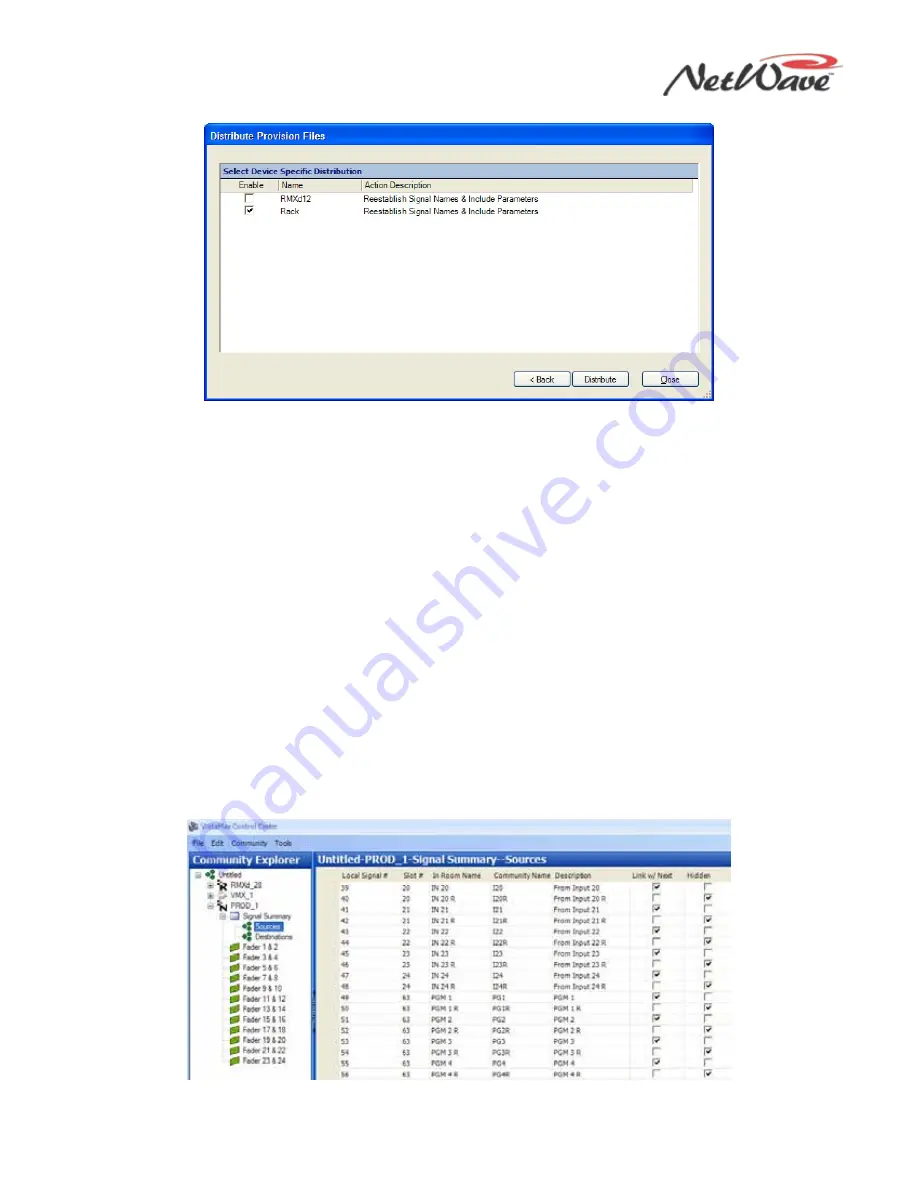
NetWave DirectView Broadcast Console Operations & Technical Manual
Revision A
4 – Linked NetWave Consoles
Harris Broadcast
4-12
PR&E
Figure 4-12. Distribute Provision Files - Device-Specific Distribution List
6.
Click Distribute to download the provisioned files to the enabled devices. If you selected Force
Download (Step 4), each enabled device performs this action after the files are distributed:
Reestablish Device Identity (RESET). Normally, when a NetWave console is added to the community,
Normal Download (Step 5) only changes the publish and/or edge device files, and the action is either
Reinitialize Router (when a new Dual Router panel is added) or Reestablish Signal Names &
Include Parameters (when a NetWave console is added or signal settings are edited). Both actions are
much less intrusive than Reset, which forces the SBC in the device to restart.
Adding a Dual Router panel changes the edgedevice.ini file, which means the NetWave’s parent device has to
do an init RCED (reinitialize Remote Control Edge Devices), causing all edge devices (source selector panels,
intercom panels, and dual routers) served by that parent device to go off-line. Therefore, existing panels
cannot be used for roughly two to six minutes (depending upon the size of the system and how many panels
are connected to that device), as the panels are restarted and each waits to be able to read the updated
edgedevice.ini file information.
Signal Setup Details
This section presents additional details about the NetWave signals and their VMCC settings.
In Room and Community Names and Descriptions
The In Room Name is always displayed on Source Selectors and Dual Routers hosted on the console’s
parent device (Figure 4-13).
Figure 4-13. NetWave Signal Source Name Entry Pane






























