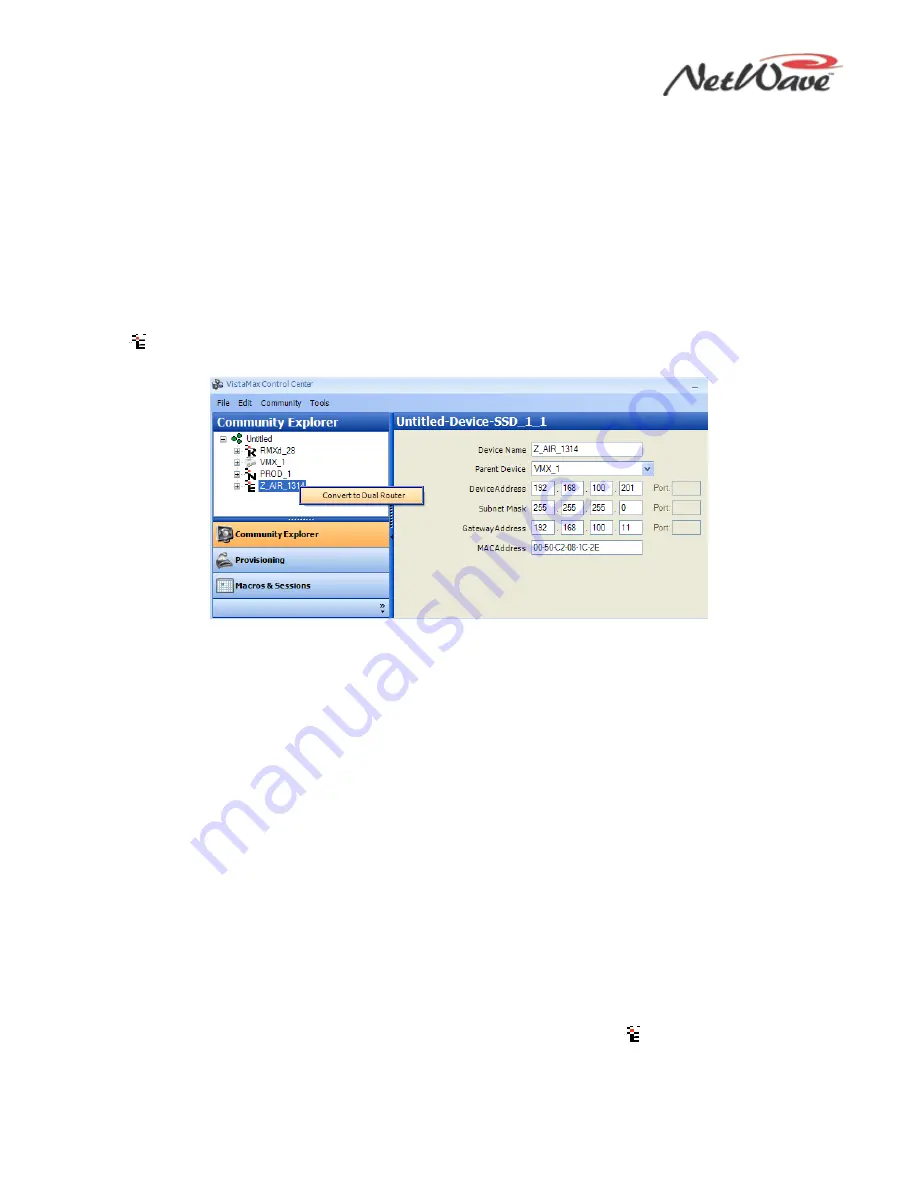
NetWave DirectView Broadcast Console Operations & Technical Manual
Revision A
4 – Linked NetWave Consoles
Harris Broadcast
4-7
PR&E
Note: These signals are usually left at their defaults. However, if you use a Source-Destination selector
panel to manually route signals to these destinations, every NetWave console has the same set
of names, causing duplicate names to appear in the selector. In that case, the Destinations
need unique names.
7.
If needed, edit the Destinations In Room Names as you did for the Sources, with up to 10
alphanumeric characters (for example, PROD1 EXT1, AIR EXT1, VT CHAN1, NEWS CH15).
Set Up Dual Router Processor Cards
If a Dual Router upgrade kit has been installed, you can now set up its processor card in VMCC. When the
community is inspected, the Dual Router processor is listed in the Community Explorer pane (Figure 4-7)
by an icon, to identify it as an edge device, and its MAC address. The type of edge device is a SSD_1_1,
a dual source selector that controls two destinations.
Figure 4-7. New Dual Router Panel Setup
Each Dual Router processor must be configured in VMCC. Most of the information for these settings should
have been written on the processor card’s antistatic package label when the card was installed into the Dual
Fader panel during the Dual Router upgrade procedure.
For each Dual Router processor, perform these steps:
1.
In the Community Explorer pane, click the device name. The device settings appear in the edit pane.
2.
Type a Device Name of up to 10 alphanumeric characters (typically identifying the console and the two
Dual Fader channels it controls, such as Z_AIR_1314) in place of the MAC address.
3.
Click to select a Parent Device (the same parent device as the NetWave console, such as VMX_1) from
the drop-down list.
4.
At Device Address, type a unique IP address. (Typically, IP addresses from “.201” up are used for
selector panels and Dual Router panels).
Note: The Subnet Mask and Gateway Address usually remain at their default settings. The exception is
when a 9G20 processor is used in the Dual Router in place of the older TINI card. In this case, set
the Gateway Address to be the admin computer’s IP address (Figure 4-7).
5.
If needed, type the admin computer’s IP address at Gateway Address.
6.
In the Community Explorer pane, right-click on the new Dual Router panel’s name. The Convert to
Dual Router option box appears (Figure 4-7).
7.
Click Convert to Dual Router to identify the panel as a Dual Router. The icon moves below the
parent device and the edge device settings remain in the edit pane.
8.
If the edge device settings no longer appear in the edit pane, perform these steps:






























