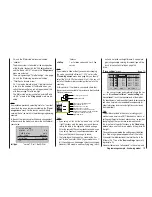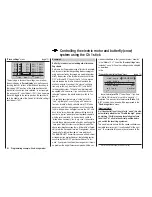150
Programming example - fi xed-wing model
Including an electric power system when programming a model
An electric power system can be controlled in various
ways:
The simplest method of including such a power plant
in a model program is to use the throttle / brake stick
(Ch 1). However, in the preceding programming instruc-
tions we have already reserved the Ch 1 transmitter
control for the airbrakes, which means that we have
to explore other possibilities for controlling the motor:
one is to use the switchable solution described in the
section starting on page 152, and another is to use an
alternative transmitter control. A suitable option is one
of the two three-position switches SW 4/5 or 6/7, and
another is one of the rotary proportional controls CTRL
6 … 8. However, another alternative would be one of the
two-position switches. The main reason for your choice
ought to be that the switch is within easy reach of your
fi ngers.
Before we turn to the individual examples, it is very
important to note that the “transition delay” which occurs
when you change fl ight phases also affects other switch-
ing processes which are triggered simultaneously, for
example motor ON / OFF.
However, you may wish - especially in an emergency -
to be able to switch the motor off instantly, i. e. without
the transition delay. In this case it is advisable to make
use of the “Ch8 delayed yes / no” option in the “
Basic
settings
” menu. This is accomplished by connecting
your speed controller to receiver output 8, moving to the
…
“Basic settings”
menu,
(pages 56 … 62)
… and setting the “Ch8 delayed” option to “no”:
mod name
stick mode
CH8 delay
motor at C1
1
no
tail type
nor mal
GRAUBELE
no
Example 1
Using one of the rotary proportional controls
CTRL 6 … 8
If one of these transmitter controls is used, the set-up is
extremely easy. All you have to do is connect the speed
controller to any of the receiver servo sockets 5 … 8
which is vacant.
However, please bear in mind that outputs 2 + 5 and 6
+ 7 may already be linked together, depending on the
model type you have selected and the number of aileron
and fl ap servos in your model.
Connect your speed controller to the next vacant input,
and assign one of the rotary proportional controls CTRL
6 … 8 - in our example CTRL 7 - to the selected input -
for example, “E8”. This is accomplished in the …
“Transmitter control settings”
menu (page
74)
Use the arrow buttons
cd
of the left or right-hand
touch-key to select the desired line. Touching the central
SET
button of the right-hand touch-key activates “Switch
/ transmitter control assignment”. Now turn the knob of
the rotary proportional control: after a brief delay the en-
try “Transmitter control 7” will appear in the highlighted
fi eld:
I5
I6
I7
+
tr v
I8 ctrl 7
free
free
+100% +100%
+100%
+100% +100%
+100% +100%
+100%
free
In the third column you can adjust servo travel to suit the
speed controller you are using; alternatively you could
use the “-” column in the …
“Servo settings”
menu
(page 72).
S4
S5
S6
rev
cent
+
trav
0%
0%
0%
100% 100%
100% 100%
100% 100%
0%
0%
100% 100%
100% 100%
S7
S8
The last stage is to check the settings, so move from the
basic display to “Servo display”, typically by simultane-
ously touching the
ef
buttons of the left-hand touch-
key: In the “OFF” position of the rotary control CTRL 7
the control channel you have selected - in this example
channel “8” - should be at -100%, and at the “full-throttle”
setting at +100%.
Summary of Contents for mx-16 HOTT
Page 7: ...7 For your notes...
Page 37: ...37 For your notes...
Page 41: ...41 For your notes...
Page 45: ...45 For your notes...
Page 51: ...51 For your notes...
Page 55: ...55 For your notes...
Page 81: ...81 For your notes...
Page 103: ...103 For your notes...
Page 133: ...133 For your notes...
Page 141: ...141 For your notes...
Page 161: ...161 For your notes...
Page 173: ...173 For your notes...