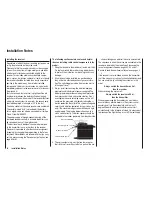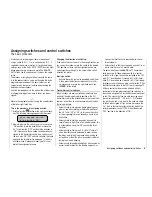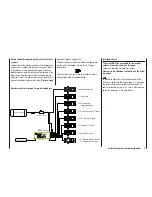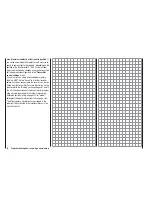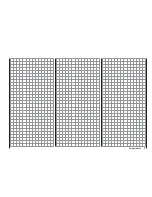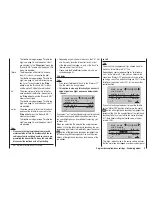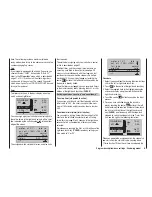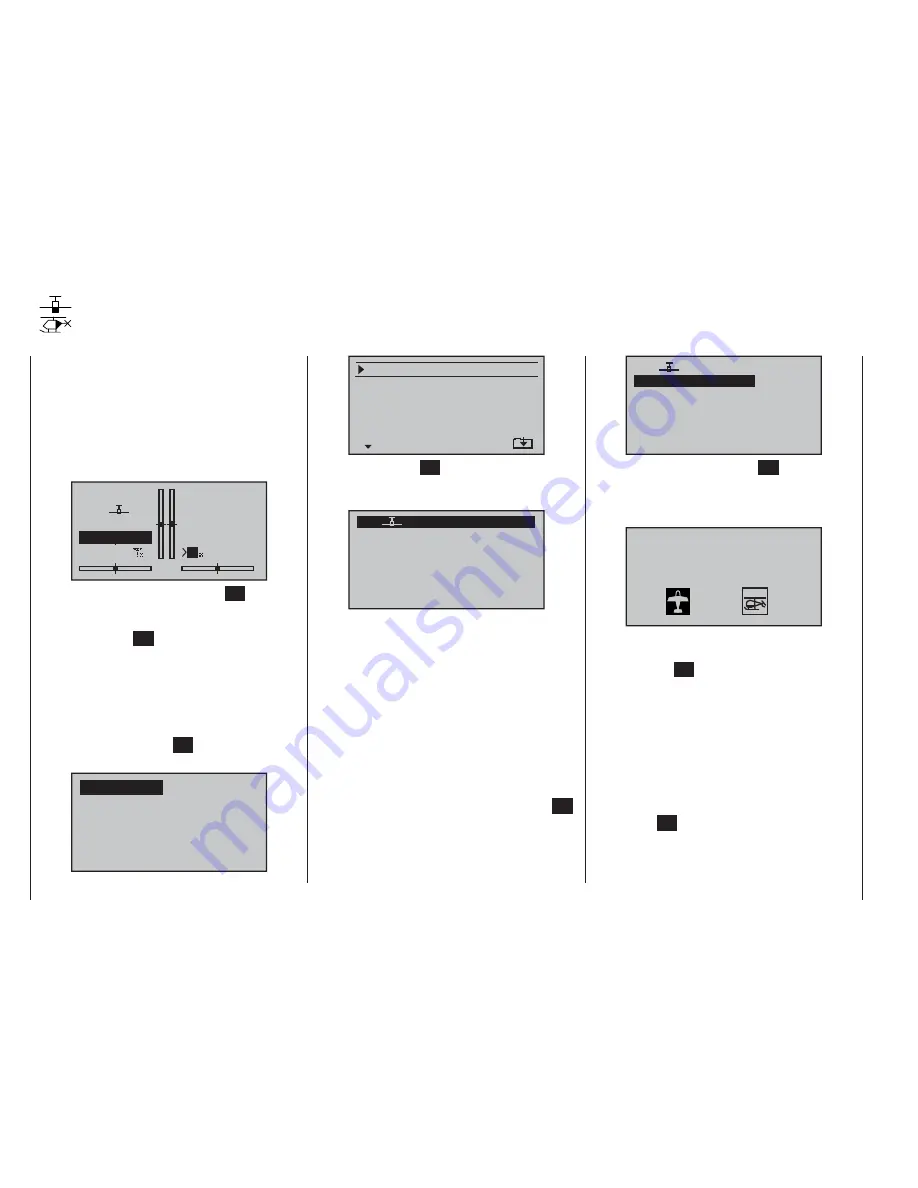
48
Program description: reserving a new memory
If you have already read through the manual to this
point, you will undoubtedly have made your fi rst attempt
at programming the system already. Even so, it is impor-
tant to describe each menu here in detail, to ensure that
you have comprehensive instructions for each applica-
tion you are likely to encounter.
In this section we start with setting up a “free” model
memory prior to “programming” a new model:
#01
0:00h
stop
flt
0:00
0:00
0.0V
6.1V
HoTT
M
99%
From the basic display press the central
SET
button of
the right-hand touch-key to move to the “Multi-function
list”. (You can return to the basic screen at any time by
pressing the central
ESC
button of the left-hand touch-
key.) By default the menu point “
Model memory
” is
displayed inverse (black background) and is therefore
active when you fi rst call up the multi-function select
menu after switching the transmitter on. If this is not the
case, select the “
Model memory
” menu using the arrow
buttons (
cd
,
ef
) of the left or right-hand touch-key,
then briefl y press the central
SET
button of the right-
hand touch-key:
mod.mem.
ser vo set.
D/R expo
wing mixer
base sett.
contr set.
phase trim
free mixer
ser vo disp
basic sett
fail-safe
telemetr y
Detailed description of programming
Reserving a new memory
select model
clear model
copy mod–>mod
=>
=>
=>
expor t to SD
impor t from SD
=>
=>
=>
Now touch the central
SET
button of the right-hand
touch-key once more to move on to the “
select model
”
sub-menu.
03
04
05
¿¿
free
¿¿
02
01
06
R08
¿¿
free
¿¿
¿¿
free
¿¿
¿¿
free
¿¿
¿¿
free
¿¿
In the transmitter’s default state the fi rst model memory
is already initialised with the “
Fixed-wing model
” model
type, and the receiver supplied in the set is “bound” to
it. This is indicated by the receiver code displayed at top
right of the screen; in the example above this is R08. If,
on the other hand, the model memory is “unbound”, you
will see “---”.
The remainder of the model memories are not yet
occupied, and are “unbound”; these are entitled
“
ÄÄ
free
ÄÄ
”. If you want to set up a fi xed-wing model,
then you can immediately start the programming pro-
cedure after leaving the “
select model
” sub-menu and
the “
Model memory
” menu by pressing the central
ESC
button of the left-hand touch-key each time … alterna-
tively you can select one of the free model memories
using the left or right-hand touch-key …
03
04
05
¿¿
free
¿¿
02
01
06
R08
¿¿
free
¿¿
¿¿
free
¿¿
¿¿
free
¿¿
¿¿
free
¿¿
... and then briefl y press the central
SET
button of the
right-hand touch-key to confi rm your choice.
After this you are invited to select the basic model type,
i. e. either “Fixed-wing” or “Helicopter”:
Sel model type
( empty mod mem )
Use the
e
or
f
button of the left or right-hand touch-
key to select the appropriate basic model type, then
touch the central
SET
button of the right-hand touch-key
to confi rm your choice. The screen switches back to the
basic display: your chosen model memory is now initial-
ised with the selected basic model type, and the screen
switches back to the basic display. The model memory is
now reserved for that use.
However, if you wish to get started with a
helicopter
,
then use the
c
or
d
button of the left or right-hand
touch-key to select one of the model memories entitled
“
ÄÄ
free
ÄÄ
”, and confi rm your choice with a brief touch
of the central
SET
button of the right-hand touch-key.
You are now requested to defi ne the basic model type,
i. e. either “fi xed-wing” or “helicopter”. Use the
c
or
d
button of the left or right touch-key to select the cor-
Summary of Contents for mx-16 HOTT
Page 7: ...7 For your notes...
Page 37: ...37 For your notes...
Page 41: ...41 For your notes...
Page 45: ...45 For your notes...
Page 51: ...51 For your notes...
Page 55: ...55 For your notes...
Page 81: ...81 For your notes...
Page 103: ...103 For your notes...
Page 133: ...133 For your notes...
Page 141: ...141 For your notes...
Page 161: ...161 For your notes...
Page 173: ...173 For your notes...