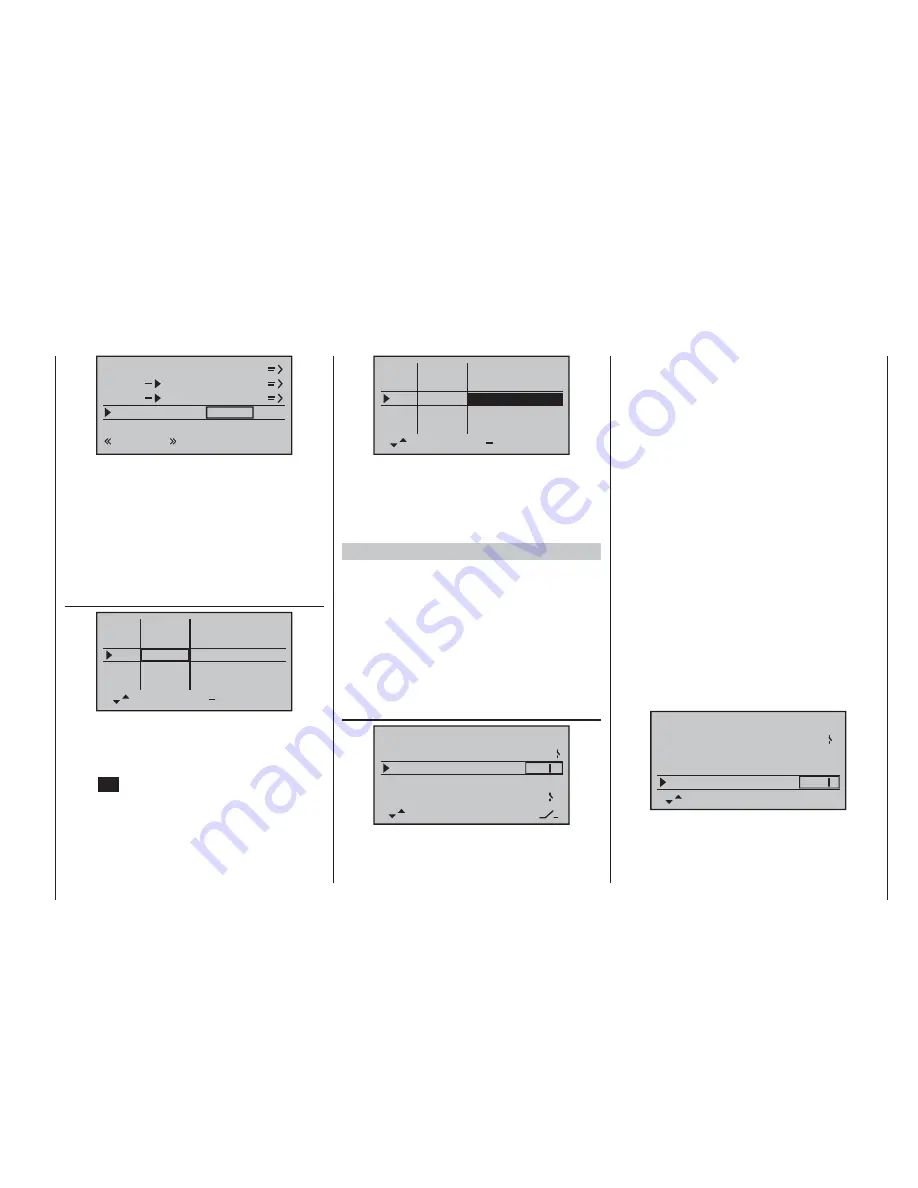
171
Programming example: model helicopter
ch1
ch1
ptch
thro
tail
nor mal
gyro
0%
inp8
0%
Please be sure to read and observe the set-up
instructions supplied with your gyro at this point,
as there is a possibility that your helicopter will be
uncontrollable if you set it up incorrectly!
If your gyro features gain control from the transmitter -
unlike the type we are using in this example - you will
need another free proportional control for it, e. g. CTRL
7. This can be assigned to the “Gyro” input in the …
“Transmitter control settings”
menu (page
76).
+
tr v
free
free
ctrl 6
ctrl 7
I5
thr
gyr
I8
lim
+100% +100%
+100% +100%
+100% +100%
+100% +100%
+100% +100%
free
Turn the rotary control until its number (transmitter
control number) appears on the screen, then use the ar-
row button
f
of the left or right-hand touch-key to move
to the
ASY
fi eld in the “Travel” column. Briefl y press the
central
SET
button of the right-hand touch-key, and you
will be able to set a maximum gyro gain such as 50% in
the now highlighted fi eld:
+
+100% +100%
+100% +100%
+100% +100%
+100% +100%
+50%
+50%
tr v
free
free
ctrl 6
ctrl 7
I5
thr
gyr
I8
lim
free
This represents a safe fi xed value which is maintained
as long as the rotary control is at its right-hand end-stop.
You will probably need to adjust the value in the course
of fl ight-testing. Additional notes on setting up gyros can
be found on pages 98 / 99.
Further adjustments
If you have followed this programming example, you will
have a helicopter which is set up properly, and in an
ideal state for hovering practice and simple circuits. Of
course, you may wish to activate further functions de-
pending on your skill and fl ying experience. If you wish
to fl y using different rotor speeds and trim set-ups, you
will need to activate a series of “fl ight phases”, which
can be called up via switches which you assign. The fi rst
step in this process is to call up the …
“Basic model settings”
menu
(pages 64 … 71),
pitch min
rear
timer
10:01
C3
phase 2
phase 3
hover
acro
autorotat.
2
–––
8
… assign a switch to “Phase 2”, e. g. SW 8, and enter a
relevant name (if you wish).
It is important to be quite clear in your mind that auto-
rotation always has
absolute precedence
over any
other phases. This simply means: if you operate the
auto-rotation switch, you immediately move to the auto-
rotation phase from either of the other two fl ight phases
(“normal” phase and “phase 2”).
Now move back to the “
Helimix
” menu, switch to “Phase
2” (which you have just set up), and modify the settings
accordingly. Since the
mx-16
HoTT features digital
trims, in the Heli program all the trim positions for the
control functions “roll”, “pitch-axis” and “tail rotor” are
stored separately for each fl ight phase, in addition to the
other menu settings which you entered separately for
each fl ight phase (see page 94).
For example, if the motor run is limited by the fueltank
size or battery capacity, you should set the stopwatch
to count down. Enter the maximum possible motor
run time, e. g. “5 min.”. The transmitter’s sounder now
starts emitting warning sounds starting at “30 s” before
“zero”, as described on page 67 / 68. You could assign
the transmitter control switch “G3” to this timer, by fi rst
activating switch assignment and then turning the throt-
tle limit control from its idle position in the direction of
full-throttle:
rotor direct
swashplate
right
3sv(2rol)
cut off
–100% +150% 1
pitch min
rear
timer
5:00
C3
With the stopwatch halted, touch the
cd
or
ef
but-
tons of the left-hand touch-key (
CLEAR
) simultaneously
at the basic display, so that the stopwatch switches to
the “Timer” function. The timer then starts automatically
Summary of Contents for mx-16 HOTT
Page 7: ...7 For your notes...
Page 37: ...37 For your notes...
Page 41: ...41 For your notes...
Page 45: ...45 For your notes...
Page 51: ...51 For your notes...
Page 55: ...55 For your notes...
Page 81: ...81 For your notes...
Page 103: ...103 For your notes...
Page 133: ...133 For your notes...
Page 141: ...141 For your notes...
Page 161: ...161 For your notes...
Page 173: ...173 For your notes...
























