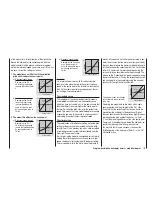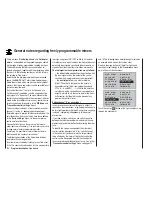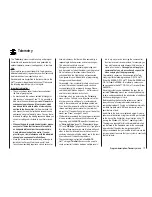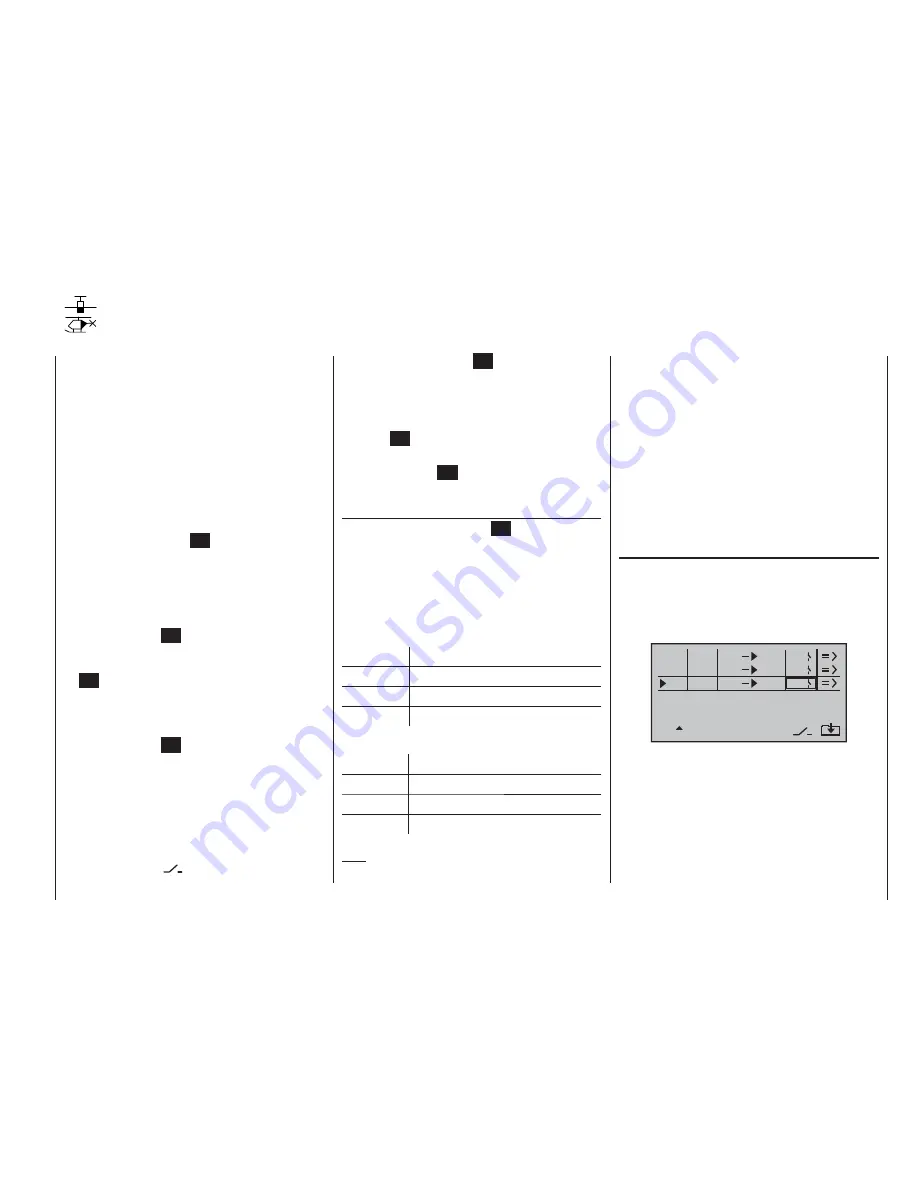
107
Program description: free mixers
control functions 5 … 8 for a fi xed-wing model, or 5, 7
and 8 for a model helicopter, in the “
Transmitter control
settings
” menu.
“S” for switch channel
The letter “S” (switch channel) in the “
from
” column has
the effect of passing a
constant
input signal to the mixer
input, e. g. in order to apply a little extra up-elevator trim
when an aero-tow coupling is closed, as mentioned
earlier.
Once you have assigned a control function or the letter
“S” in the “from” column, an additional …
“to”
… appears at the bottom edge of the screen.
In the input fi eld of this column you can defi ne the
control channel
as the mixer destination, i. e. the mixer
output. At the same time additional fi elds appear at the
bottom line of the screen:
typ
fro
to
M1
M2
M3
c1
el
G1
6
el
el
S
2
1
In this example three mixers have already been defi ned.
The second mixer (“Brake
¼
el”) is already familiar to
us from the “
Fixed-wing mixers
” menu. As a general
rule you should always start by using these pre-pro-
grammed mixers if possible.
However, if you need asymmetrical mixer ratios on both
sides of centre, or have to offset the mixer neutral point,
then you should set or leave the pre-set mixers at “0”,
and program one of the free mixers instead.
Regardless of the selected model type, three linear mix-
ers are available for each of the twenty model memories,
with the additional possibility of setting up non-linear
characteristic curves.
In this fi rst section we will concentrate on the program-
ming procedure for the fi rst screen page. We will then
move on to the method of programming mixer ratios, as
found on the second screen page of this menu.
The basic programming procedure
Use the arrow buttons
1.
cd
of the left or right-hand
touch-key to select the desired mixer.
Briefl y press the central
2.
SET
button of the right-
hand touch-key: the input fi eld in the column marked
“fro(m)” at the bottom edge of the screen is now high-
lighted (black background).
Use the arrow buttons of the right-hand touch-key to
3.
defi ne the mixer input “fro(m)”.
Touch the central
4.
SET
button of the right-hand touch-
key; switch to the “to” column using the
f
button of
the left or right-hand touch-key, then touch the central
SET
button of the right-hand touch-key once more:
the input fi eld “to” is now highlighted.
Use the arrow buttons of the right-hand touch-key to
5.
defi ne the mixer input “to”.
Touch the central
6.
SET
button of the right-hand touch-
key, and (optionally) use the
e
button of the left or
right-hand touch-key to move to the column marked
“Type” at the bottom edge of the screen; you can now
include the Ch1 … Ch 4 trim lever for the mixer input
signal (“Tr” for trim) …
… and / or use the
7.
f
arrow button of the left or right-
hand touch-key to move to the column marked with
the switch symbol
at the bottom edge of the
Free mixers
Linear mixers
screen, touch the central
SET
button of the right-
hand touch-key again, and assign a switch if desired,
as described on page 39.
Use the arrow button
8.
f
of the left or right-hand
touch-key to move to the => column, then touch the
central
SET
button of the right-hand touch-key.
Defi ne the mixer ratios on the second screen page.
9.
Press the central
10.
ESC
button of the left-hand touch-
key to switch back to the fi rst page.
“fro(m)”
After briefl y pressing the central
SET
button of the
right-hand touch-key, select the highlighted fi eld of the
selected mixer line using the arrow buttons of the same
touch-key, and select one of the
control functions
1 …
8 or S.
In the interests of clarity, the control functions 1 … 4 are
abbreviated as follows when dealing with the fi xed-wing
mixers:
c1
Throttle / airbrake stick
ar
Aileron stick
el
Elevator stick
rd
Rudder stick
… and in the Heli program:
1
Throttle / collective pitch stick
2
Roll stick
3
Pitch-axis stick
4
Tail rotor stick
Note:
Don’t forget to assign transmitter controls to the selected
Summary of Contents for mx-16 HOTT
Page 7: ...7 For your notes...
Page 37: ...37 For your notes...
Page 41: ...41 For your notes...
Page 45: ...45 For your notes...
Page 51: ...51 For your notes...
Page 55: ...55 For your notes...
Page 81: ...81 For your notes...
Page 103: ...103 For your notes...
Page 133: ...133 For your notes...
Page 141: ...141 For your notes...
Page 161: ...161 For your notes...
Page 173: ...173 For your notes...