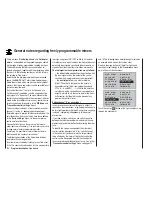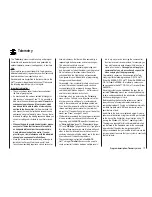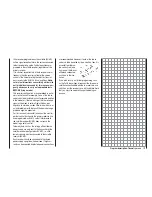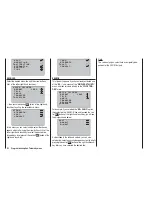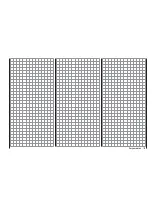118
Program description: Telemetry menu
Telemetry
The menus grouped together under the overall heading
“
Telemetry
” are called up from the basic display of the
mx-16
HoTT transmitter by holding the central
ESC
button of the left-hand touch-key pressed in for about
three seconds. An alternative method of calling up this
menu, which also applies to the transmitter’s other
menus, is to briefl y press the central
SET
button of the
right-hand touch-key in the multi-function list:
mod. mem.
ser vo set.
D/R expo
wing mixer
base sett.
contr set.
phase trim
free mixer
ser vo disp
basic sett
fail-safe
telemetr y
Basic menu operation
In general terms the “
Telemetry
” menu is operated just
like the other menus of the
mx-16
HoTT transmitter.
The few differences are described below:
You can switch between the individual pages of the
Telemetry menu using the arrow buttons
ef
of the
left or right-hand touch-key: you will fi nd corresponding
direction indicators at top right of every screen page in
the form of angle brackets (< >); see illustrations. If only
one angle bracket is visible, then you are currently at the
fi rst or last page. In this case it is only possible to switch
pages in the direction indicated by the angle bracket.
Menu lines in which parameters can be altered are
marked with an angle bracket prefi x (>). Pressing the
arrow buttons
cd
of the left or right-hand touch-key
causes the “>” pointer to jump forward or back by one
line. Lines to which you cannot jump contain no user-
variable values.
If you wish to change a parameter, touch the central
SET
button of the right-hand touch-key to highlight the
parameter (black background)). Change the value within
the possible range using the arrow buttons of the
right-
hand
touch-key, and then press the
SET
button again
briefl y to accept the value.
The method of returning to the basic display varies
depending on whether you called up the menu from
the multi-function list or from the basic display: you can
return to the basic display either by briefl y pressing the
ESC
button again, or by holding
ESC
pressed in for
about three seconds.
At this point you can use the arrow buttons
cd
of the
left or right touch-key to select the desired sub-menu.
However, if the message …
CAN‘T
RECEIVE
DATA
OK
… appears instead of the desired sub-menu when you
touch the central
SET
button of the right-hand touch-key,
then the transmitter has no connection to a receiver. In
this case, switch your receiving system on, or re-bind
the receiver you wish to address, if this should not be
the last bound one; see “Important information” on the
previous page.
SETTING & DATA VIEW
TELEMETRY
SETTING & DATA VIEW
SIMPLE DATA VIEW
RF STATUS VIEW
VOICE TRIGGER
On the fi rst screen page of the sub-menu “Setting &
Data View”, headed …
RX DATAVIEW
… you cannot enter any settings. This page is for infor-
mation purposes only:
RX DATAVIEW
S–STR100% R–TEM.+28°C
L PACK TIME 00010msec
R-VOLT :05.0V
L.R-VOLT:04.5V
S–QUA100%S–dBM–030dBM
SENSOR1 :00.0V 00°C
SENSOR2 :00.0V 00°C
Value
Explanation
S-QUA
Signal quality in %
S-dBm
Receive performance in dBm
S-STR
Signal strength in %
R-TEM.
Receiver temperature in °C
L PACK TIME Indicates the time in ms for which
the longest data packet was lost in
transmission between transmitter and
receiver
R-VOLT
Current receiver operating voltage, in
Volt
SETTING & DATA VIEW
Summary of Contents for mx-16 HOTT
Page 7: ...7 For your notes...
Page 37: ...37 For your notes...
Page 41: ...41 For your notes...
Page 45: ...45 For your notes...
Page 51: ...51 For your notes...
Page 55: ...55 For your notes...
Page 81: ...81 For your notes...
Page 103: ...103 For your notes...
Page 133: ...133 For your notes...
Page 141: ...141 For your notes...
Page 161: ...161 For your notes...
Page 173: ...173 For your notes...